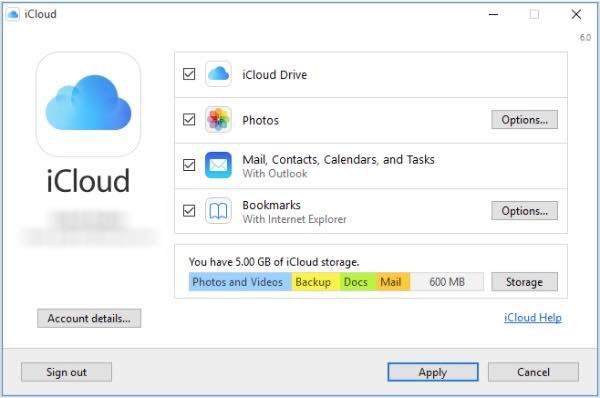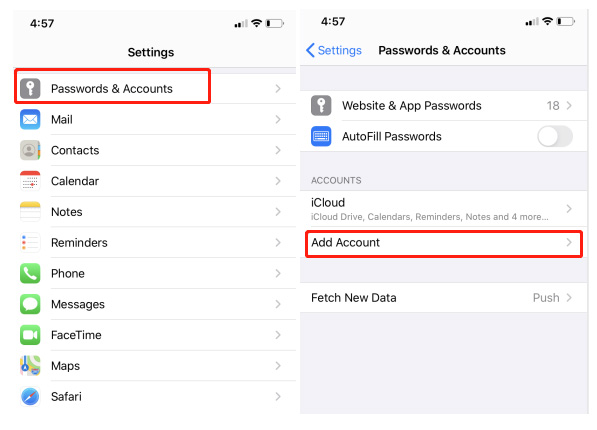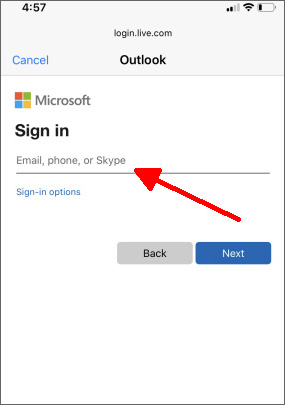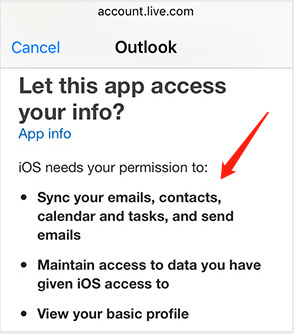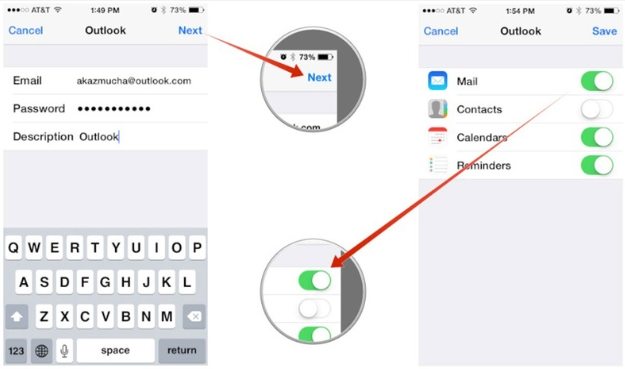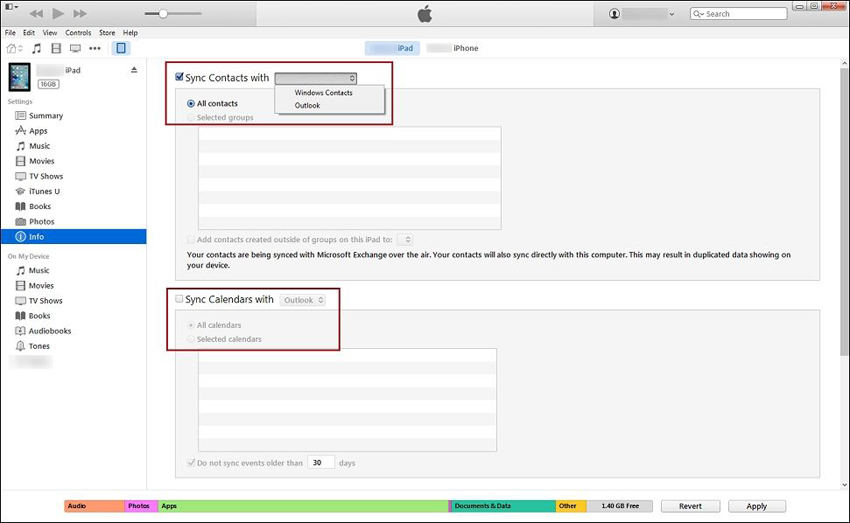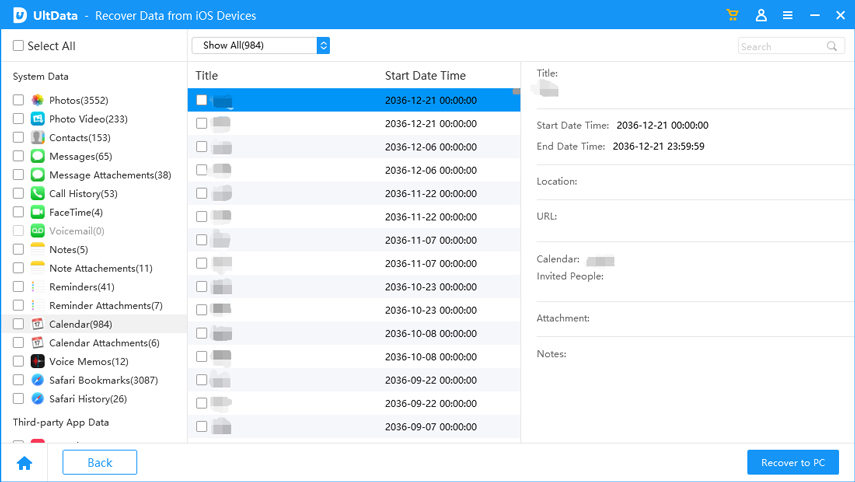How to Sync Outlook Calendar with iPhone: Top 3 Recommended Options
by Jenefey Aaron Updated on 2020-05-19 / Update for iPhone Tips
Since two days ago, I can't sync Outlook calendar with my iPhone 6s. An annoying reminder 'Microsoft Outlook must be installed in order to sync calendars' always jumped out, but I believe my MS Outlook is installed correctly. What should I do?
Outlook is an integral multi-platform based work suite email service for users to manage and sync calendars, emails, and contacts between devices efficiently. However, as the complaint in the user question above, you may still in the dark in regard to setting Outlook Calendar with your iPhone 8, iPhone 6, iPhone 11 or more models. Don’t worry, here we will demystify the procedure for you with details of how to sync Outlook calendar with iPhone.
- Option 1: How to Sync Outlook Calendar with iPhone via iCloud
- Option 2: Add Outlook Calendar to iPhone Mail App
- Option 3: Transfer Outlook Calendar with iPhone via iTunes
- Extra Tip: How to Recover Disappeared Calendar on iPhone
- People Also Ask: Re-sync and Merge Outlook Calendar
Option 1: How to Sync Outlook Calendar with iPhone via iCloud
iCloud is an Apple's web-based cloud storage solution that allows users to back up their iPhone data, e.g. calendars, notes, photos, videos and contacts. If you can't share outlook calendar with iPhone via iTunes, iCloud should be your go-to solution, but you must correctly set it up. Syncing Outlook calendar with iPhone wirelessly is just as simple as the below procedure.
- Download, install and run iCloud for Windows from Apple's official site.
- Input your Apple ID and password.
When setting it up, ensure you have selected Mail, Contacts, Calendars and Tasks. It's the third option in the interface.

- Click Apply and enter the same iCloud credentials you used when setting up your iPhone.
If You Get an Error Message "Repair iCloud for Windows to use iCloud with Outlook":
Simply try one of the following options:
- Sign out your iCloud and then reinstall it.
- Make sure that the iCloud Outlook Add-in is active in Outlook from File menu > Options > Add-Ins > select iCloud Outlook Add-in.
- Reinstall Outlook
Option 2: Add Outlook Calendar to iPhone Mail App
iPhone Mail app makes it possible to manage your email and calendar easily. If the two methods above don't work, we recommend adding Outlook Calendar to your iPhone Mail app by following the procedure below.
Go to Settings > Passwords & Accounts > Add Account, then tap Outlook.com on the upcoming list.

Enter your outlook.com credentials i.e. user name and password, then tap Next.

Give the permission to your app to sync your files.

Toggle on the Calendars button along with other options you prefer like Mail, Contacts and Reminders.

Option 3: Transfer Outlook Calendar with iPhone via iTunes
iTunes is great for users to manage their Apple devices with plenty of functions, such as backing up and restoring when encountering software issues. Adding Outlook calendar to your iPhone is no more easier than the following procedures.
- Connect your iPhone to your computer by using the OEM USB cable. If iTunes doesn't run automatically, click the icon in the start menu (Windows) or Launchpad (Mac).
- Under devices on the left pane of iTunes' interface, click your iPhone and click the Info tab.
- Under Calendar, click Sync calendars with, and then select Outlook.
You can either choose to synchronize all calendars, or click the Selected calendars option. Once done click Apply.

What If My Outlook Calendar not Syncing with iPhone:
Make sure that you have done one of the below operations:
- Update the version of your Outlook, iTunes, iOS to the latest one.
- Ensure that you correctly configure iTunes to synchronize your iPhone with Outlook.
- Reset the sync history from the Preferences > Devices in iTunes.
- Reinstall Apple Mobile Support, iTunes and Outlook to repair a corrupt installation
- If the issue is caused by iPhone OS, using an iOS system repair tool like ReiBoot to completely repair your iPhone.
Extra Tip: How to Recover Disappeared Outlook Calendar on iPhone
Now you know how to sync outlook calendar with iPhone conveniently, but the complaint from iPhone users regarding the disappeared calendars has been witnessed. Of course, you can recover them directly from iTunes and iCloud backups, but the downside is you can't preview and selectively restore the calendar. What even worse, your iPhone data could be erased completely.
So you may wondering what to do? The recommendation here is using a more secured data recovery tool such as the Tenorshare UltData for iPhone. Therefore, all of your disappeared calendars and other types of data like contacts, photos, WhatsApp messages, and videos would come back without erasing your devices. Here is the procedure.
- Connect your iPhone to your computer by using a USB cable.
Choose the file type "Calendar" and click botton "Start Scan" to continue.

All the data associated with your calendar will be displayed on the left panel of the interface.

- Click "Recover" to recover the calendar and associated data after you have found the missing one.
People Also Ask: Re-sync and Merge Outlook Calendar
"Should I re-sync every time aftering creating a new Outlook calendar event?"
You don't need to do so if you have logged in with the same Outlook account. All changes will be synced in seconds to all of your devices.
"Is it possible for me to merge Outlook calendar with iPhone calendar?"
Of course, simply click the Info tab to check out more info. Drop a check mark in the Sync Calendars with check box, select the related pull-down menu, and then choose Outlook. Finally, you should click the Apply button.
"What if I still can't sync my Outlook calendar with iPhone after trying all the above options?"
You should check out the Microsoft Service Health page for more information about your server status. If you use Outlook for commercial purposes, then you need to contact your company server provider.
Conclusion
Today we have checked out how to sync Outlook calendar with iPhone 8 or more models. In this guide we recommended 3 options and one more tip for your to easily recovery Outlook calendar. Now feel free to have a try for the Tenorshare UltData for iPhone! If you have any more comments or your own preferred ways to fix the problem, just leave it right down this guide.