[In Clicks] How to Restore WhatsApp from iCloud to iPhone 17/Android/PC
I accidentally deleted my whole WhatsApp chats and messages. I know I had an iCloud backup set up, but how to restore WhatsApp backup from iCloud, like restoring WhatsApp chat history?
- from Apple Community
Restoring WhatsApp messages from iCloud can be a lifesaver if you've accidentally deleted important chats or switched to a new iPhone 17. Many users rely on iCloud's backup feature to keep their chats and messages safe.
Fortunately, the process to retrieve WhatsApp backup from iCloud is straightforward. Read on to restore WhatsApp from iCloud to iPhone/Android/PC without data loss.
- Part 1. How to Restore WhatsApp Backup from iCloud
- 1. One Click Restore WhatsApp to iPhone with/without iCloud (No Data Loss)
- 2. Restore WhatsApp from iCloud to iPhone 17(Potential Data Loss)
- 3. Download WhatsApp from iCloud to PC
- 4. Get WhatsApp Backup from iCloud to Android
- Part 2. Can't Restore WhatsApp Messages from iCloud? Fixed!
- Part 3. How to Retrieve Deleted WhatsApp Messages from iCloud
- Part 4. FAQs about iCloud WhatsApp Backup Restore
Part 1. How to Restore WhatsApp Backup from iCloud
1. One Click Restore WhatsApp to iPhone 17 with/without iCloud (No Data Loss)
To restore WhatsApp from iCloud, you need to uninstall WhatsApp from your iPhone first, which deletes all local data on your device. If the iCloud backup is unavailable—due to issues like backup loss, decryption problems, or incomplete backups—you won't be able to restore WhatsApp after reinstallation. Many users worry about this risk.
To avoid potential data loss, we recommend using iCareFone Transfer. This tool allows you to back up all WhatsApp data from your iPhone to your computer first. You can then restore or transfer the backup back to WhatsApp anytime, without relying on iCloud.
Advantages of iCareFone WhatsApp Backup/Restore/Transfer Tool
- Cross-Platform: Supports WhatsApp backup from device/Google Drive/iCloud of Android and iPhone.
- Easy & Quick: With simple clicks, you can quickly backup/restore/transfer/view/export WhatsApp backup.
- Local Backup: Directly backup WhatsApp to your computer, avoiding storage limits.
- No Data Loss: No factory reset required during transfers or restores, without losing any data.
- Secure & Encrypted: Ensures all your WhatsApp data is safe and private.
Download and install iCareFone Transfer on your PC/Mac. Then connect your iPhone 17 to the computer. From the main interface, choose the WhatsApp icon and head to the Backup section.

Now choose “From iCloud” from the top menu.

- Now you just need to follow the on-screen instructions to finish the backup download process.
When your WhatsApp iCloud backup has been successfully downloaded, you can now restore WhatsApp backup from iCloud to Android without iPhone.

2. Restore WhatsApp from iCloud to iPhone 17(Potential Data Loss)
How to restore WhatsApp chats from iCloud backup? Restoring WhatsApp from iCloud on iPhone, like iPhone 17, is a straightforward process that allows users to recover their chat history and media files. This method is particularly beneficial for those who have accidentally deleted the app, switched to a new device, or experienced data loss due to various reasons.
Prerequisites for Restore from iCloud WhatsApp
- Ensure that WhatsApp is backed up to iCloud.
- Your iPhone must have enough storage to accommodate the backup.
- A reliable Wi-Fi connection is necessary to download the backup smoothly without interruptions.
Steps to Restore WhatsApp from iCloud to iPhone
- Go to the Settings of your WhatsApp. Then go to Chat Settings.
- After that tap Chat Backup and verify that it is backed up on iCloud. Make sure to include videos as well.
- Now, delete the app from your phone and then install it again.
- Lastly, you have to verify your phone number and follow the procedure on the screen.
- You will get a prompt of "Restore Chat History". Tap and you are good to go!
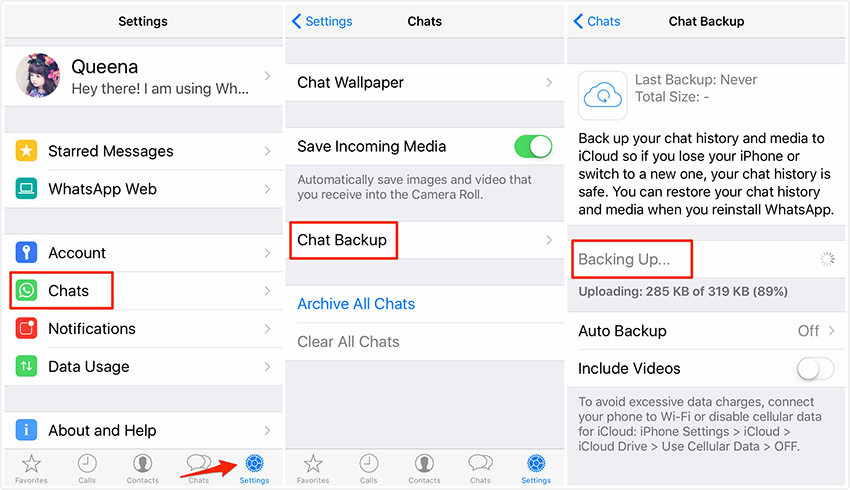

![]() Note:
Note:
Keep in mind, the phone number for both backup and restoration must be the same; otherwise, you will face serious problems.
Related read: Fix WhatsApp Not Backing Up to iCloud
3. Download WhatsApp from iCloud to PC
Unfortunately, you cannot directly download WhatsApp backups from iCloud to a PC. iCloud is designed to work with Apple devices, and its backups are encrypted specifically for iPhones. However, if you want to transfer WhatsApp data from your iPhone 17 to a PC, you can use third-party tools like iCareFone Transfer.
4. Get WhatsApp Backup from iCloud to Android
Unfortunately, you cannot directly get WhatsApp backup from iCloud and transfer to Android. This is because iCloud backups are encrypted and formatted specifically for iOS devices, making them incompatible with Android. However, you can still transfer your WhatsApp data from an iPhone 17 (with/without an iCloud backup) to an Android device, using iCareFone Transfer.
Part 2. Can't Restore WhatsApp Messages from iCloud? Fixed!
Restoring WhatsApp messages from iCloud can sometimes face issues. Below are two common problems and how to fix them:
Issue 1: Restore from iCloud WhatsApp Stuck
Sometimes, the restore process from iCloud gets stuck and does not complete. This could be due to slow Internet connection, low iPhone storage, iCloud server issues, etc.
To fix restore from iCloud WhatsApp stuck issue:
- Ensure you're connected to a stable Wi-Fi network and avoid switching between networks during the restore process.
- Check your iPhone's available storage and free up space if necessary.
- Restart your iPhone and try again after some time, as the issue might be with iCloud servers.
Issue 2: WhatsApp Restore from iCloud No Backup Found
If WhatsApp says there’s no backup found, this could be due to incorrect iCloud accoun, no backup exists, different phone number, etc
To fix WhatsApp restore from iCloud no backup found issue:
- Make sure you’re signed into the correct iCloud account where the backup was created.
- Verify that you are using the same phone number associated with the backup.
- Check if there’s a WhatsApp backup available by going to iPhone Settings > Apple ID > iCloud > Manage Storage > WhatsApp.
- Confirm that the iCloud drive is turned on.

Part 3. How to Retrieve Deleted WhatsApp Messages from iCloud
If you've deleted WhatsApp messages from iCloud, you can try these ways to retrieve them:
1. Retrieve WhatsApp Messages from Historical iCloud Backup
iCloud can automatically back up your iPhone 17, including your WhatsApp data, regularly if iCloud Backup is enabled. By default, iCloud performs automatic backups daily when:
- Your iPhone is connected to Wi-Fi.
- The device is plugged into a power source.
- The screen is locked (typically overnight).
If you have a valid iCloud backup from before the messages were deleted, after reinstalling your WhatsApp App, it will prompt you to Restore Chat History from the available iCloud backup.
2. Use iCareFone Transfer to Backup & Transfer Current Device Data (If Backup Exists on Device)
If you don’t have an iCloud backup, but your iPhone still has WhatsApp data, you can use iCareFone WhatsApp Transfer to back up and transfer the data to another device. iCareFone Transfer simplifies the process and allows you to move WhatsApp messages, photos, videos, and other data seamlessly between devices without iCloud.
3. Can't Find Any Data? Try WhatsApp Data Recovery
If there’s no backup available on iCloud or the device, you can try UltData WhatsApp Recovery to recover the deleted messages directly from your iPhone. This software scans your device for deleted WhatsApp data, offering a way to retrieve lost messages, media, and files.
Part 4. FAQs about iCloud WhatsaApp Backup Restore
1. Why Is My WhatsApp Taking so Long to Restore from iCloud?
WhatsApp may take a long time to restore from iCloud due to several factors, including a weak internet connection, insufficient storage space on your device, outdated software, or issues with the iCloud backup itself.
2. How do I restore WhatsApp messages from iCloud?
Use the official method above or iCareFone Transfer to optionally restore WhatsApp from iCloud without loss.
3. How do I access my WhatsApp backup on iCloud?
To access WhatsApp backup on iCloud, you cannot view the contents directly due to encryption. Instead, you need to restore WhatsApp chats from iCloud backup.
Conclusion
Overall, here is how you can restore WhatsApp from iCloud by using WhatsApp app and best WhatsApp restore tool - iCareFone WhatsApp Transfer. The regular way is a bit difficult and cumbersome as it requires uninstalling and reinstalling of the app. And iCareFone Transfer is a much easier option that comes with iTunes selective restoration option, without data loss. Go for it!
- Transfer WhatsApp between Android and iPhone;
- Restore WhatsApp from Google Drive to iPhone;
- Backup WhatsApp iPhone to PC/Mac Freely & Easily;
- Supports 6000+ Android & iOS phone models, like iOS 26 & iPhone 16.
Speak Your Mind
Leave a Comment
Create your review for Tenorshare articles

iCareFone Transfer
No.1 Solution for WhatsApp Transfer, Backup & Restore
Fast & Secure Transfer













