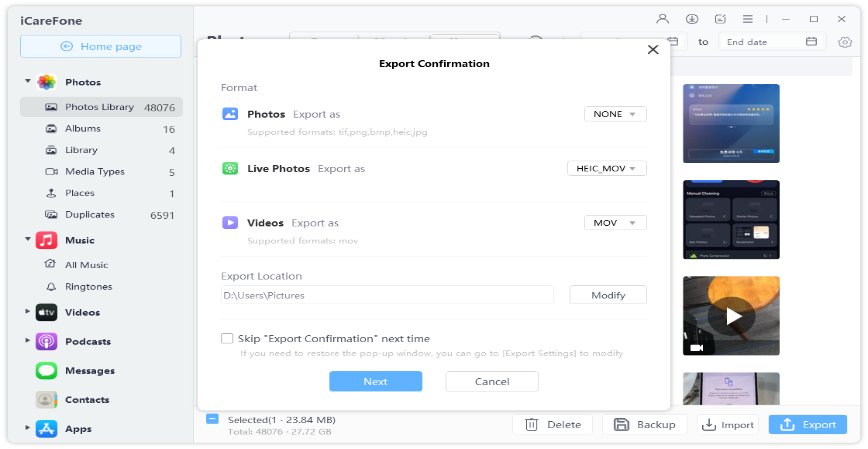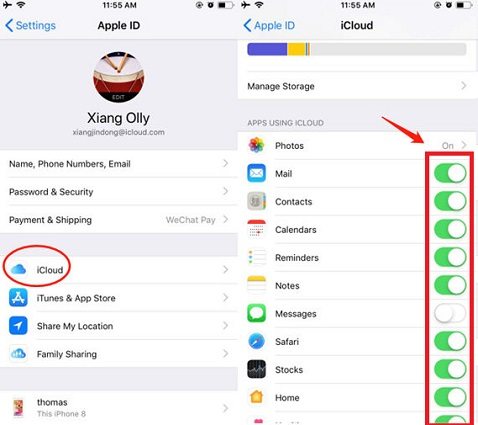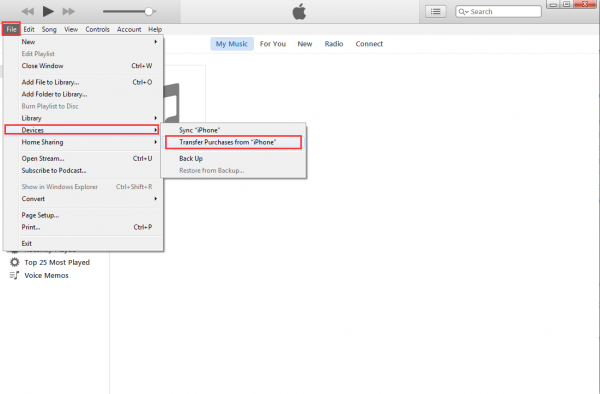5 Simple Ways on How to Sync iPhone and iPad
by Anna Sherry Updated on 2024-04-18 / Update for iPhone Tips
If you've recently purchased an iPhone or iPad or both and wondering how do I sync my iPhone to my iPad, we got you covered! We present you with 5 easy and simple ways to link your devices for hassle-free management. Keep reading the article to learn how to link iPhone to the iPad in no time.
Let's get started!
- Part 1: How to Sync iPhone and iPad with Tenorshare iCareFone
- Part 2: How to Sync iPhone and iPad Using iCloud
- Part 3: How to Sync iPhone and iPad via iTunes
- Part 4: How to Sync iPhone and iPad with Cloud Storage Services
- Part 5: How to Sync iPhone and iPad Wirelessly
- Extra Tip: How to Unsync iPhone from iPad
Part 1: How to Sync iPhone and iPad with Tenorshare iCareFone
Our instant answer to how do I sync my iPhone to my iPad will be to use Tenorshare iCareFone to sync iPhone and iPad because it is the easiest and most reliable method. Following are the steps to follow to sync your devices through Tenorshare iCareFone.
Ideally, the powerful options will support you throughout the process. iCareFone is a free iPhone backup tool, But it's much more than that. You can use it to manage your data, import or export your data among devices. And it also supports one-click to export your iPhone photos. Try it!
Download iCareFone and connect your iPhone to your computer.

To start syncing, click on "Manage" and iCareFone will scan your iPhone data. You can choose and check your iPhone data from the list on the left.

Choose the files you want to sync and then click “Export” to export those files to computer.

Then disconnect your iPhone. Connect iPad to Computer and click “Manage”.

Click “Import” to import your iPhone files form computer. Wait for a while and you’ll get iPhone and iPad synced! (Note: If the files you want to sync are not on the list, use “Backup & Restore” to backup those iPhone files and then restore them to your iPad.)


If you're wondering how do I sync my iPhone to my iPad with the least hassle, there's no better option than iCareFone. Thanks to its user interface, even if you're a layman, you can conveniently sync your IOS devices.
Part 2: How to Sync iPhone and iPad Using iCloud
iCloud is a system developed by Apple for iOS users to support data backup and management. The system helps iOS users to transfer their music, photos, contact and other data between Apple devices. This is the method to utilize if you're looking for an answer on how to sync iPhone to iPad wirelessly.
Following are the steps on how to sync iPhone to iPad, especially how to sync contacts from iPhone to iPad.
- Go to "Settings" and sign in the same Apple ID on both your iPhone and iPad.
- Now enable iCloud data sharing for the apps you want to sync. Toggle on Apps option in iCloud.
Once done, the data such as photos, contacts, etc. will show up on your iPad.

Cons:
Unfortunately, iCloud does not support sharing videos and music. Worry not if you're a music lover interested in how to link iPhone to iPad that'll support syncing every bit of your devices; we've already mentioned the method in part one.
Part 3: How to Sync iPhone and iPad via iTunes
iTunes is again a popular medium to transfer data between ISO devices. The platform has evolved since its launch, yet there is some room for improvement. Anyhow following are the step on how to sync photos from iPhone to iPad.
- Open iTunes on your computer and connect your iPhone via USB cable.
- For instance, if you're planning to transfer music, search for the ones you wish to transfer.
- Click "Files" on the top menu and click on "Devices."
Now select "Transfer Purchases From iPhone."

- Now unplug your iPhone and connect your iPad with the computer through a USB cable.
- Click "Music" and select the music check box. As soon as you hit apply, the data will start transferring.
Cons:
The method is not very convenient to sync contacts because you'll have to use windows contact. To transfer contacts, either use option 1 or 2.
Part 4: How to Sync iPhone and iPad with Cloud Storage Services
The fourth method on how to sync my iPad and iPhone using Google Drive (OneDrive, Dropbox, etc.). Follow the steps to sync your devices.
- Download Google Drive on both your devices. And sign in the same account.
- Now open "My Drive" in your iPhone, here you'll see files and folders you can upload and sync.
Now click on "Upload" and select the file to upload on Google Drive.

- On your iPad, open Google Drive and search for the uploaded file. Here you can view the file or download it on your iPad if you want.
Cons:
The problem with Google Drive syncing is that it takes time to upload and download the file. Plus, you may run out of storage in case of a huge file size.
Part 5: How to Sync iPhone and iPad Wirelessly
If you're looking to answer how to sync iPhone to iPad wirelessly, this method is for you. Follow the simple step and learn how to link iPhone and iPad.
- Turn on the 'Wi-fi' and 'Bluetooth on both your iPad and iPhone.
Go to AirDrop and click on "contacts only" or "everyone" as a receiving option (Make sure to put the devices in contact to ensure they stay connected).

- To sync the images or music, select the ones you want to sync.
- Now click on 'share' at the bottom of the device.
- Now tap 'AirDrop' and select iPad to share the data.
- Now tap accept on your iPad to start transferring the data.
Cons:
But unfortunately, airdrop can only trasnfer one file at a single time.
Extra Tip: How to Unsync iPhone from iPad
If you're planning to sell or change any of you apple device, it's important to learn how to Unsync iPhone and iPad to keep your data safe. Following are few steps you can follow to Unsync your iPhone from iPad.
- Open setting on your device.
- Tap on your Apple ID name from the top of your device.
- Then open iCloud and then slide every iCloud sync option off.
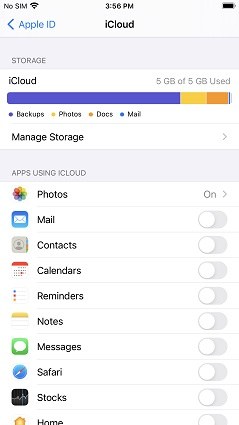
Conclusion
This was our guide on how to sync iPhone and iPad and how to unsync iPhone from an iPad. So far, the best method among all is using iCareFone because it is the easy and hassle technique to sync iOS devices.