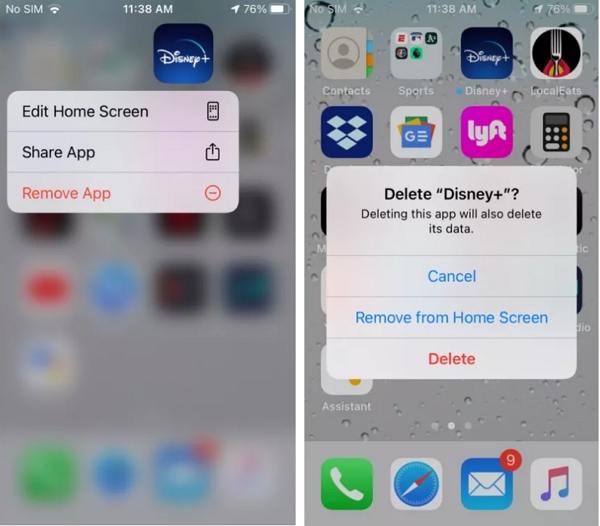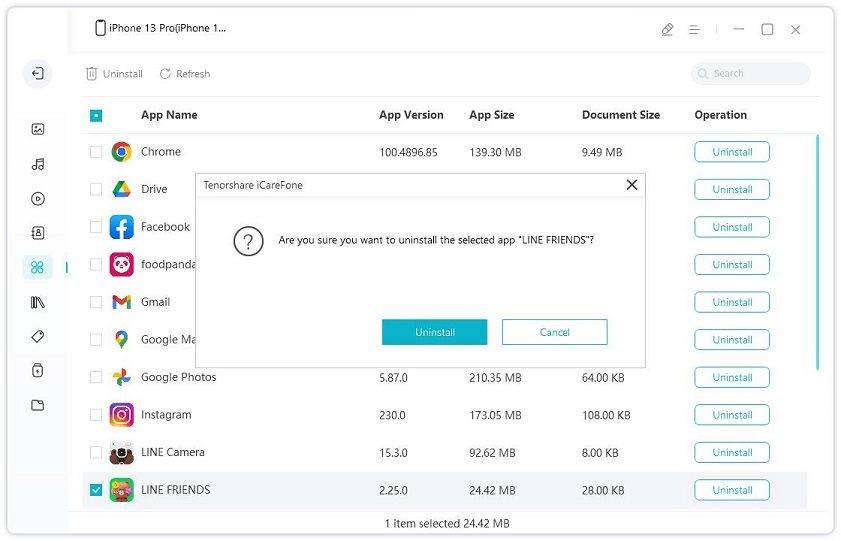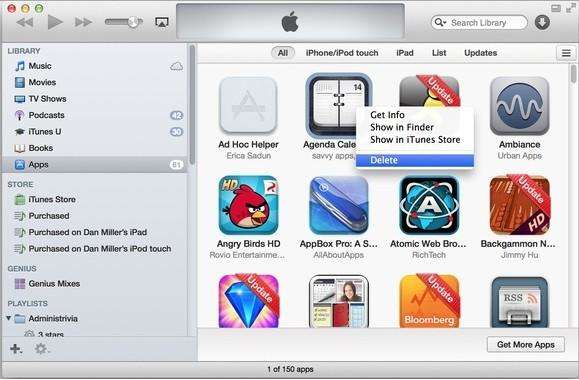How to Delete Apps on iPhone: 7 Simple Ways
by Jenefey Aaron Updated on 2024-04-18 / Update for iPhone Data
Too many apps will take large iPhone storage spaces and make your iPhone running slow and slow. Removing the unused apps would help you free up more storage space and boost iPhone performance in simple clicks. If you found yourself downloaded too many unused apps/games, it’s time to delete them.
There are 7 main methods to remove app from iPhone. Let's take a look at the details on how to uninstall apps on iPhone 11/XS/S/8/7/6s/6s Plus/6 Plus/6/5S. Read on and pick any one that you're comfortable with.
- Way 1. How to Delete Apps on iPhone with 3D Touch
- Way 2. How to Delete Apps on iPhone in iOS 14
- Way 3. How to Delete Apps On iOS 13 from App Store
- Way 4. How to Remove an App from iPhone Home Screen
- Way 5. How to Uninstall App on iPhone from Settings
- Way 6. How to Delete Apps in Bulk via Tenorshare iCareFone
- Way 7. How to Remove Apps from iPhone via iTunes library
Way 1. How to Delete Apps on iPhone with 3D Touch
In iOS 13.2 or later, Apple changed its way to delete iPhone apps. You can easily delete apps on iPhone using 3D touch. Following is the detailed steps.
- Long press on the app icon you need to remove. Instead of the jiggling mode, a pop-up menu presents to you with several options: Delete App and Edit Home Screen.
If you only want to remove that one app, then tap Delete App.

If you want to delete a bunch of apps, tap Edit Home Screen. All app icons will wiggle with an x at the upper left corner. Tap the x, and tap Delete to confirm.

Way 2. How to Delete Apps on iPhone in iOS 14
The process to deleted apps on iOS 14 won’t change much in iOS 14 but you will have more options when deleting apps on iPhone.
- Long press on the app icon you need to remove and you will see the option Remove App.
Tap Remove App, and you will have two options: Remove from home screen or Delete it.

Way 3. How to Delete Apps On iOS 13 from App Store
In iOS 13, Apple adds another way to delete apps from iPhone within the App Store. Below is the detailed steps.
- Open the App Store and tap your profile picture. This will take you to your
- On Account page, scroll down to the app you want to delete.
- Slide an app tile to the left to reveal the Delete button on the right.
Tap Delete and tap it again to confirm deletion.

Way 4. How to Remove an App from iPhone Home Screen
How to delete apps on iPhone 6? Deleting apps off iPhone 6/6s/6s plus is pretty easy that you just need to press and hold the app and delete it.
- Tap the app icon that you want to delete and hold on for a few seconds till it starts wiggling.
Then there'll be a tiny "X" at its top left corner, press "X" and click "Delete" in the pop up window.

Note that this would delete both the App and all of its data. Therefore, if you'll need the app again, think twice before tapping "X. These steps also works on how to delete games on iPhone 6s and other models.
Way 5. How to Uninstall App on iPhone from Settings
How do I delete apps on my iPhone 6s? Another way to delete apps on iPhone is from settings. Here you can check the specific information of this app and decide wither to uninstall it or not.
- Navigate to Settings > General > iPhone Storage, then you'll see all the apps installed on your iPhone as well as how much storage space they consume respectively.
Tap on the app you want to clear and you'll get a screen showing the app's full name, version and disk usage. Tab "Delete App" under the app icon and click "Delete App" again in the pop up window.

This is how to delete apps on iPhone X and on other iPhone models.
Way 6. How to Delete Apps in Bulk via Tenorshare iCareFone
To permanently delete unwanted apps on iPhone, you can get help of Tenorshare iCareFone. This is a smart iOS data manager that supports to permanently delete apps on iPhone in bulk and you can check the details of all apps at one time. So, if you have bunches of apps to uninstall, take iCareFone for help.
- Download Tenorshare iCareFone to PC and launch it first. Then connect iPhone to PC.
Click on "Manage" tab from the top menu to start.

Click Apps from the left menu and all Apps in your device will be listed.

- Check the box before the app you want to uninstall and click "Uninstall" button.
Tenorshare iCareFone allows uninstalling multiple apps at the same time. This is how to delete apps on iPhone 8 as well as on other iPhone models in an easy and quick way.
Way 7. How to Remove Apps from iPhone via iTunes library
Syncing your iPhone with iTunes and find the app has mysteriously reappeared on your iPhone? If you backed up iPhone with iTunes before, the deleted apps would return next time when you download an app from iTunes store or sync existing apps to iTunes library. Therefore, to remove them entirely, you must do as follows.
Open iTunes and click "Library" in the top left corner of the main interface and select "Apps".
Tips: If you don't see "Apps", go to Edit > Preferences and make sure that "Apps" is selected under "Sources".Select the app you want to remove and click "Delete", then click "Move to Recycle Bin" in the pop up window to permanently remove it.

You should know how to delete apps off iPhone 6 permanently and this way also works for iPhone 11/XS/S/8/7/6s/6s Plus/6 Plus.
Summary
That’s all about how to uninstall apps on iPhone 6s plus/6s/6 and iPhone 11/XS/S/8/7. After uninstalling several apps, you would definitely improve the performance of your iPhone. And FYI, you can also speed up iPhone by deleting unnecessary data, temporary files as well as histories and cookies on Safari.