How to Fix Contacts Missing from iPhone
iPhone contacts are vital for you. Finding the iPhone contacts missing would cause so much inconvenience, as you won't recall everyone's number if you need to call or text them. Various sources feed the Contacts app of your iPhone, namely iCloud, SIM card, iPhone local, Google contacts. Sometimes logging in with the wrong iCloud credentials prevent the iPhone contacts from showing up. Apart from that, errors relating to iTunes sync or iOS glitches might influence the contact list while moving them to and from computer. If you are experiencing problems like iPhone contacts missing - no names only numbers are displayed or some contacts missing from iPhone, the following solutions would help you in getting the contacts back.
- Way 1. Force Restart Your iPhone
- Way 2. Sign out of iCloud and Sign in back
- Way 3. Turn on Contacts off and on in iCloud
- Way 4. Change Groups Settings
- Way 5. Restore Missing iPhone Contacts from iTunes Backup
- Way 6. Recover Missing iPhone Contacts from iCloud Backup
- Way 7. Directly Recover Missing Contacts on iPhone without Backup
Way 1. Force Restart Your iPhone
Here are the steps to force restart your iPhone and fix the missing contacts issue on your iPhone.
iPhone6/6 Plus: Hold down the 'Home' key and the 'Power' key simultaneously for approximately 10 seconds. Release them once the Apple logo shows up onscreen.
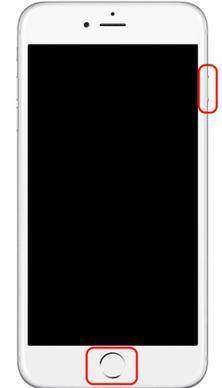
iPhone 7/7Plus: Press and hold the 'Power' and 'Volume Down' keys together till the Apple logo comes up.
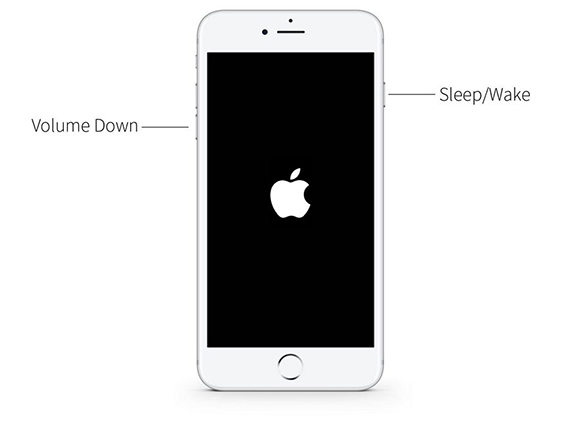
iPhone 8/8Plus/iPhone X: Instantly press and unhold the 'Volume Up' key. Repeat the same for the 'Volume Down' key. Now, press and hold the 'Power' key till you see the Apple logo on screen.
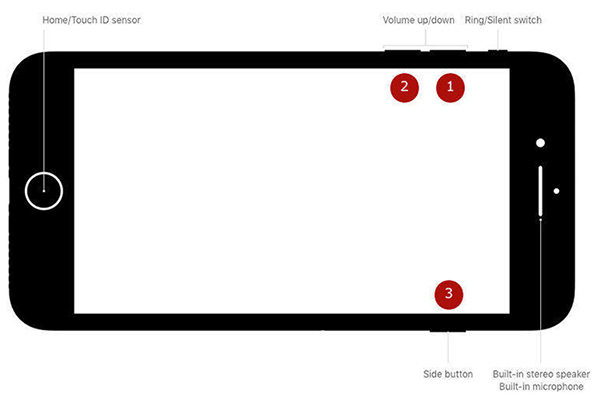
Way2. Sign out of iCloud and Sign in back
To fix the missing contacts list on your iPhone, this method can help. Here are the steps:
- Browse to the 'Settings' > [your name], and then scroll down.
- Hit 'Sign Out'.
- Key in your Apple credentials and tap 'Turn Off'.
- Turn on 'Contacts' (or any other data you want to appear on device) and press 'Sign Out'.
- You need to again hit 'Sign Out' for confirmation.
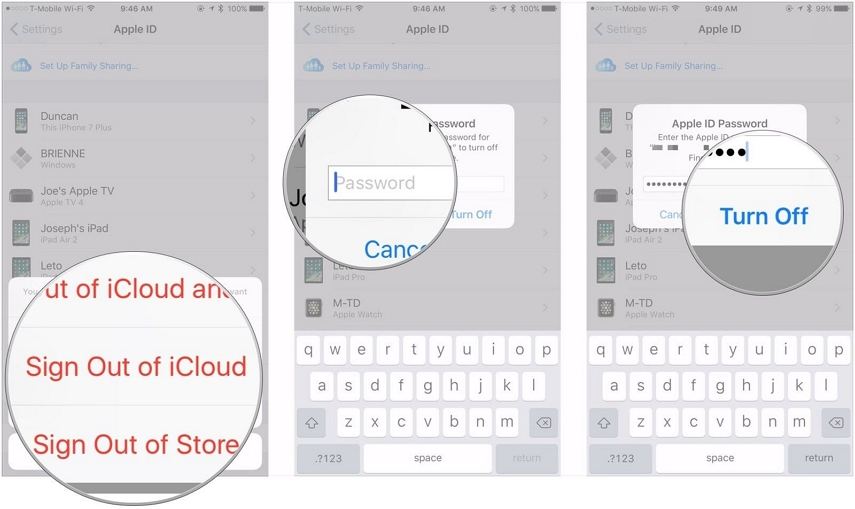
- Sign in again to your iCloud account.
Way 3. Turn on Contacts off and on in iCloud
A yet another way when iPhone contacts go missing – showing no names only numbers is turning off and on contacts in iCloud. You can easily sort the problem via this method. Here is how:
Launch 'Settings' > key in 'Apple ID Name' > tap 'iCloud'. On the next window turn off 'Contacts' and wait for sometime. Turn it on again.
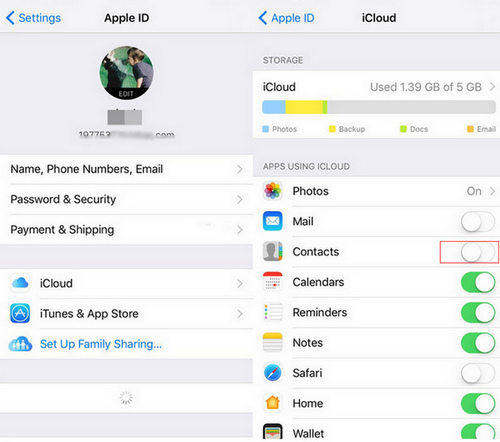
Way 4. Change Groups Settings
To fix the iPhone contacts groups missing problem, you need to check for the 'Group' settings in your contacts app.
On your iPhone, go to 'Contacts' > tap 'Groups' from the top left corner > choose 'All on My iPhone' > tap 'Done'. Refresh the contacts to ensure the change has effect on the iPhone contacts.
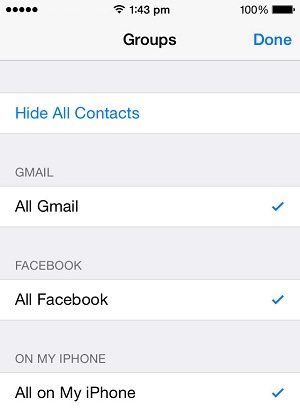
Note: No contacts should be hidden in 'Groups'. Make sure to uncheck 'All [iPhone name]'.
Way 5. Restore Missing iPhone Contacts from iTunes Backup
Restoring your iPhone data would restore the missing iPhone contacts as well. Here is the step-by-step process to do that using iTunes backup.
1. Launch iTunes on your computer, where you already created backup for your iPhone. Connect your iPhone with a lightning cable and tap 'Trust this Computer' on your iPhone to establish the connection.
2. On iTunes interface tap on your iPhone and click 'Summary' tab. Now, click on 'Restore Backup in iTunes' and choose the most recent backup from the list.
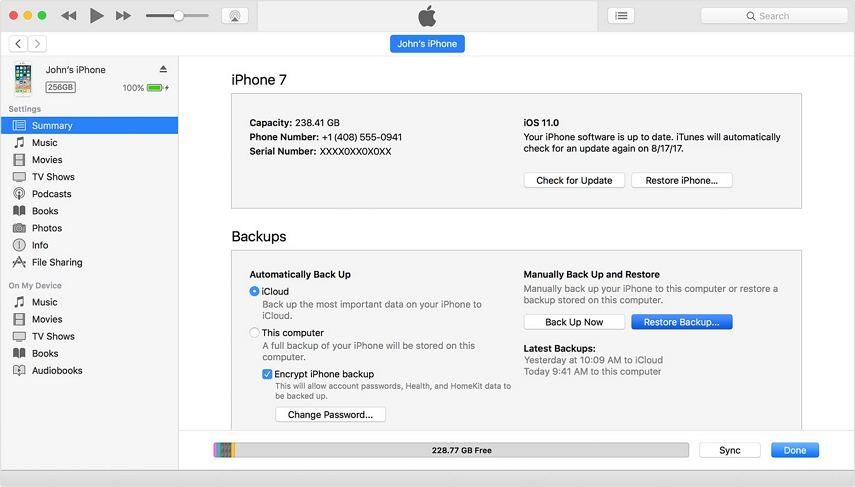
3. Tap the 'Restore' button and wait a while till the backup process is over.
4. Let the device restart and then sync with your PC.
It will restore the entire backup.
Way 6. Recover Missing iPhone Contacts from iCloud Backup
You can recover iPhone contacts from your iCloud account, if the device has been synced. Here are the steps:
1. On your iPhone browse 'Settings' > 'General' > tap 'Reset' > 'Erase all content and settings'.
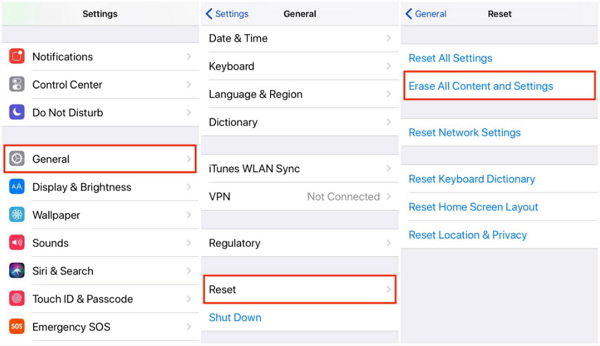
2. Go to 'Apps & Data' > click 'Restore from iCloud Backup'> log in to 'iCloud' > click 'Choose Backup'. Confirm your action if needed and wait till the backup is restored. Your iPhone contacts should appear as usual after this.
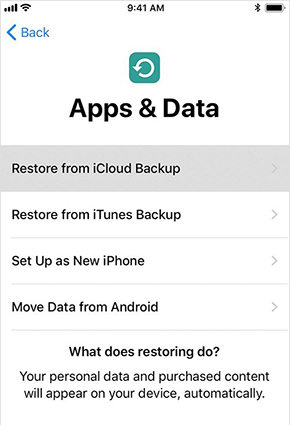
Way 7. Directly Recover Missing Contacts on iPhone without Backup
Well! The above options have a limited chance of recovering your missing contacts. To retrieve the phone numbers missing from iPhone contacts, you can always pick Tenorshare UltData. If you have lost your iPhone contacts, photos, notes, messages, etc. then this program can get all that lost data back in your iPhone. The best part is it can recover the contacts on iPhone XS/XS Max/XR/X/8/8 Plus/7/7 Plus/6S/6/SE/5s/5 without any backup. You can sync recovered contacts, notes, and SMS with your iPhone, while contacts can also get exported in .vcf format as well. It enables you to preview the lost data before recovering them. You can selectively scan and recover almost 25 data types in 3 different modes. Major app data can easily be restored to your iPhone with this software.
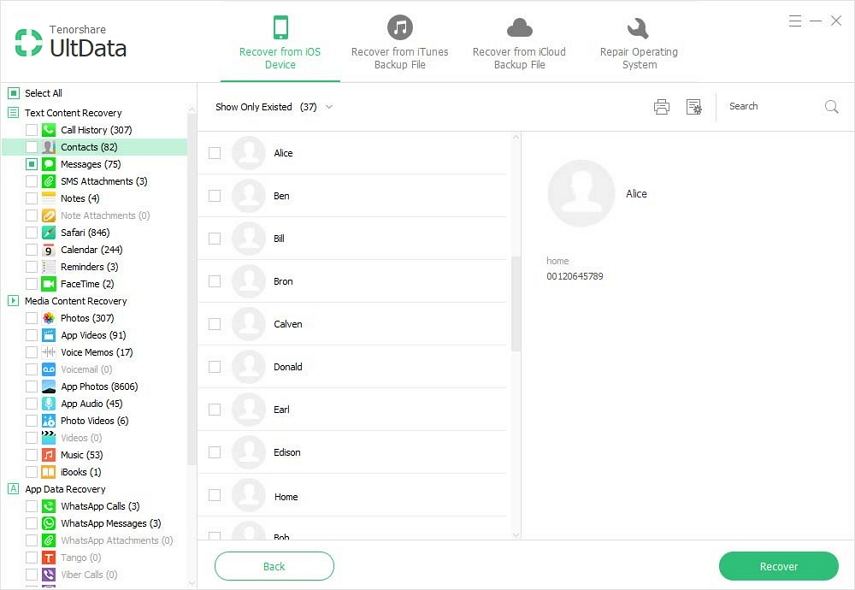
Conclusion
Those were some of the tips to give you an idea about what to do when suddenly you find your contacts missing from iPhone XS/XS Max/XR/X/8/8 Plus/7/7 Plus/6S/6/SE/5s/5. We will conclude the discussion here and will recommend you to go for Tenorshare iPhone Data Recovery if you are confused what method to opt. We hope that reading this article turned out to be helpful to you. Let us know if you have any queries.
Speak Your Mind
Leave a Comment
Create your review for Tenorshare articles







