Is My iPhone Listening to Me? The Answer Is Yes
Is my iPhone listening to me? Is Google listening to me on my iPhone? Without mincing words, the answer to this question is YES. Your iPhone is listening to your conversations through its varying virtual assistant apps such as Siri. In many cases, your iPhone is listening to you via texts, phone calls, conversations with others, to-do lists, and lots more.
Sometimes, you may be okay with your iPhone listening to you. But in other cases, this could look like an invasion of your privacy. Regardless of what the case is, there are things you do to make your cell phone stop listening to you.
- Part 1:Is My iPhone Listening to Me ads or Spying Me?
- Part 2:How Do I Stop My iPhone from Listening to Me? [3 Steps]
- Part 3:Bonus: How to Stop Someone Tracking Your iPhone Location
Is My iPhone Listening to Me ads or Spying Me?
Is my iPhone listening to me ads or spying my activities? Yes, your iPhone listens to you and may show you corresponding ads. Here are some examples:
- You might have talked about cheap wristwatches with your co-workers. After a few hours, you could come across ads about buying wristwatches with coupons to save some money.
- You could suddenly start seeing numerous ads about certain services and products that you discussed with your friends or family members.
- After some hours of typing about needing a TV in your to-do list, Facebook and other social media might start showing you ads about various TVs from different brands.
Of course, this can get you paranoid about how your iPhone could tell what you thought about recently. Well, don’t be too worked up over this as you should know that your device listens to you.
How Do I Stop My iPhone from Listening to Me? [3 Steps]
Is my cell phone listening to me? There are several ways to deal with this problem. You just need to follow the steps below:
Tip 1. Disable “Hey Siri” on iOS
“Hey Siri” is one of the virtual assistants that listens to the majority of your conversations on iPhone. The good news is that you can easily turn off “Hey Siri” on iOS and, as such, stop bothering about whether your iPhone is listening to you or not.
- To turn off “Hey Siri”, launch the “Settings” app on your device.
- Scroll down the menu and click “Siri & Search”
- The next step is to toggle off Listen for “Hey Siri”. Normally, the switch is green when ”Hey Siri” is turned on. But once you have disabled it, it will turn grey.

Now, you have disabled “Hey Siri”. Hence, the virtual assistant app will stop listening to you. If you need to activate Siri after disabling “Hey Siri”, you need to press and hold the Side or Home button of your device.
Tip 2. Stop the Apps from Using the Microphone
Is my apple phone listening to me via the microphone? Yes, you can iPhone can also listen to you through the microphone. To deal with this, it is paramount to stop the apps from listening to you via the microphone.
Here are the steps you can take to prevent apps from using the microphone to listen to you:
- Navigate to the “Settings” app on your device and open it.
- Scroll down and click “Privacy”.
- Under ”Privacy”, scroll down to lock for “Microphone” and click it.
- At this point, the device will show you a list of all apps that have been given Microphone access. Such apps can use Microphone to listen to you.
- Click on the switch in front of any apps that you think have been listening to your conversation. The switch in front of an app should turn grey if Microsoft has been disabled for it.
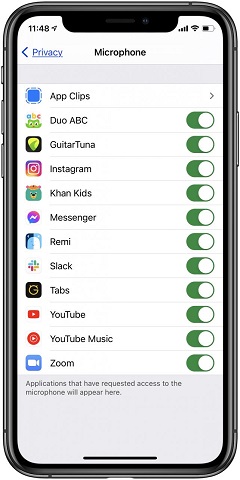
However, you should know that some apps may combine both speaker and microphone. Hence, the speaker may also not work after turning off the microphone.
Tip 3. Delete Siri History on iPhone
Another proven way to stop your iPhone from listening to you is to delete Siri history on the device. You can do so by following the steps below:
- On your device, go to the “Settings” app. Scroll down the menu and click “Siri & Search”.
- The next step is to hit “Siri & Dictation History”. Then, tap “Delete Siri & Dictation History”.

So, if my iPhone is listening to me, the 3 tips above can proffer the needed solutions as quickly as possible.
Bonus: How to Stop Someone Tracking Your iPhone Location
Whether your iPhone is listening to you or not, some people may be tracking your iPhone location. This doesn’t only invade your privacy but also puts you at certain risks. Fortunately, you can use Tenorshare iAnyGo to change your iPhone location; thus, ensuring that people cannot track you.
Here are some of the reasons why iAnyGo is the #1 tool for changing your iPhone location:
- No need to jailbreak your iPhone
- 1-click to change your location
- Numerous locations available to change to
- Compatible with different apps such as Facebook, Pokémon Go, Tinder, WhatsApp, and lots more
- Support different models of iPhones
If you are ready to use Tenorshare iAnyGo to change your location on iPhone, follow these steps:
- Let’s start the process by first downloading Tenorshare iAnyGo on your Mac or Windows computer. When you have the tool on your device, you need to install and open it. By default, the software will be on “Change Location”.

- The next step is to use a USB cable to connect your mobile device to the computer. Afterward, you need to unlock your iPhone. Then, you should tap “Enter” to start the process.

- Now, select a location you want to move to virtually. In the search box, input the GPS coordinate/address of the location you would like to move to. Once you have entered the address, just tap “Start to Modify”.

- Congrats! You have changed your location successfully. Now, you will appear in a fake location; hence, people cannot track you.
Get started by downloading iAnyGo.
Conclusion
Is my phone listening to me on iPhone? Is my iPhone listening to me for ads and other purposes? Can I stop my iPhone from listening to me? This article has provided detailed answers to these questions. Besides, we have also shown you how you can use Tenorshare iAnyGo to change your location to prevent anyone from tracking you.
Speak Your Mind
Leave a Comment
Create your review for Tenorshare articles

Tenorshare iAnyGo
2025 Top Location Changer
With Bluetooth tech built-in: no cracked/error 12, 0-risk.












