Quick Fix‘Enter iPhone Passcode’ Stuck Issue (Video Included)
I restored my iPhone from a backup, now it is asking me to verify my passcode for the Apple ID functions. I enter it, and the verification is stuck showing the loading bar:."
-- From Apple Community
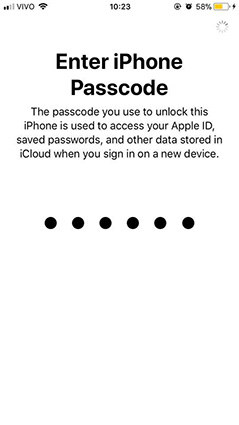
Foremost, let’s explain how this problem occurs. Sometimes, after putting on your iPhone, you will have to sign in to your Apple ID. At this stage, the iPhone will get stuck on ‘Enter iPhone Passcode’. Regardless of how much you try to enter your passcode, the device will be stuck here. You will not even be able to remove the Apple ID as the phone will not move to another screen. If you are in this dilemma, there are certain things you can do to get rid of the passcode and start enjoying your iPhone once again.
- Way 1. Forced Restart iPhone When Stuck on Enter iPhone Passcode (30% Work)
- Way 2. Using iTunes to Restore iPhone (65% Work)
- Way 3. Bypass ‘Enter iPhone Passcode’ Screen with Tenorshare 4uKey (100% Work)
- Way 4. Contact Apple Support
Way 1. Forced Restart iPhone When Stuck on Enter iPhone Passcode (30% Work)
If you are using iPhone 12 and stuck on the ‘Enter iPhone Passcode’ screen, you can simply force restart your device. To do this, follow the instructions below:
- Locate the “Volume Up” button on your iPhone. Press this button quickly and release it.
- Afterward, quickly press the “Volume Down” button and then release it as you did for the first button.
Now, you need to press and hold the “Side” button. A slider will appear on your screen. Don’t touch it; just continue holding the button. Don’t release this key until you can see the Apple logo on your screen.

After doing this, your iPhone will restart, and “Enter iPhone Passcode” might have disappeared.
Nonetheless, this method only works for about 30% of all cases of this problem. Therefore, it may not work for your device. If it doesn’t work for you, we have other more reliable solutions for you.
Way 2. Using iTunes to Restore iPhone (65% Work)
If your iPhone passcode does not unlock, iTunes provides a comprehensive solution that can help you remove the ‘Enter iPhone Passcode’ problem in a jiffy. To use this method deal with this issue, here are the things you need to do:
- Use a USB cable to connect your iPhone and Mac or Windows PC. Your iPhone will be automatically detected by iTunes. You may be required to press “Trust This Computer”.
- In the iTunes program on your computer, tap the “Device” button that you will see at the top left-hand side of the iTunes window once your iPhone has been detected.
- This will lead you to the “Summary” page of your iPhone. However, if you are taken to another window, you should just tap the “Summary” tap for the next step.
- Under this page, check out the “Backups” section and look for the “Restore Backup” button. Tap the button and you will see all the backups you have done. Just click the backup document you would like to restore based on the date or name.
Now, the process will start immediately. Depending on the size of the backup documents, this may take some minutes before completing. Make sure your iPhone is connected to your computer after restarting. Then, be patient until it syncs with iTunes. When the process is complete, you should disconnect your devices.

Although this method is good, it only works for about 65% of all cases of ‘Enter iPhone Passcode’ issues.
Way 3. Bypass ‘Enter iPhone Passcode’ Screen with Tenorshare 4uKey (100% Work)
If the two methods mentioned above failed to fix the problem, don’t get worked up as this third method is 100% guaranteed. This method relies on the use of Tenorshare 4uKey. This affordable tool is the go-to application that you can utilize to bypass the ‘Enter iPhone Passcode’ problem on different models of iPhone. With this tool, you don’t even need iTunes or any other additional Apple solutions to remove iPhone passcode.
To use Tenorshare 4uKey to bypass this passcode issue, you should do the following:
Start the process by downloading Tenorshare 4uKey. Once you have downloaded the tool, you have to install and launch it. On the home of the tool, you should click on the “Start to Unlock” option to begin the process to unlock your iPhone.

Here, you need to use a USB cable to connect your iPhone to a computer. It is expected that your iPhone will be automatically detected by your computer. From the main interface of Tenorshare 4uKey, tap the “Start” option to continue the process.

4uKey will prompt you to download the latest firmware document. You should select a save path and hit “Download” to proceed with unlocking your phone.

Once you have downloaded the required firmware file, you need to hit the “Start Unlock” option. This will start the process to bypass the passcode issue.

Once Tenorshare 4uKey has gotten rid of the passcode of your iPhone, you need to set up your iPhone. To do this, you need new passcode, Fake ID, and Touch ID settings. If you have a previous iCloud or iTunes backup, you can easily use it to restore your iPhone settings.

Once you have done the above, you have successfully bypassed ‘Enter iPhone Passcode’ with Tenorshare 4uKey. Now, start using your iPhone how you want.
Way 4. Contact Apple Support
If you don’t want to use any of the methods mentioned above, you can get in touch with Apple Support. This can also be your last resort if other methods fail to provide the solutions to the ‘Enter iPhone Passcode’ issue.
A Final Word
With the information provided above, you now understand the things you can do to get rid of the ‘Enter iPhone Passcode’ problem on your iPhone/iPad. Again, the best tool you can count on to deal with this issue is Tenorshare 4ukey as it produces 100% results.
- Unlock iPhone without Passcode instantly
- Remove iCloud activation lock without password/Apple ID/previous owner
- Remove Apple ID or iCloud account on iPhone/iPad without password
- Bypass MDM Screen from iPhone/iPad
- Remove screen time passcode in 3 simple steps
- Fix disabled iPhone/iPad without iTunes or iCloud
- Find and view stored passwords on iPhone and iPad
Speak Your Mind
Leave a Comment
Create your review for Tenorshare articles

4uKey iPhone Unlocker
Easily Unlock iPhone passcode/Apple ID/iCloud Activation Lock/MDM
100% successful unlock















