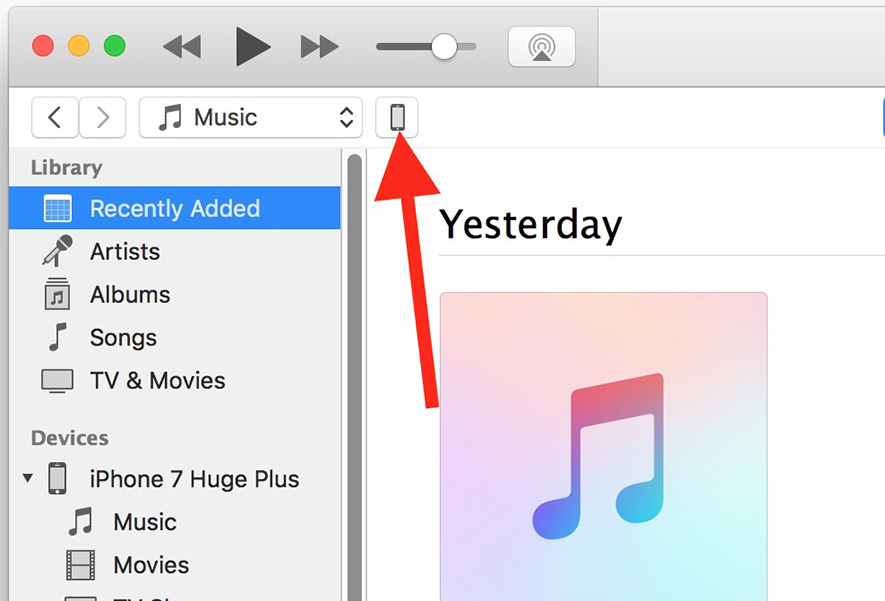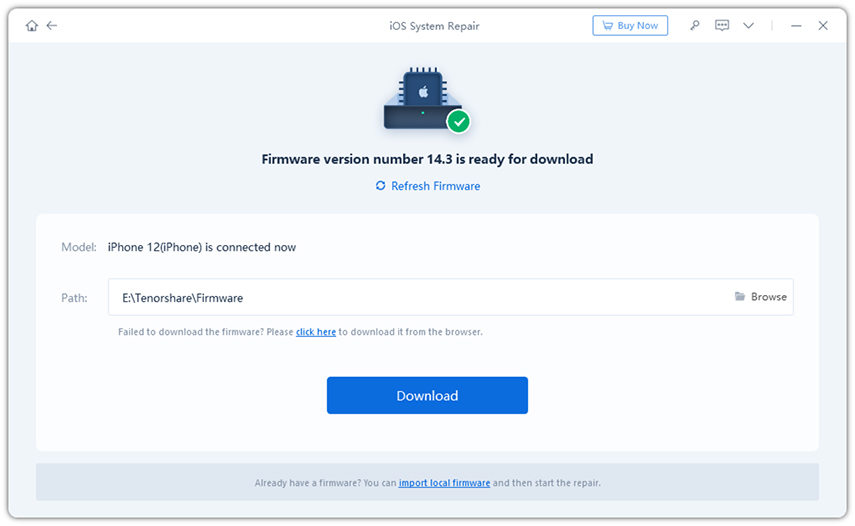[Must-read] How to Update iPhone Using Downloaded IPSW
The IPSW is a specific format used only on iOS devices. IPSW is the raw version of Apple’s firmware software. This file extension is used on all iOS devices like; iPhone, iPad, iPod Touch, and even on Apple TV.
Apple also releases IPSW updates frequently that come with several new features, security updates, and numerous bug fixes. But one thing is sure, IPSW update on an iPhone is not easy. There are specific steps that need to be followed carefully. So, if you want to learn how to update using IPSW, then read the article below.
Part 1: Where to Download IPSW for Your iPhone/iPad/iPod Touch?
‘How to update to iOS 8 using IPSW?’
It is very important for the iOS user to learn to use IPSW. Apple releases software updates very frequently that comes with all-new features, bug fixes, and additional contents. So, using IPSW would be an excellent way to update iOS.
Sadly, most of the iOS users don’t even have the slightest idea, where to find them, let alone how to update iPhone using iTunes IPSW file. But we are here to help. So, you can visit IPSW to get the required IPSW file.
After that, you need to go through specific steps to download the associated file. Steps the specified below;
- Visit the link and click on ‘Choose a Product’. Then, select the iOS device you are using.
- Then, click on ‘Choose a Platform’ and choose the model of that specific iOS device you are using.
- After that, click on ‘Choose a Version’, and a list of IPSW files will be visible on the screen. You just have to select a version that is going to be most useful to you.
- Finally, click on that specific IPSW file and click on the ‘Download’ button to get it.
This is where to download IPSW. Just follow the steps detailed, and you will get the required IPSW file without any hassle. But remember that usually the size of IPSW files are pretty big and it will take a bit longer to download.
Part 2: How to Update Using IPSW
Now, updating the iOS device using IPSW is quite different. The steps are elaborated but not too difficult. There are 3 different ways you can update using IPSW, and we have detailed them in the article below.
- 1. How to Update iPhone Using iTunes IPSW File
- 2. How to Update iPhone to iOS 13 Using IPSW without iTune
- 3. How to Update iPhone to an Unsigned IPSW
1. How to Update iPhone Using iTunes IPSW File
The first method involves using the iTunes app. This is the official method and widely used by iOS users. Let’s check out the steps. Here’s how to update iPad using IPSW file.
First, back up the iOS device as updating the IPSW file will erase the device.
You obviously need to back up the iOS device before initiating the procedure.
- Now, you have to download the required IPSW file.
- After that, connect the iOS device to your computer and launch the iTunes app.
Then, click on the ‘Device’ icon on the top of the iTunes panel. Choose your device from the drop menu.

Pic 1. Select the device Now, the upgrade method is different on a Windows PC and a Mac. Both details are listed below;
- On your Mac, you have to press ‘Option’ and click on the ‘Update’ button simultaneously.
- On your Windows PC, you have to press ‘Shift’ and click on the ‘Update’ button simultaneously.

Pic 2. Update with ipsw - Lastly, locate the IPSW file you have downloaded previously and click on the ‘Update’ button to confirm the action.
Now, you have to give it a few minutes for the update to get finished.
2. How to Update iPhone to iOS 13 Using IPSW without iTunes
Now, besides the use of the official iTunes app, you can use a professional 3rd party software. And as per our recommendation, using a professional program makes the job easier.
Our recommended program is called Tenorshare ReiBoot. It is effective and easier to operate. The steps are very simple. Here’s how to update iPhone to iOS 9 using IPSW.
You have to download and install ReiBoot on your computer. After that, connect the iOS device and then run the program. Click ‘Repair Operating System’ tab on the main interface.

Image 1. Connect the iOS device Then, click ‘Browse’ to select the downloaded IPSW file. Then, click on the ‘Download’ button and begin importing the file.

Image 2. Get the ipsw Lastly, click ‘Repair Now’ on the program panel to begin the installation of IPSW.

Image 3. IPSW installed successfully
So, as you can see, using ReiBoot is easier and much effective compared to the iTunes application.
3. How to Update iPhone to an Unsigned IPSW
Usually, when Apple releases a new iOS update, they stop signing the old iOS firmware version within a week or two. This has always been Apple’s strategy. But this also creates a problem for the users sometimes.
So, if you are having an issue and you want to use an IPSW to update the version of your iOS that has already been unsigned by the company, then Futurestore is your best choice. Here are the steps;
- Download the ‘futurestore.zip’ from the internet. Extract the file on your hard drive and copy the target iOS .shsh2 blob there. Then, copy the iOS .ipsw file in the folder.
- Then, you can rename the ‘.shsh2’ file to ‘my.shsh2’. and the 11.0.3 .ipsw file to ‘restoreto.ipsw’ and iOS 11.2.6 .ipsw to ‘signed.ipsw’.
- Open .shsh2 with notepad and find the generator key string. Then, type the string you found and enter it.
- After that, connect the device to your Windows PC and make sure iTunes is not launched or not running in the background.
After that, launch the ‘Command Prompt’ and go to ‘C:\futurerestore\’. And then type the following command;
futurerestore -t my.shsh2 -isigned.ipsw restoreto.ipsw
If the file names aren’t changed, then it will look something like the following;
futurerestore -t 1234567890123_iPhone6,1_n51ap_11.0.3-15A432_a1bcdef234abc567d8e9f012345a6789b01234c5.shsh2 –i iPhone_4.0_64bit_11.0.3_15A432_Restore.ipsw iPhone_4.0_64bit_11.2.5_15D60_Restore.ipsw
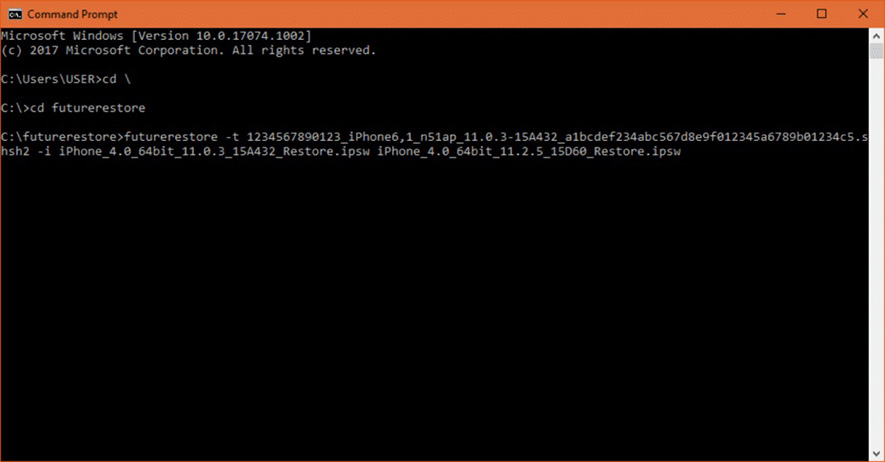
Conclusion
Hence, if you want to update your iOS device using the downloaded IPSW file, then here is the complete guide. You can use the iTunes app for the task, but we think using Tenorshare ReiBoot will be easier. But you can also use Futurestore if you want to use an unsigned IPSW.
- Downgrade iOS 26 to iOS 18 ;
- Fix iPhone won't restore in recovery mode, my iPhone is stuck on the Apple Logo,iPhone black screen of death, iOS downgrade stuck, iPhone update stuck, etc.
- Support all iPhone models and the latest iOS 26 and earlier.
Speak Your Mind
Leave a Comment
Create your review for Tenorshare articles