ReiBoot - No.1 Free iOS System Repair Software
Fix 150+ iOS Issues without Data Loss & Safely iOS 26 Upgrade/Downgrade
ReiBoot: No.1 iOS Repair Tool
Fix 150+ iOS Issues, No Data Loss
In this guide, we’ll show you how to install a custom IPSW file on your iPhone without iTunes—including older versions like iOS 15 and the newest version iOS 26. If iTunes isn’t available or keeps throwing errors, the method below offers a faster and more user-friendly alternative.
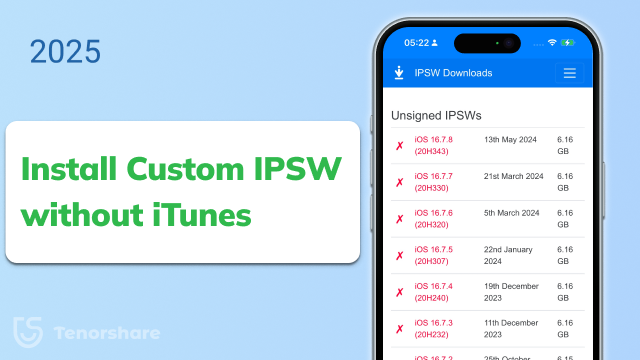
Before jumping into the installation, make sure you’re set up for a smooth process. A few quick checks can help prevent failure and protect your data:
Don’t worry if some of this sounds unfamiliar—our step-by-step methods below will walk you through everything, no technical skills required.
Restoring custom IPSW to iPhone, iPad with iTunes may risk the data loss, and the whole process is pretty complicated. Even worse, if you misoperated, the device will possibly get bricked.
To easily and safely restore custom IPSW without iTunes, here we will introduce an alternate way — using a powerful Tenorshare ReiBoot custom IPSW restore tool, which stands out for its ability to restore/fix/downgrade operating system without no data loss in a couple of clicks.
ReiBoot is fully compatible with the latest iOS 26. Download to get latest ipsw file now:
Now follow the steps below and learn how to install ipsw without iTunes free:
To restore custom IPSW file, please click 'Start' to use iOS System Repair feature.

Honest, both options can be used to restore custom IPSW file, now takes 'Standard Repair' and confirm the button.

After entering the following screen, you can restore IPSW file. So, click on Browse button to import the previously stored custom IPSW files. Click "Download" button to start importing the firmware package to your device.

After all these, you can click "Start Standard Repair" to start updating your device or repair your operating system.

The whole process won't cost too much time, please wait patiently. When it done, check if your device is restored with custom IPSW.

Apple Configurator is a powerful tool designed for macOS users to easily manage and restore iOS devices. It allows you to install custom IPSW files without relying on iTunes, providing a straightforward way to update or restore your iPhone or iPad. Let's see how to restore iphone firmware firmware without iTunes by Apple Configurator:
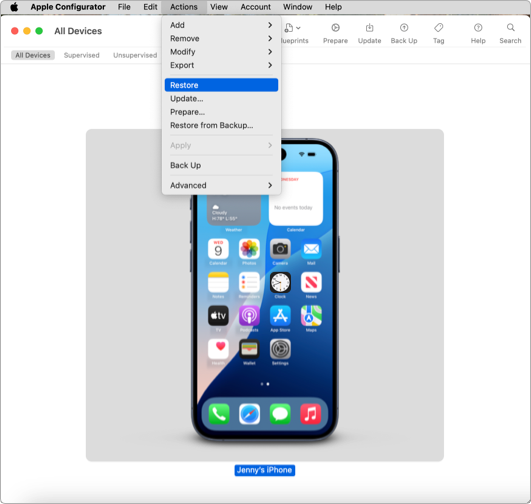
You may encounter the error "iOS cannot be restored on this iPhone" when using Apple Configurator. This often happens due to compatibility issues, such as using an unsigned IPSW or mismatched device firmware.
If this problem cannot be resolved, we recommend using Tenorshare ReiBoot, which offers a more flexible and user-friendly way to restore or downgrade iOS without data loss.

3uTools is a popular free Windows tool that provides an all-in-one solution for managing iOS devices. It supports flashing custom IPSW files without using iTunes, making it a convenient choice for users who want to install or downgrade iOS firmware easily.
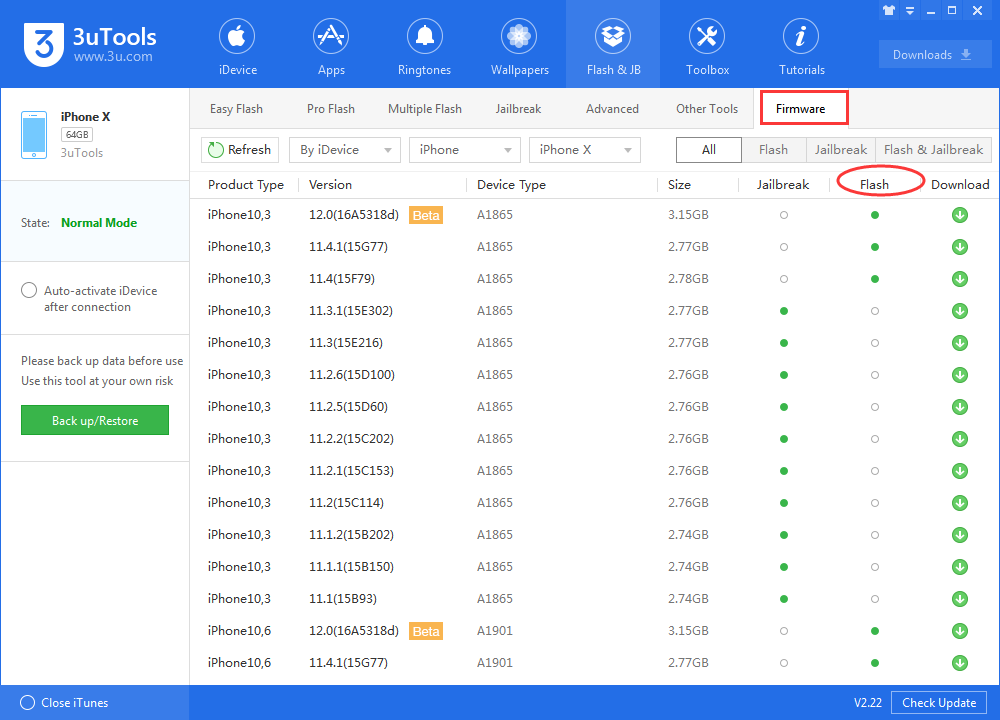
Most users prefer to use IPSW file to restore iPhone with iTunes, Below is the detailed step to restore custom IPSW with iTunes:
Visit a trusted site like ipsw.div and download the IPSW for your exact iPhone or iPad model so that you can restore iphone from ipsw.
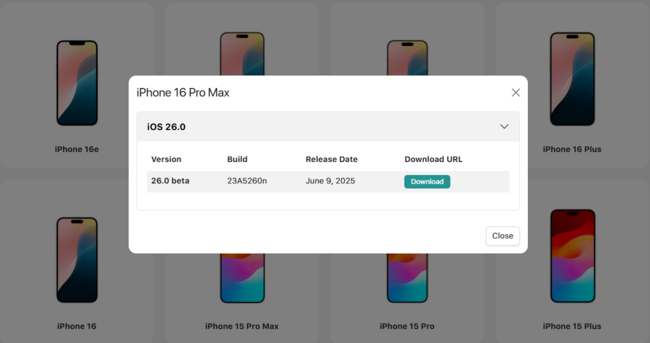
Connect your device to iTunes and create a full backup to avoid data loss.
Follow device-specific instructions to enter Recovery or DFU mode before restoring.

iTunes will detect your device in recovery mode and display options.
Select the downloaded IPSW file from your computer.
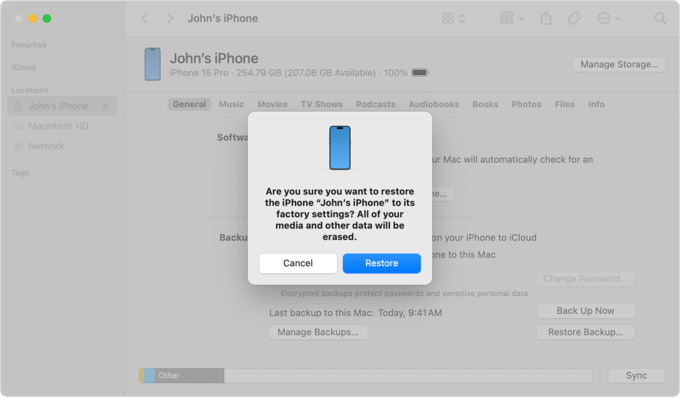
Do not disconnect your device during this process.
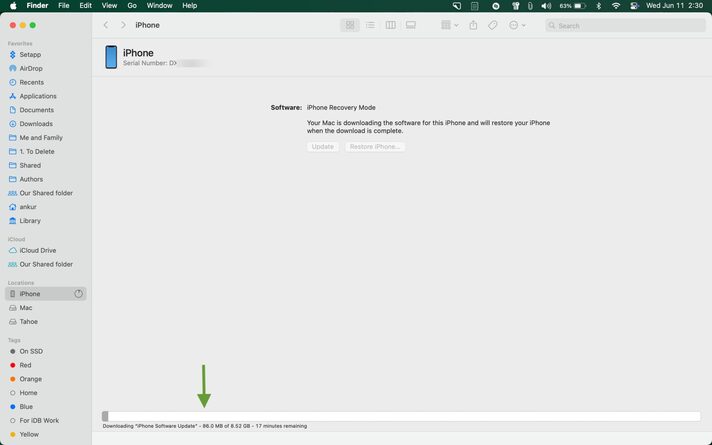
Follow the on-screen instructions to restore from backup or set up as new.
Generally no. Installing unsigned IPSW requires saved SHSH blobs and special tools; otherwise, Apple won’t allow the installation.
Download the correct IPSW file, put your device in Recovery or DFU mode, then use iTunes or third-party tools like ReiBoot to restore the IPSW.
No. SHSH blobs are necessary to bypass Apple’s verification when installing unsigned IPSWs.
It depends on the method; some tools offer options to retain data, but restoring often erases all content.
This is all about how to restore custom IPSW without iTunes 2025. Is Tenorshare ReiBoot helpful for you? If you think this post is really workable for you, please do not hesitate to share it with your friends.

then write your review
Leave a Comment
Create your review for Tenorshare articles

By Jenefey Aaron
2025-12-19 / iPhone Tips