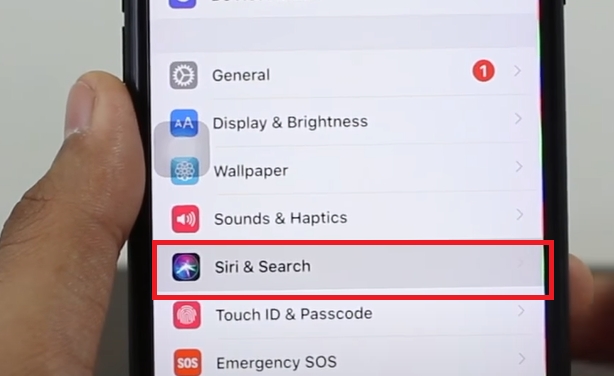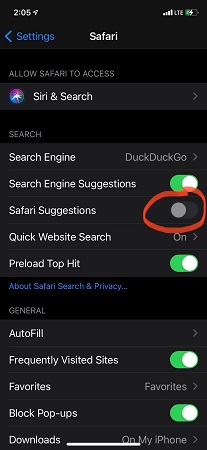[Ultimate Guide] How to Turn off Siri Suggestions
Apple's Siri is an artificial intelligence program designed to assist you with using your iPhone and make your life easier. Siri has a number of features that are designed to provide you with a user-friendly experience. When you perform spotlights on your iPhone, Siri provides suggestions. Your daily routines and how you use your devices have been analyzed to develop these suggestions. In some cases, these suggestions are helpful, but in some cases, they are irritating. So if you are searching for how to turn off Siri suggestions, then you are right. This article will show you the simplest way to turn off Siri suggestions.
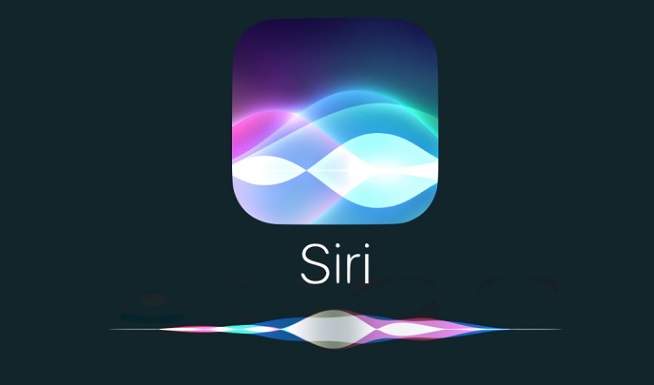
- Part 1: How to Turn off Siri Suggestions on iPhone Easily
- Part 2: Simplest Way to Turn off Siri Suggestions for Each Apps
- Part 3: How to Turn off Siri Suggestions in Safari You May Want to Know
- Extra Tip: All-Powerful Tool You Can Trust
Part 1: How to Turn off Siri Suggestions on iPhone Easily
If you have Siri enabled on your iPhone, you will receive recommendations from Siri on your iPhone. For example, if you always turn on your TV after work with an app, Siri will suggest it on your iPhone's lock screen. So how to turn off Siri suggestions? Here is the solutions:
- To turn off Siri suggestions on your phone or iPad, you first need to open the settings app on your phone or iPad.
- Upon opening the settings menu, tap on Siri & Search. Now scroll down and turn off "Suggestions while searching" .
- Turn off "Suggestions in Lock screen". (the option helps you get any suggestion local and protect your privacy)
Turn off "Suggestions on the home screen." and "Suggestion when sharing"

Part 2: Simplest Way to Turn off Siri Suggestions for Each Apps
Occasionally, Siri's suggestions help remind you of certain actions you may have forgotten to do in the past. As a result, you may need to turn off suggestions for some specific apps. Siri's suggestions may violate your privacy and reveal secret and sensitive information to others. But if you turn off suggestions for a single app, your iOS device will not display information from disabled apps when searching, looking up, or typing. For example, if you turn off Siri's suggestion for an app named "x." After turning off the Siri suggestions for the app "X" The files and information of the app will not be suggested when you search the app or any files related to the apps. So, how to turn off Siri suggestions or individual apps?
Way 1: Using Settings
First, you need to open the Settings.Scroll down and tap on Siri & Search.

- Here you will find a list of all the apps that support the feature.
Select an app you don't want to appear in search or suggestion, and tap the Siri & Suggestions button to toggle it off.

Way 2: Force Restart
If you cannot turn off Siri's suggestion in the way we have mentioned before, only restaging your phone will not solve the issue. Forcefully restart your phone and try again.

Way 3: Hard Reset All Settings
If the phone is still not functioning properly, you should restore it using Recovery Mode. It is a simple process that doesn't take much time. Nevertheless, the restoring process may vary depending on the phone model.

Way 4: To restore your iPhone, put it in DFU mode
In DFU mode, your device can be brought into working mode easily. using the method; you can solve isos issues. First, press and release the volume up button on your iPhone 8, 8 Plus, X, or newer. After that, press and release the volume down button once more. Wait until the screen changes color while holding the side button. In a few seconds, it will go black. Hold down the volume and side buttons until the screen goes black. Don't release the volume down button for a few seconds after releasing the side button. Check iTunes or Finder to see if your iPhone details are displayed. The volume button should be released as soon as you see the details in iTunes or Finder. You are now in DFU mode. The process varies for other versions.

Part 3: How to Turn off Siri Suggestions in Safari You May Want to Know
When you access your iPhone's web browser, type the words, Siri, into the search field. Immediately provide suggestions. It isn't very pleasant when you want to get only search engine suggestions. If you want to know How to turn off Siri suggestions in safari, take a look:
- Open the Settings.Scroll down and tap on Safari.
Now, turn to safari Suggestions.

Extra Tip: All-Powerful Tool You Can Trust
If you cannot turn off Siri suggestions or if Siri suggestions are still working after you turning off, try performing a system repair. While repairing your phone, you many lost your valuable data. Tenorshare ReiBoot can be your reliable backup and enable you to easily perform system repair.
How to Use Tenorshare Reiboot:
If the new update of your phone is creating the issue, then download the ReiBoot on PC. Now open the app and click on the Start option. It will take you to the next screen.

Now click on "standard repair".

Download the firmware package.

Once you download the package, it will take a few minutes to solve the ios issues.



Once you have completed the repair, you should check your device and see if iOS is working as it should. Solving your phone system app issues will take only a few minutes. After that, try again to turn off Siri's suggestions.
Conclusion
This article shows how to hide or turn off Siri suggestions on iPhone. Hopefully, you will find the information helpful in protecting your personal information and turning off the distracting suggestions and notifications you do not need from Siri. In addition, you will be able to protect your sensitive app info from others.Don't forget Tenorshare ReiBoot can fix any problem you can't fix.
- Downgrade iOS 26 to iOS 18 ;
- Fix iPhone won't restore in recovery mode, my iPhone is stuck on the Apple Logo,iPhone black screen of death, iOS downgrade stuck, iPhone update stuck, etc.
- Support all iPhone models and the latest iOS 26 and earlier.
Speak Your Mind
Leave a Comment
Create your review for Tenorshare articles