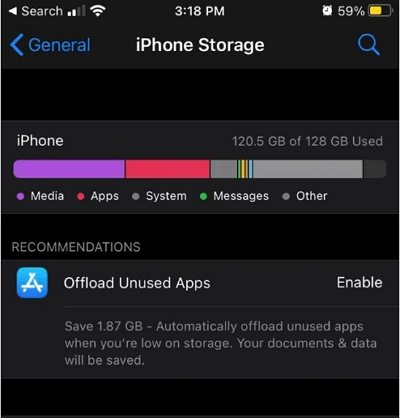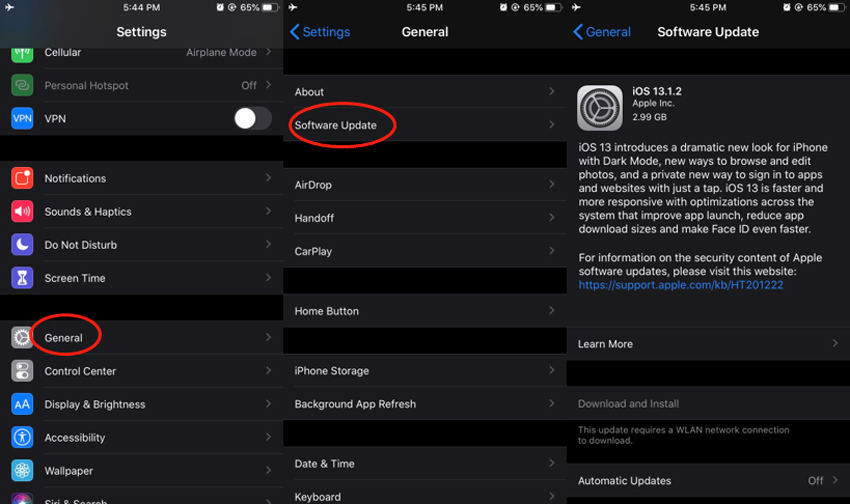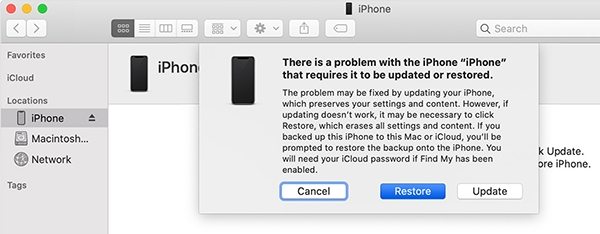Top 6 Ways to Fix iPhone Update Stuck on Installing iOS 17
I was able to download iOS 15 but it won’t allow me to install it? Eventhough it’s fully downloaded
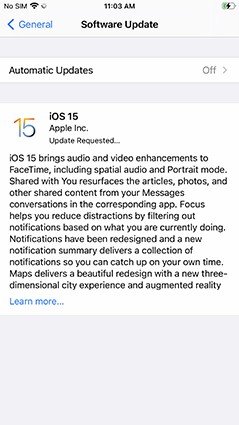
Recently, some people complained that their iPhone updates stuck on installing during iOS 15 update. The reasons for iPhone update won't install can be network problem, server busy, shortage of memory or software issue. Some users are frustrated when this issue occurred as they got nothing to do with it. Luckily, we've gathered the useful ways to help people fix iOS 15/17 update stuck on progress bar and installing effectively.
- (100% Working) Solution 1: Fix iPhone/iPad Update Stuck on Installing without Data Loss
- Solution 2: Check Network Connection to Solve iOS Update not Installing
- Solution 3: Using Force Restart to Fix iPhone Stuck on Update Screen
- Solution 4. Clean up More Space If iPhone Update Won't Install
- Solution 5: Download and install iOS 15/17 Update Again
- Solution 6: Fix iPhone Stuck on Install Now Update by Recovery Mode
Solution 1: Fix iPhone/iPad Software Update Stuck on Installing without Data Loss
If you haven't backed up your device, restore in iTunes to fix iOS update stuck on install now will erase all the precious files. Here we recommend you to fix iOS 17 stuck on install now by repairing system with Tenorshare ReiBoot. Tenorshare ReiBootis able to fix any severe iOS stuck, including iPhone software upate spinning on install now, iPhone stuck updating, iPhone froze during update, etc.
After installing this program, connect your stuck device to computer and choose "Start" section on the main interface.

Start repairing process by clicking "Standard Repair".

Now you can click "Download" to download the firmware.

Once downloaded, the program will repair iOS system automatically. Within minutes, your device will reboot to normal.

ReiBoot not only let the iPhone update installation stop but also get your iPhone updated to the latest iOS version automatically. Below is a video guide about how to fix iPhone won't update stuck at install now.
Solution 2: Check Network Connection to Solve iOS Update not Installing
If you are updating over the air and iOS update stuck on installing, please ensure that the internet connection is fine and your device is connected to a strong Wi-Fi. The actual installation time depends on your network speed.
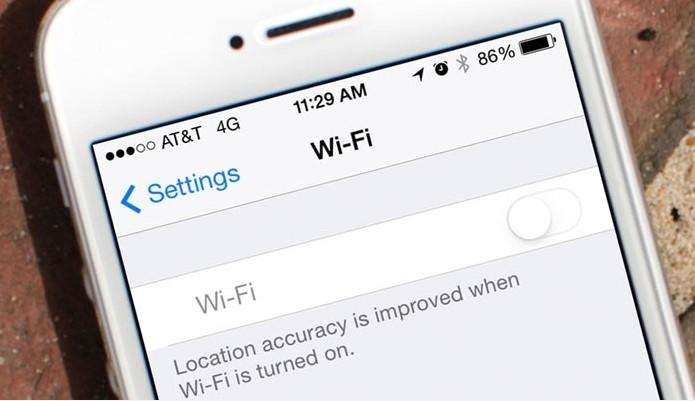
Solution 3: Using Force Restart to Fix iPhone Stuck on Update Screen
Stuck on the loading bar when updating iOS, the first possible fix is reboot your iPhone. An force restart can fix many minor iOS glitch thus to fix iPhone hang out during installation process.
Forced reboots operate slightly differently for different iPhone models.
- On iPhone 8 or later: Press and quickly release the Volume Up and Volume Down button. And then press and hold the Side button until you see the Apple logo.
- On iPhone 7 or iPhone 7 Plus: Press and hold both the Side and Volume Down buttons until you see the Apple logo.
On iPhone 6s and earlier, iPad, or iPod touch: Press and hold both the Home and the Power/Sleep buttons for at least 10 seconds, until you see the Apple logo.

Solution 4. Clean up More Space If iPhone Update Won't Install
If your iPhone has not enough storage space left in it, the new iOS update will have no space to install and cause your iPhone software update stuck on installing. So if your iPhone is still working, check your iPhone storage space and make more rooms for iOS installation.
- For iOS 10 devices, go to Settings > General > Storage & iCloud Storage > Manage Storage.
For iOS later devices, go to Settings > General > iPhone Storage.

Solution 5: Download and install iOS 15/17 Update Again
When the iOS update stuck on install screen for a long time, try downloading and installing the update again. Here are the steps to delete the download and re-download again.
- Go to Settings > General > iPhone Storage.
- Find the iOS update and tap on Delete Update.
And then go to Settings > General > Software Update. You can download and install the update again.

Solution 6: Fix iPhone Stuck on Install Now by Recovery Mode
Sometimes you can fix iPhone software update frozen/stuck on installing easily by putting the device into recovery mode and restore with iTunes. However, in this way all data on iPhone will be erased.
- Connect your iPhone to computer and run iTunes.
- Put your iPhone in recovery mode, read about How to Put iPhone in Recovery Mode
- After putting iPhone in recovery mode, iTunes will detect an pop up window providing Update and Restore.
You can click Update to download iOS update with iTunes for a try. If the iOS update stuck on installing again, please re-enter recovery mode and click Restore button to fix this stuck issue.

The Bottom Line
After going through the solutions above, you must have a clear picture about how to fix iPhone 14/13/12/11/XS/X/8/7 stuck on install screen. ReiBoot is the best method to fix iPhone update iOS 17 stuck at install now without data loss. What is more, for any other problems you meet when update iPhone/iPad like boot loop or battery issues, this iOS system repair software can solve these problems with simple clicks.
FAQS on iPhone Update Stuck Installing
1. How long does an iOS update take?
It usually takes 3-10 minutes to download iOS 15 and will take another 10-20 minutes to install iOS 15.
2. How can I make my iOS update faster?
When you update your iPhone over the air, the process will complete in a faster way if you're having a stable and fast internet. And you need to make sure you have enough iPhone storage space to install the update as well.
3. Why is my iOS update taking so long?
Sometimes, iOS update takes a long time or even won’t update, this can be due to:
- A corrupt or incomplete software download.
- Not enough available storage space on your device.
- Unable to reach the update server.
- Your Internet speed is slow.
Speak Your Mind
Leave a Comment
Create your review for Tenorshare articles