[Updated] Cannot Downgrade iOS 18/26 to 17, Best Solutions Here!
We can’t deny that the hype and excitement around the new iOS 18/26 made us instantly download it. However, some users have since been experiencing glitches and battery issues. While the new features are intriguing, the instability has left many longing for the stability of iOS 17.
Downgrading may seem straight-forward, but there can be some hurdles. Fortunately, you can downgrade iOS 18/26 to 17 since Apple has not yet unsigned iOS 17. In this article, we'll explore these challenges and provide solutions to help you navigate the downgrade process successfully.
Let’s see why you cannot downgrade iOS 18/26 to 17 and share the solutions to securely downgrade.
- Part 1. Why Can't I Downgrade iOS 18/26 to 17?
- Part 2. Best Downgrade Master: Downgrade iOS 18/26 in One-Click
- Part 3. Other Common Ways to Fix Cannot Downgrade iOS 18/26 to 17
Part 1. Why Can't I Downgrade iOS 18/26 to 17?
So if you can't downgrade iOS 18/26 to iOS 17, it could be due to one of the following reasons.
- Data Incompatibility: The version you’re trying to downgrade to is not compatible anymore. Because versions are constantly under development, their software structure might significantly differ from the final released version. The iOS 18/26 may introduce new system structures or features that are incompatible with iOS 17.
- Software Glitches: versions are prone to bugs and glitches. These issues can interfere with the downgrade process, causing it to fail or encounter errors.
- Issues within iTunes/Finder: Problems within iTunes or Finder can also hinder the downgrade process. Corrupted files, outdated software, or incorrect settings might make you unable to downgrade iPadOS 18 to 17.
- Unstable Internet Connection: An unstable or slow connection can interrupt the download, leading to the inability to downgrade iOS 18/26 to 17.
Part 2. Best Downgrade Master: Downgrade iOS 18/26 in One-Click
If you cannot downgrade iOS 18/26 to 17, Tenorshare ReiBoot is your ultimate solution. Beyond downgrading, ReiBoot offers a comprehensive system repair feature that can fix over 150 iOS system issues. Whether you’re using the latest iPhone model or an older version, ReiBoot is compatible with all iOS devices, making it a versatile tool for any user.
Tenorshare ReiBoot stands out from other downgrade methods because it prioritizes both ease of use and data security. Unlike other solutions that require you to jump through hoops with complex instructions, ReiBoot simplifies the downgrade process into a single click.
Worried about losing your data during the downgrade process? While Tenorshare ReiBoot prioritizes data security and takes care of your information during the downgrade process, it's still recommended to create a backup of your data beforehand. This extra step ensures all those important photos, contacts, and files remain safe in case of any unforeseen circumstances.
By using Tenorshare ReiBoot, you can effortlessly resolve the issue of being unable to downgrade iOS 18/26 to 17 unsigned. All you need to do is:
Download and install Tenorshare ReiBoot on your computer. Connect your iPhone to the computer. Click the “iOS Upgrade/Downgrade” option.

Choose “Downgrade” and confirm.

Choose a firmware version you want to downgrade to.

When the firmware is downloaded, it’s time to downgrade. Click on “Initiate downgrade.”

Wait until it finishes. This will take some time after which your iPhone will be running on iOS 17.

Part 3. Other Common Ways to Fix Cannot Downgrade iOS 18/26 to 17
While Tenorshare ReiBoot offers a convenient solution, here are some other methods you can try to downgrade iOS 18/26 to 17:
Method 1: Free Up Storage Space
Your iPhone needs to install iOS files when downgrading or upgrading. Before attempting any downgrade methods, ensure you have sufficient storage space on your iPhone. If you think you’re running low on storage, here's how to check and free up space:
- Go to Settings > General > iPhone Storage. This screen will display a breakdown of your iPhone's storage usage by category (Apps, Photos, System, etc.). Identify categories that are consuming significant space.
- Tap on a large category like "Apps". This will list apps by storage size. Identify and delete apps you no longer use by swiping left on the app and tapping "Delete App".
- \alternatively, you can “Offload” the apps you rarely use. Offloading keeps app data while removing the app itself. You can reinstall the app anytime later to regain access to the app and data.
- Large photo and video libraries can consume significant storage. Consider deleting unwanted photos and videos or transferring them to an external storage device.
- Go to Settings > Safari. Tap on "Clear History and Website Data".
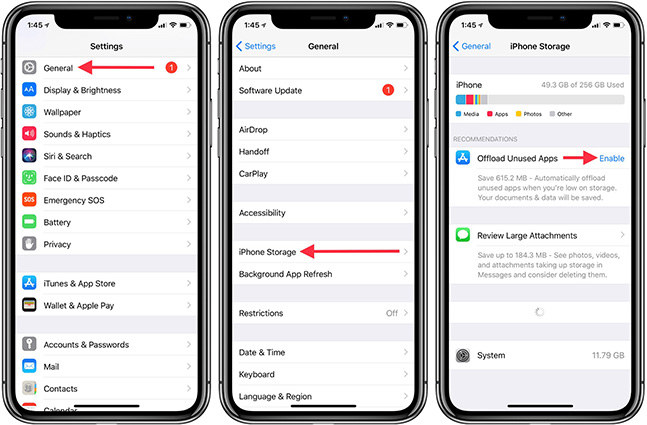
By freeing up storage space, you can ensure a smooth downgrade process.
Method 2: Ensure Network Stability
A stable and b internet connection is crucial for a successful downgrade. Wi-Fi offers a more reliable and faster connection compared to cellular data. Here's what you can do:
- Look at the Wi-Fi bars at the top. If the signal is weak, move closer to the router.
- Turn off your Wi-Fi and connect again. Or forget the network and reconnect.
- Try restarting the router. Sometimes, a simple restart of your router or modem can resolve connectivity issues.
- Use a speed test website or app to verify your internet speed. A slow connection can significantly extend the download time or cause interruptions during the downgrade process.

Method 3: Restart Your iPhone and Computer
A simple restart can often resolve temporary glitches that might be hindering the downgrade process. Here’s how to restart your iPhone:
- Press and hold the side button (located on the right side of the iPhone) and either volume button (up or down) for a few seconds.
- Slide the power off slider to the right to turn off your iPhone completely.
- Wait for 30 seconds.
- Press and hold the side button again to power your iPhone back on.
- It is also possible that the computer you’re connecting your iPhone to has some issue. In that case, turn it off. Then turn it back on and then connect your iPhone with it.
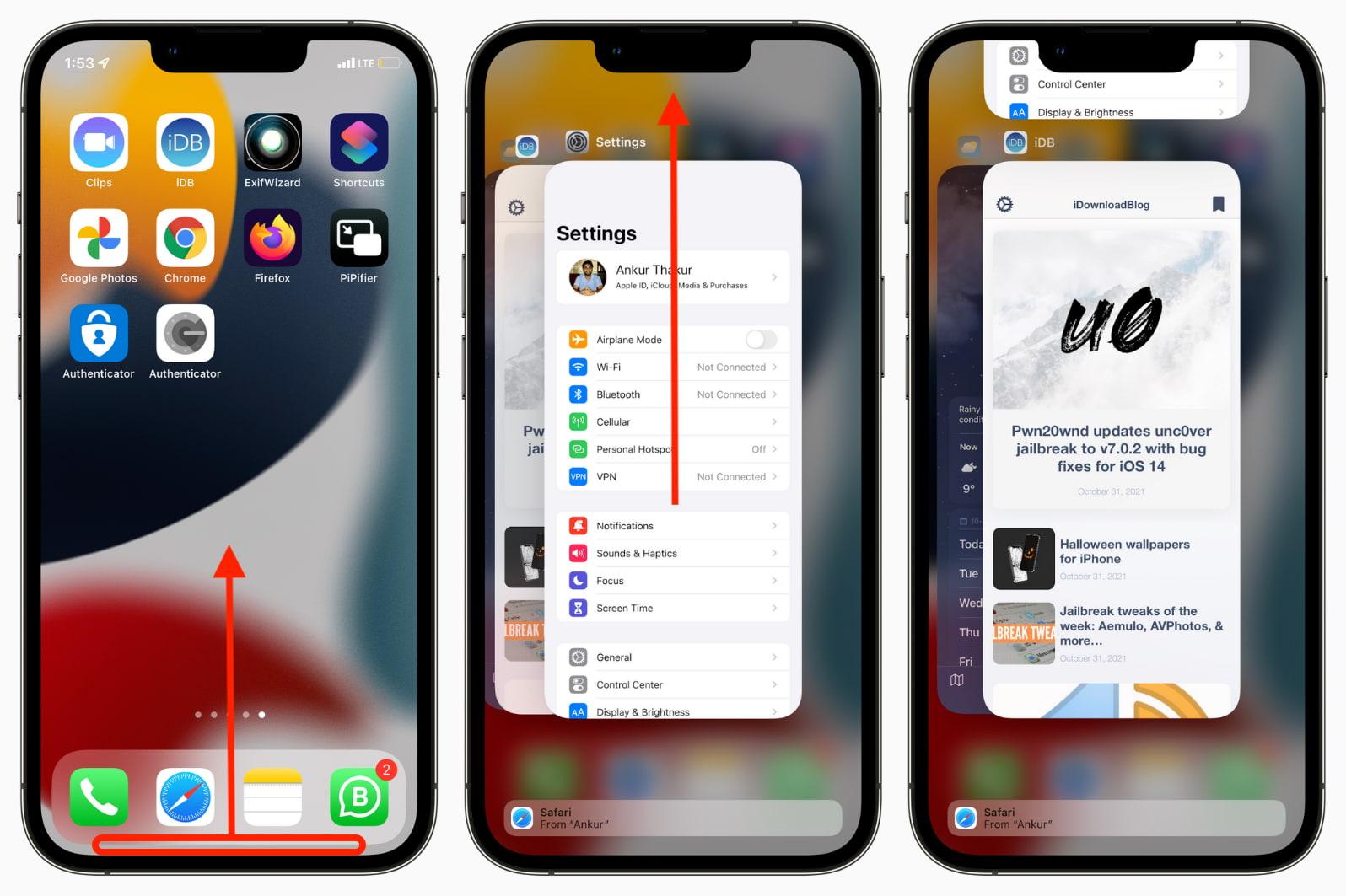
Method 4: Verify Downgrade Compatibility
Downgrading to an incompatible iOS version can cause issues. Apple stops signing older versions after a while for security reasons. This means you can only downgrade to a version Apple is still signing.
Visit the website and search for iOS 17. Check if it shows as "Signed" or "Unsigned". If it's unsigned, downgrading to iOS 17 won't be possible. If iOS 17 is unsigned, consider downgrading to the latest public release of iOS (e.g., iOS 17.3.1). This might be a more stable option compared to staying on the version of iOS 18/26.
Conclusion
The allure of the new iOS 18/26 features is undeniable, but some users have encountered unexpected glitches and battery drain. While Apple restricts downgrades after a certain time, you still have a window to safely downgrade if iOS 17 is signed. In this article, we looked at some common reasons why you cannot downgrade iOS 18/26 to 17. We then discussed the solutions so you can effectively downgrade to iOS 17.
If you're looking for a one-click solution that prioritizes both ease of use and data security, then Tenorshare ReiBoot is the answer. It streamlines the downgrade process and minimizes the risk of data loss.
Speak Your Mind
Leave a Comment
Create your review for Tenorshare articles














