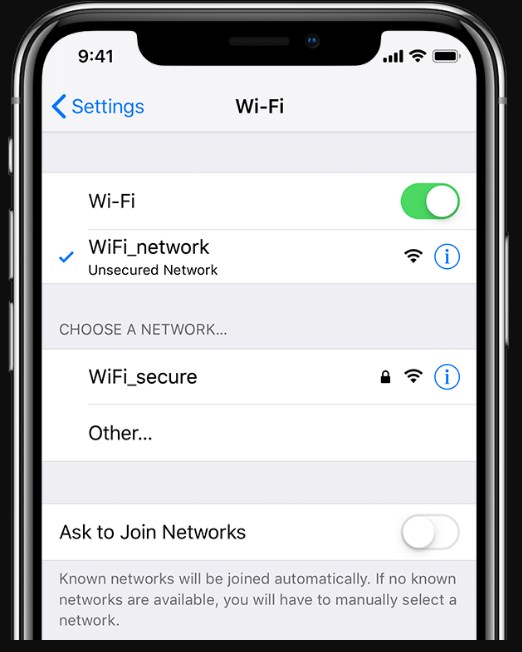[New] Cannot Download Threads on iPhone? Quick Fix!
If you are encountering a roadblock whenever you try to download the Threads app on your iPhone, don't worry, as many other users are facing a similar problem. In this article, we delve into the underlying reasons behind the “cannot download Threads app” on iPhone problem and provide you with expert solutions to overcome it swiftly. Bid farewell to the installation issues and enjoy the Threads app on your iPhone.
Part 1: Why Can't You Download Threads App
Before we talk about ways to fix the Threads app problem, it is important to know why you cannot download Threads app no matter how many times your try.
1. Insufficient storage.
One of the most common reasons for users not being able to download new apps on their iPhones is insufficient storage. Although you get tons of storage in each iPhone, it will fill up quickly if you download too many apps or use your device for over a year as it gradually stores data. The Threads app takes about 240MB of storage on an iPhone.
2. Poor internet connection.
If you can’t download Threads app from the app store, it might be due to a bad internet connection. When you download an app with a bad internet connection, it will stop the progress and end the download. You will get an error notification about can’t download the app without knowing the exact cause.
3. App not available in the region.
If you open App Store on your iPhone and search for the Threads app and it doesn't show up, it means that the app is not available in your region yet. Now, you can try getting it from other resources or by using a VPN, but that does not guarantee that the app will run after the download.
4. Device not compatible.
Another reason for not being able to download the Threads app might be device compatibility. If you are using an older iPhone with an outdated iOS version, you might not be able to download the app. It's better to check if Threads is available on your device before you try other solutions.
Part 2: [8 Ways] How to Fix Cannot Download Threads on iPhone
Follow these methods if you cannot download Threads app on iPhone for whatever reason.
Method 1: Free Up Space on iPhone
The first solution is for the most commonly seen issue, and that is low storage. You can easily free up space on your iPhone by getting rid of things that you don't need or use. Here is how to fix the can't download Threads issue by freeing up storage.
Open “Settings” on your iPhone and navigate to “General >> Phone Storage.” Here you can check if your device has available space.

- If it doesn't, you can go to app settings and look for Safari browser or other apps that you mostly use. You can clear their cache to free up space.
- You can also free up space by deleting the apps and media files you don’t need.
Method 2: Check Internet Connection
If you don’t have an internet connection or the one you have is not stable, you will not be able to download the Threads app. When you are downloading any app from the App Store, you need a stable WIFI or data connection. That is why; the first thing to check is your internet connectivity.
Check if the internet is actually running by opening your browser and searching for something or opening other apps that require the internet.

- If it doesn't, you can call your internet service provider to get your internet fixed. You might also have exhausted your data pack, so top it up and download the Threads app again.
Method 3: Force Restart iPhone
If your check for the above-mentioned issues and everything is fine, but you still cannot download Threads, your device might just be acting out a little. The easiest way to solve it is by restarting your device. It will reset everything and deal with any bugs or issues that are getting in the way of your download. Follow these steps to force restart your iPhone.
You don’t get the restart option on iPhone like Android. You have to force restart it by pressing the power key and the volume key simultaneously. Release when the device completely shuts down.

- Now press and hold the power key till the Apple logo appears to restart it.
Method 4: Put iPhone into Recovery Mode
For those of you who are looking for a quick fix for the problem and don’t want to try other solutions, putting your iPhone into recovery mode and then fixing it to download the Threads app is the best choice. You can use Tenorshare ReiBoot, the one-stop solution for all of your iPhone-related issues, to put your device in recovery mode. Follow these steps.
Launch Tenorshare ReiBoot on your PC and connect your iPhone via a USB cable.

Wait for ReiBoot to recognize your device. Next, click the "Enter" option from the "Recovery Mode" tab in the bottom left of your screen.

Within a minute, your device will be in recovery mode, and you will get a confirmation message on your PC screen. Your phone will also display the "Connect iTunes or computer" logo.

Method 5: Update iOS System
Another reason for you not being able to download the Threads app might be your outdated iOS. If the download fails, you can go to settings and look for the latest stable iOS version available for update. Try downloading the app again after updating.
Go to “Settings” and navigate to “General << Software Update.”

- Wait for your device to check for available updates. Tap on the latest one to download and install it. You will have to enter your passcode to proceed.
Method 6: Reset Network Settings
You can try and reset your network settings to fix the “cannot download Threads app” issue. It will reconfigure the device’s network fixing all related issues.
- Open “Settings” on your iPhone and navigate to “General >> Transfer or Reset iPhone.”
Now tap on the “Reset Network Settings” option.

Method 7: Reset All Settings
If the previous solutions don't work, you can also try resetting your iPhone's settings back to default. The process to reset all settings is similar to how to reset network settings in your device. Follow the same steps; however, in the end, pick the first "Reset All Settings".

Method 8: Contact Threads App Support Team
If you use the above-mentioned solutions and none of them work, then there might be some other problem with your device or app that can’t be fixed by you. You can contact the Threads App support team and ask them to look into your problem.
Bonus: How to Fix Cannot Download Threads App Caused by System Error
If you cannot download Threads app on iPhone due to system-related problems in your iOS device, the most efficient way to fix it is by using a third-party system repair tool like Tenorshare ReiBoot. It is safe, easy to use, and doesn't require you to do any complex steps. Follow these steps to fix your iOS with ReiBoot.
Install and launch Tenorshare ReiBoot on your PC and connect your iPhone via a USB cable. Click on the "Start" option to begin.

Select the “Standard Repair” tab and follow the instructions related to putting your device in recovery mode. Click “Standard Repair”

Download the firmware package based on your iPhone model.

Click the "Start Standard Repair" button to start the process.

Once it is done, the system will automatically reboot your iPhone, and all your data will be there.

Conclusion
Let’s conclude our guide on how to fix can’t download Threads app. Checking your internet connection and storage is essential as it solves two of the most common issues when downloading new apps. You can also try restarting your device or restoring the default setting. However, the only foolproof fix is Tenorshare ReiBoot, as it can help you put your device in recovery mode and fix all system-related issues with one click.
- Downgrade iOS 26 to iOS 18 ;
- Fix iPhone won't restore in recovery mode, my iPhone is stuck on the Apple Logo,iPhone black screen of death, iOS downgrade stuck, iPhone update stuck, etc.
- Support all iPhone models and the latest iOS 26 and earlier.
Speak Your Mind
Leave a Comment
Create your review for Tenorshare articles