How to Fix Threads App Crashing on iPhone and Android? Best 9 Ways Here!
So, what is the Threads app on Instagram? Instagram Threads app is a text-based platform where users can provide micro-updates about their daily life or what's on their minds! Many users question the idea of How does Instagram Threads work? It can be said in simpler words Threads resemble Twitter in many ways. It allows its users to post short content, including small text up to 500 words, and can include photos and videos (with a duration of five minutes) too.
Apart from the fact this application is a worldwide hit, some users have reported about the Threads app crashing on iPhone and Android while uploading images or videos. In this article, we will not only cover the reasons for crashing but also provide solutions to fix the glitch that occurs so our users can use their application in peace. We will devise the best nine ways to resolve these issues. Let's get started!
- Part 1: Common Users' Problems with Threads App
- Part 2: Common Reasons for Threads App Crashing on iPhone and Android
- Part 3: Top 8 Ways to Fix Threads App Crashing on iPhone and Android
- Part 4: The Ultimate Solutions: Fix Threads App Crashing by One Click
Part 1: Common Users' Problems with Threads App
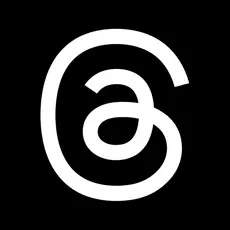
Some of the common problems that users have reported while using the Instagram Threads app are as follows:
- The user is unable to log in.
- Not getting permission to use the application.
The application has a glitch after selecting a photo or a video to post.

These are some of the main issues that users have faced. While this might sound like not a major issue, it can frustrate a user a lot while using the app or being unable to get themselves signed in!
Part 2: Common Reasons for Threads App Crashing on iPhone and Android
There can be some common reasons for the Instagram Threads app crashing on Android and iPhone. Some of them are listed below!
1. Less Storage
Not having enough storage in the mobile phone can also lead the user to face a glitch. It will not allow the user to have the Threads app download to their devices.
2. Incompatible iOS/Android Version
If the user's phone isn't updated or hasn't installed the latest updates on their phones, it can also lead to the app crashing. This can also sometimes prevent the user from getting the Threads app download on their device.
3. Outdated App
Sometimes, users have an application installed on their phones, but because of turning off the auto-update option, the app remains the same as the previous version. This way, it gets outdated and starts to have some glitches.
4. Internet Connection Issue
Internet connectivity is a major problem. Without the internet, nothing can be done. Poor internet connectivity or no connectivity can also lead to posts or videos not getting uploaded.
Part 3: Top 8 Ways to Fix Threads App Crashing on iPhone and Android
Users can use many ways to resolve their issue of Threads from Instagram apk crashing. Take a look and see which one will help in resolving your issue.
- 1. Check Threads App's Server Status
- 2. Log Out Threads and Re-login
- 3. Uninstall Threads and Reinstall
- 4. Check Storage & Clear Cache
- 5. Restart the Device
- 6. Update iOS/Android to the Latest Version
- 7. Switch Internet Connection
- 8. Contact Instagram Help Center
1. Check Threads App's Server Status
One of the underlying issues behind the Threads app crashing on iPhone and Android can be at the server's end. Users can check the app's server status with the Downdetector website:
- Open the Downdetector website in the search engine.
- Input Threads in the search bar.
Then, a graph will indicate the issues faced by various users at different times.

2. Log Out Threads and Re-login
Like turning the device off and then turning it on again, this way works because it clears any cache or glitch and gets your device working.
- Open the Threads application on your device, and go to the profile section at the bottom right corner of the screen.
- Click on the two-line menu icon; multiple options will pop up.
- Users will be able to see the option of logging out and clicking it.
Now open the application again and enter the credentials for logging in application.
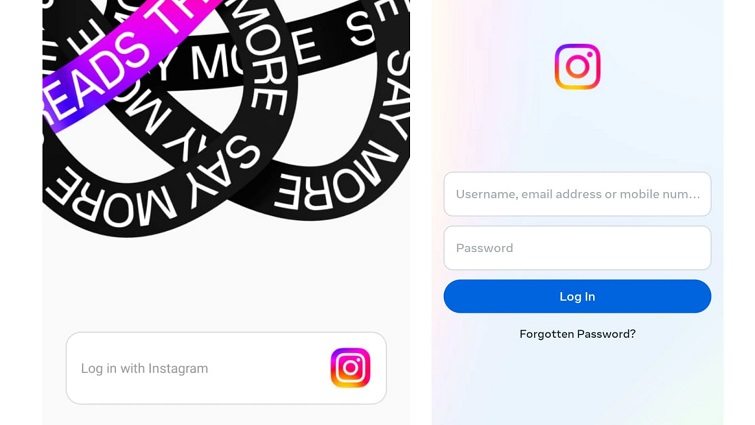
3. Uninstall Threads and Reinstall
For iPhone:
- Click on the menu icon in your profile.
- Tap on the account option and click on deactivate profile.
- Confirm your choice of deactivation and it will lead to the uninstallation of the application.
Go to the App Store to reinstall the new app.
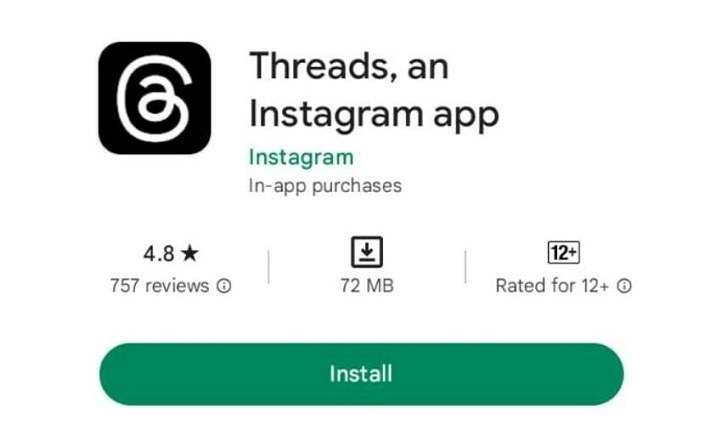
For Android:
- Open the threads and go to the settings and privacy.
- Click on the account center and then press the personal details.
- Click deactivation and delete, then click on the delete account and tap the confirm button.
Then, reinstall a new app from the official store.
Related read How to Reinstall WhatsApp without Losing Data [2023 Latest Guide].
4. Check Storage & Clear Cache
Your device should have enough storage to work efficiently. If there isn't enough storage, remove some unused files and clear the cache, too, as it will help alleviate any residual files and help in the smooth working of the application.
For iPhone:
- Open the settings on your iPhone.
- Go to general and then iPhone storage.
- Now select the app you want to clear the cache of.
Click on your desired choice, and it will clear the cache.
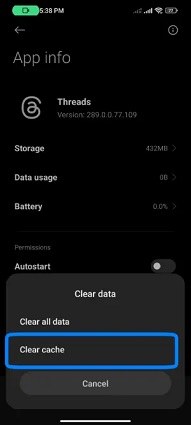
For Android:
- Open settings on your Android phone.
- Click on battery and device care.
- Click on memory, and there see the apps not used recently.
- Select any app not used.
Tap on the clear cache option at the bottom of the screen.
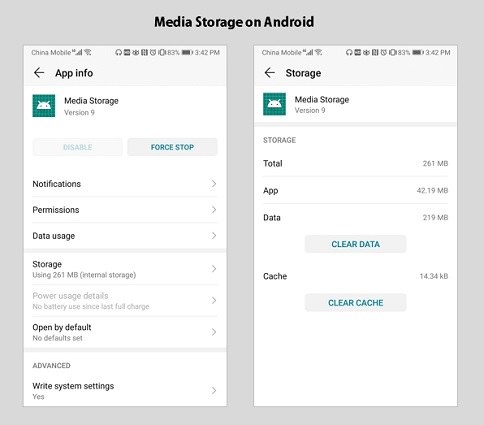
5. Restart the Device
A restart closes all the applications, and when the device turns on again, there will be no applications running in the background.
For iPhone:
- Press and hold the volume and side button.
- Once the power-off slider appears, slide it to power-off.
Then press and hold the side button until the Apple logo appears and the device turns on.

For Android:
- Hold the power button.
Select restart from the power options menu.
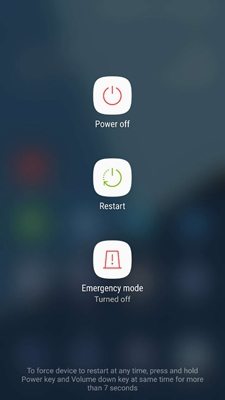
6. Update iOS/Android to the Latest Version
Go to the update sections on your phone and see if the device needs updating. If yes, then update the device and see if the app starts working properly or not.
For iPhone:
- Go to settings, click on the general, and then software update.
- Tap on the automatic updates.
Turn on the download iOS updates, and similarly, the iOS updates.
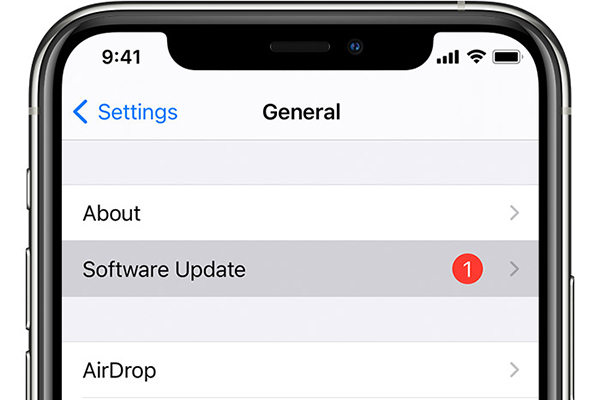
For Android:
- Open the device setting app.
- Click on System and then System Update.
If there is a new update available, click on it and update your phone to the latest version.

7. Switch Internet Connection
An Internet connection is required for any online application to run smoothly. If your Instagram Threads app keeps on crashing, try switching the Internet and see if Internet connectivity caused the glitch.
- Go to the Settings.
- Turn on your Wi-Fi.
- Click on the previous Wi-Fi and forget the network joined before.
Enter the password for the new connection and get it switched.
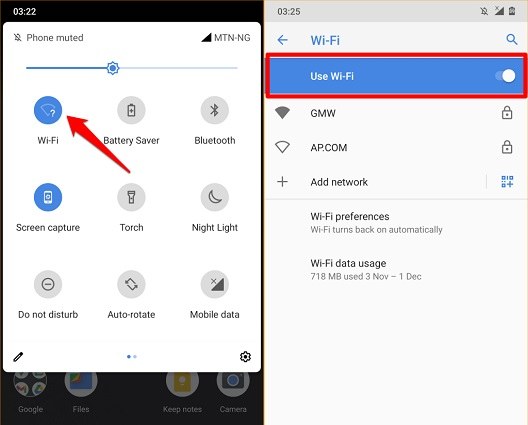
8. Contact Instagram Help Center
The help center of Instagram will undoubtedly help their customers resolve the app crash. Users can contact the official Instagram help center by using the following ways:
- Visit the official Instagram help center and find FAQs. Look out for your issue. If found, follow the instructions.
- Then comes the help center contact form. Fill out the form, and Instagram will respond query via email.
Direct message the Instagram application, and they might respond to user queries.
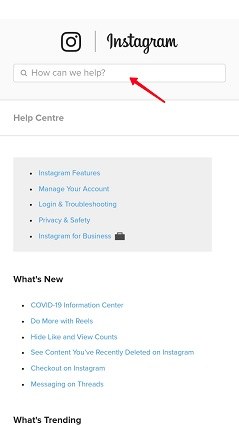
Part 4: The Ultimate Solutions: Fix Threads App Crashing by One Click
If all the solutions listed above don't work, and you're still left with the issue of the Threads app crashing on iPhone and Android, then don't worry because we have found the perfect solution for users. This glitch would be solved if it's at the end of sever, but if the problem is caused due to system glitch, then Tenorshare ReiBoot is the answer.
Tenorshare ReiBoot is a recovery tool that will help in repairing the problems that the device might be facing. It can fix up to 50+ issues ranging from app crashing, battery drainage, boot screen, sudden application close, etc., making it the ultimate recovery tool.
One of the amazing things about ReiBoot is it will recover the device without causing any data loss. Data loss is what people fear the most, and most recovery tools compromise the data. Tenorshare ReiBoot is an exception, and that’s what makes it a great tool.
For standard repair, follow these steps:
First, install and download ReiBoot. Make sure to install Tenorshare ReiBoot on your pc or the device available to you. Click 'Start' button to use iOS System Recovery tool.

Click on the Standard Repair option and proceed.

Now download the firmware package. It will take some time to wait for the download.

Once it's downloaded on your computer, you can click 'Start Standard Repair' to start system recovery.

-
It will automatically reboot the device without any data loss, and the device will start working properly.

Conclusion:
In this article, we discussed how users can solve the issue of the Threads app crashing on iPhone and Android. The solutions stated above will help resolve this issue for our readers, and they can enjoy this new application's features and uploads their favorite posts. Enjoy Threads!
Speak Your Mind
Leave a Comment
Create your review for Tenorshare articles
















