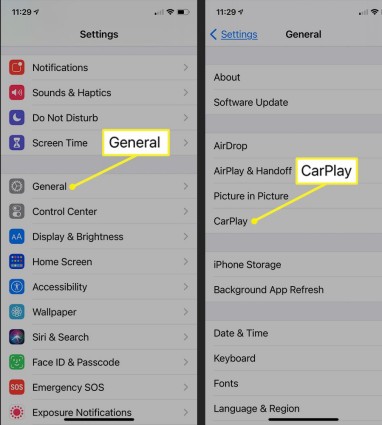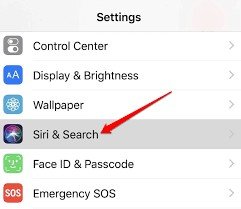iOS 26 CarPlay Not Working? Quickly Learn The Reasons and Best Solutions
It has been a concern of many iPhone users who have complained that Apple CarPlay is not working on their cars. So, if you are also facing some malfunction with CarPlay, then don't get disappointed. In this article, we will provide 12 fixes to solve CarPlay not working issue. Now let's get started!
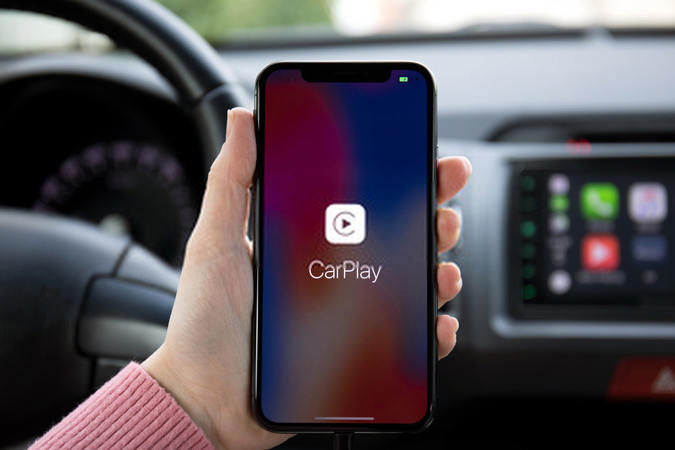
- Part 1: The Common Reasons Why iOS 26 Carplay Not Working
- Part 2: Most Convenient 11 Ways to Fix Apple Carplay Not working
- Part 3: How to Fix iOS 26 Carplay Not Working Without Time Wasted
- Extra Tip: How to turn off Carplay Promptly
Part 1: The Common Reasons Why iOS 26 Carplay Not Working
Many reasons can lead to Apple CarPlay not working malfunction. Below we have listed the most common reasons related to it. So, analyze the below reasons one by one to know which one resembles your case:
- You don't have internet access currently.
- Wi-Fi or cellular data signals are either interrupted or unavailable.
- The service is currently unavailable in your country/region.
- The function is not available on Settings.
- It is not compatible with your car.
- The USB cable is damaged.
- Bluetooth is causing a connectivity error.
- iPhone fails to be detected.
- Siri is not enabled.
- Outdated iOS version.
- You are not setting up CarPlay rightly.
- It is restricted on your iPhone.
Part 2: Most Convenient 11 Ways to Fix Apple Carplay Not working
Now that we know some of the common reasons behind why is my Apple CarPlay not working, let's now discuss the most effective 12 ways to fix the issue. So, go through the below fixes one by one:
1. Check Your Country and Region Whether Available or Not
Apple CarPlay feature is available in 36 countries currently. So, make sure that the feature is currently available in your country and region. Follow the below steps to check it:
- Under the "Apple CarPlay" countries list, search for your country name.
If you don't find your country name there, then that's the reason your phone is charging but CarPlay not working on your car.
2. Ensure CarPlay is Available on Your Phone
You should check if your iPhone supports the CarPlay feature. Follow the below steps to check it:
- Go to the "Settings" app and click "General".
Look for the option that says "CarPlay".

If you don't see it, then it means this feature is not supported on your iPhone. If you see it, then click on it and try to link your car with it. To pair the car, press and hold the "voice control" button present on your car's steering to initiate the setup and make the pair.
3. Allow CarPlay While Locked
You should enable CarPlay while locked because that also impacts the functionality. Follow the below steps to allow CarPlay while locked:
- Go to the "Settings" app.
- Click General > CarPlay.
- Click your car name from the list.
- Ensure that "Allow CarPlay While Locked" is enabled.
4. Inspect Your iPhone's Connection to Your Apple CarPlay Stereo
Make sure your iPhone has a connection with your Apple CarPlay stereo. One way to check that is to open "Music" from the CarPlay stereo. If it allows you to do it and play some songs from your iPhone, then the connection is perfect.
5. Inquire Your Internet
Make sure your internet is working. You can check it by browsing some content on the internet to check the connection and speed.
6. Enable Siri
One of the potential reasons why Apple CarPlay not working when plugged in is that Siri is disabled. CarPlay requires Siri to be enabled. Follow the below steps to do it:
- Go to the "Settings" app.
Click "Siri & Search".

- Make sure the Listen for "Hey Siri" and Press Side Button for Siri are turned on.
7. Make Sure Your CarPlay Isn't Restricted
If CarPlay does not detect your iPhone, then check if CarPlay is restricted on your phone. Follow the below steps to check it:
- Go to the "Settings" app.
- Click Screen Time > Content & Privacy Restrictions > Allowed Apps.
- Make sure "CarPlay" is enabled.
8. Restart Your Vehicle and Your Device.
A system glitch in your car or device might be hindering the connection. So, restart your vehicle and your device and try to reconnect.
9. Disconnect and Connect Again.
If your phone is charging but CarPlay not working, then another fix is to re-establish the CarPlay connection. Follow the below steps to do it:
- Go to the "Settings" app.
- Click General > CarPlay.
- Click the car name and then click "Forget this Car".
- Restart your car and then try to re-establish the connection.
10. Update iOS
iOS update brings many new features and enhances the existing ones. So, make sure your iPhone is running the latest iOS.
11. Change A New Cable or Reopen Your Bluetooth
Your USB cable might be damaged, so look for any possible physical damage to the cable. Also, it is recommended that you change the cable with a new one and then reopen your Bluetooth.
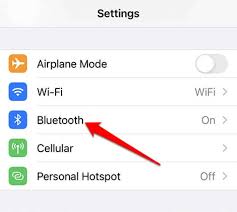
12. Contact Apple Support and Ask for Help
Apple offers a powerful customer support service. So, you can contact Apple Support to get assistance with the issue. You can explain the issue you are facing along with the steps you have taken to fix it.
Part 3: How to Fix iOS 26 Carplay Not Working Without Time Wasted
If you don't want to go through all the above fixes, then you can still fix CarPlay not working issue with just one-click using Tenorshare ReiBoot.
Tenorshare ReiBoot is a powerful iOS system recovery tool designed to intelligently fix almost all iOS issues within a few minutes. It conducts a deep scan of the device to identify and eradicate malfunctions without any human involvement.
Follow the below steps to use Tenorshare ReiBoot to fix the unknown device or system connection errors:
Download and install ReiBoot on your PC/Mac and also connect your iPhone with the computer via USB cable. Click "Start" from the main home screen.

Select the "Standard Repair" option and then click the "Standard Repair" button.

Click "Download" to start downloading the latest firmware package. Make sure you have an internet connection throughout the downloading process.

Once the firmware package is successfully installed, click "Start Standard Repair".

Wait till the tool scans and repairs your iPhone. Once the repair is completed, your iPhone will reboot. Afterward, you can try to re-establish the connection with CarPlay.

That's it! This way, any system malfunction in your iPhone that is causing CarPlay not working issue will be fixed automatically.
Extra Tip: How to Turn off Carplay Promptly
You can turn off CarPlay promptly using two methods, as follows:
Method 1. Forget your Car- Go to the "Settings" app.
- Click General > CarPlay.
- Click the car name and then click "Forget this Car".
- Go to the "Settings" app.
- Click Screen Time > Content & Privacy Restrictions > Allowed Apps.
- Disable "CarPlay".
Conclusion
CarPlay is a perfect feature that empowers you to access important functionalities of your iPhone without touching the phone. But if you are struggling with CarPlay not working issue, then try to first identify the reason behind the malfunction. Afterward, you can pick the above-listed fixes that can resolve your issue. However, if you are looking for an instant, hassle-free solution, then Tenorshare ReiBoot is the perfect solution for you. Its 1-click fix, powerful deep scanning, and instant repair within minutes, all make it a reliable tool to fix Apple CarPlay not working issue.
- Downgrade iOS 26 to iOS 18 ;
- Fix iPhone won't restore in recovery mode, my iPhone is stuck on the Apple Logo,iPhone black screen of death, iOS downgrade stuck, iPhone update stuck, etc.
- Support all iPhone models and the latest iOS 26 and earlier.
Speak Your Mind
Leave a Comment
Create your review for Tenorshare articles