My iPhone 6 Stuck in Headphone Mode, Here is the Ultimate Guide
by Jenefey Aaron Updated on 2020-01-10 / Update for Fix iPhone
Hey there! This is Scott, my wife's iPhone 6 got stuck in headphone mode since morning. I have no clue why this issue has occurred or how to get it resolved. I've tried to look out in iPhone settings, if something could be of help. But all my efforts were in vain! Looking for some professional help ASAP!
Hi Scott, we came across your query and are more than happy to inform you that the issue can easily be resolved via the below mentioned troubleshooting steps. Please go through the solutions meticulously and see if your iPhone 6 stuck in headphone mode issue gets resolved or not.
Top Solutions to Troubleshoot the Issue
Let's wait no longer and discover various ways via which you can rescue your iPhone 6 stuck in headphone mode and get it back to normal.
1. Go AirPlane Mode
In order to turn on Airplane mode over your iPhone, you need to launch the Control Center by:
Swipe up from the bottom of your iPhone's home screen. Then, hit the 'Airplane' icon to toggle on the Airplane Mode.

Once done, be patient for good 5 minutes or so. Now, toggle back off the Airplane mode and see if your iPhone 6 stuck in headphone mode issue gets resolved.
2. Free Up Music App
Try offloading the space consumed by the music app and then reinstall it. To do this:
Launch 'Settings' > 'General' > 'iPhone Storage' > 'Music' > hit 'Offload App'.

Now, reboot your device and reinstall the app from App store.
3. Check Battery
This may sound a bit strange but reportedly, if your iPhone doesn't have sufficient battery charge you should plug it to a charging point and let it get fully charged. Remove the charger past that and see if the problem resolves.
4. Close All Apps
Try force quitting all apps and then check if your iPhone 6 stuck in headphone mode issue sorts out and your device speakers are back to normal.
Hit the 'Home' button twice and then swipe up all the apps one by one to force quit them.
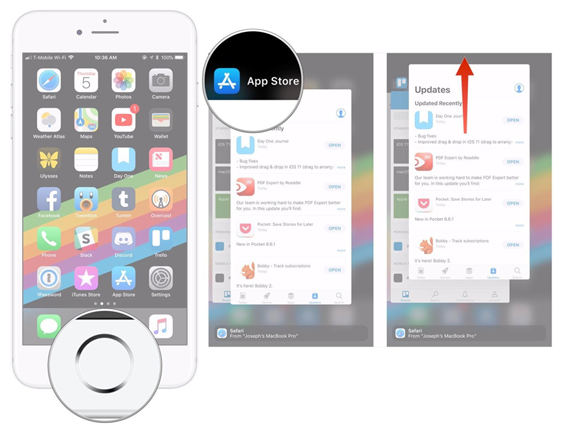
5. Use Bluetooth Speaker
In this next solution, make use of a Bluetooth Speaker. Connect you iPhone with it and then disconnect it. Most probably this will get your iPhone 6 stuck in headphone mode unstuck.

6. Play Music
Reportedly, playing music via any of the music related app (for instance iTunes, Pandora, Spotify, Apple Music or even Youtube) has helped several users to get their iPhone out of headphone mode.
7. Check the Headphone Jack
Sometimes plugging in and out your headphone several times repeatedly can help you to get your iPhone 6 stuck in headphone mode unstuck.
Note: Make sure to plug in your headphones properly so that you can clearly listen to the audio on it and then plug it out.
8. Try Another Pair of Headphones
If the above solution didn't worked for you, probably the pair of headphones you may have been using is either not compatible with your device or it could be a duplicate headphone. Please ensure to use only genuine Apple headphones and see if the issue resolves.
9. Clean Headphone and Lighting Port
Another possible reason behind iPhone 6 stuck in headphone mode could be the debris or gunk stuck inside the headphone jack and lightning port. Have a look inside your iPhone's headphone jack and lightning port via a flashlight. If you get to see any debris inside, make sure to get your headphone jack and lightning port cleaned so much so that there's no lint or debris or gunk remaining.
Tip: Ensure to get your headphone jack and lightning port cleaned with a soft touch, gently brushing inside the ports will do the needful. To remove stubbornly stuck gunk or debris, add a bit of rubbing alcohol to your brush. Also, make sure to turn off your device properly before cleaning.
10. Reboot Your Device
Try force rebooting your iPhone 6 to get your device out of headphone mode.
iPhone 6 or older: Press down and hold the 'Home + Power' button altogether for no less than 8-10 seconds.
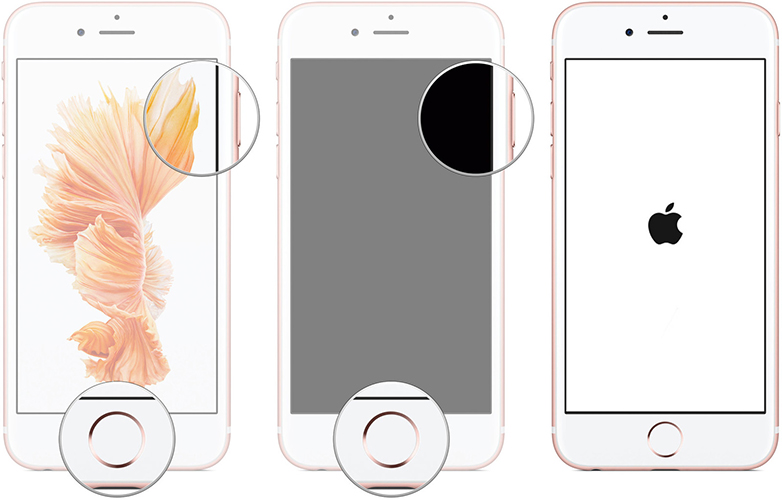
iPhone 7/7 Plus: Press down and hold the 'Power + Volume down' button altogether for no less than 8-10 seconds.
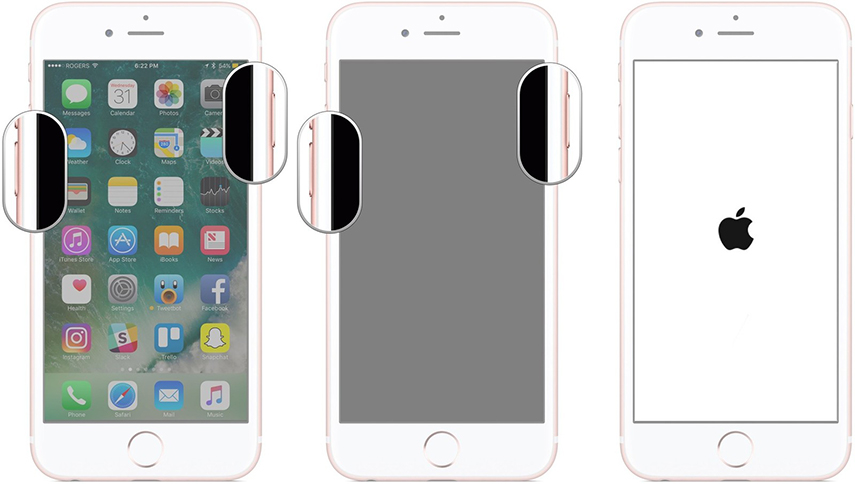
iPhone 8/8 Plus or X: Firmly press 'Volume Up' button then 'Volume down' button. Now, press and hold the 'Power' button till you witness Apple logo.
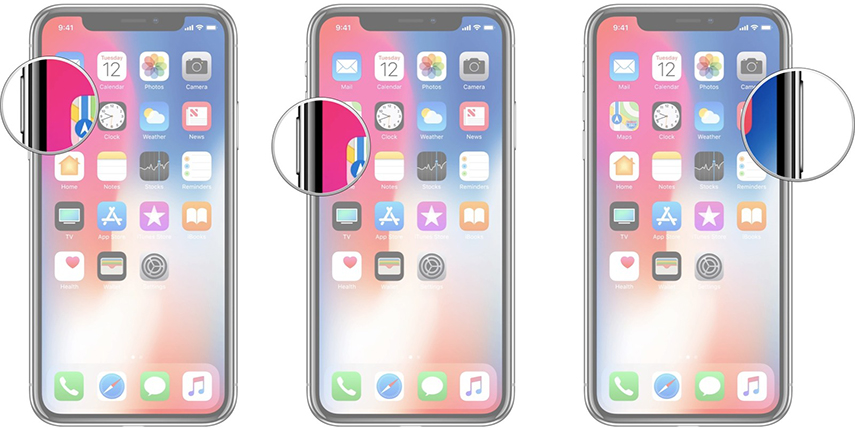
11. Change iPhone Settings
Next, you need to check 'Call Audio Routing' settings to ensure where the audio is heard while in Facetime audio calls or normal phone calls.
Head to 'Settings', get into 'General', tap on 'Accessibility'.
Scroll down to 'Call Audio Routing' under the 'Interaction' section. Get into it and you should see 'Automatic' must have been selected already. If not, make sure to select 'Automatic'.

In case you it is already at 'Automatic', try switching it to 'Speaker', place a call to test the setting and then set it back to 'Automatic'.
12. Reset Your Device
In case the above solution weren't able to bring results to you. Try resetting your iPhone.
Get into 'Settings' > 'General' > 'Reset' > 'Reset All Settings'.

13. Put iPhone into DFU Mode
Try putting your iPhone into DFU mode and then reboot your device to resolve iPhone 6 stuck in headphone mode.
While iTunes is already running on your PC, hook your iPhone with it.
Turn your device off and then hold the 'Power + Home' button for about 10 seconds and then let go the 'Power' button but continue holding 'Home' button for another 5 seconds.

Your device screen will be black but iTunes will pop you a message that iPhone is detected in recovery mode.
14. Use Tenorshare ReiBoot
If you are still reading the post, you must not have found an ideal solution for iPhone 6 stuck in headphone mode. Fret not! Here we bring you the best solution that can fix almost all iOS stuck issues with just a matter of a single click. iOS System Recovery tool ReiBoot is one of its kind software which is specifically designed to brush away all your iOS related issues and that too in a hassle free way. The tool is so simple to use that even a non-tech savvy person can get his/her iOS issues resolved without any help.
- Downgrade iOS 17 to iOS 16 ;
- Fix iPhone won't restore in recovery mode, my iPhone is stuck on the Apple Logo,iPhone black screen of death, iOS downgrade stuck, iPhone update stuck, etc.
- Support all iPhone models and the latest iOS 17 and earlier.
Let's learn how to use ReiBoot to fix iPhone 6 stuck in headphone mode issue:
- Download and install the software on your PC or Mac, then connect your iPhone 6 to it.
Choose the option 'Repair Operating System' from the home interface. 
Next, click on 'Fix Now' and then "Download" to download a firmware for your iPhone 6. 
At last, tap on 'Repair Now' button to fix your iPhone 6 system, the headphone mode issue will be fixed soon. 





