ReiBoot - No.1 Free iOS System Repair Software
Fix 150+ iOS Issues without Data Loss & Safely iOS 26 Upgrade/Downgrade
ReiBoot: No.1 iOS Repair Tool
Fix 150+ iOS Issues, No Data Loss
On September 18th, the new iOS 17 was rolled out not just to the developers but any iPhone users. Users around the globe have reported, many iOS 17 bugs or glitches. In this scenario, you may want to know how to downgrade iOS 17/17.5 to 16. And this is the ultimate guide to help you downgrade iOS 17/17.5 on iPhone without computer or without losing data, which also supports iOS 17 beta downgrade.
Downgrade iOS 17 to 16 without jailbreak & iTunes.
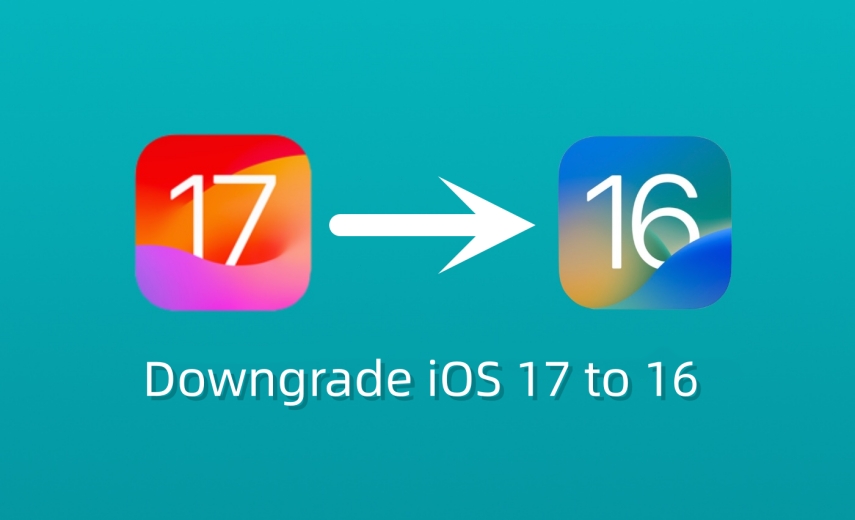
Before we get into the downgrading process, you must prepare your device for the downgrade process. Once you downgrade your iPhone from iOS 17 to 16 or downgrade iOS 17.5 to 17.4.1, you’ll have to set it up as a brand-new iPhone if you didn’t create a backup.
It’s necessary to back up your iPhone’s data when you want to know how to downgrade from iOS 17 to 16 without losing data. Remember that the backup you create on iOS 17 won’t restore on iOS 16. For this, you’ll need to create a manual backup on iCloud, iTunes or Tenorshare iCareFone to download your phone data.
Downgrading from iOS 17/17.5 to 16 might seem a daunting task. Even if you’re a tech-savvy person, it might feel like a risky thing to do. There is one possible ways that you can downgrade iOS 17 to 16 on iPhone without computer. However, tools can make it easier and can make this process quite easier for you. There are mainly two best tools that you can use to downgrade iOS 17 to 16. Don't worry, if you feel inconvenient and puzzled about the method, here is a step-by-step video guide for you:
Now, let’s have a look at them one by one and the methods to do so:
Besides taking backups and restoring your iPhone using iTunes, you can also use iTunes to downgrade from iOS 17 to 16. Here’s how:
First, go to the IPSW Download, and download the firmware for your iPhone model. Make sure to select only signed iOS as they’re verified and signed by Apple.

Note: You can downgrade from iOS 17 to only iOS 16.7 with iTunes.
The next step is to turn off your device's Find My iPhone feature. Go to Settings >> Tap on your iCloud Profile >> Find My >> Find My iPhone >> Turn off the Find My iPhone.

Click on the tiny iPhone icon in iTunes, and trust this device. Also, tap on the Trust This Computer option on the iPhone’s screen, and enter a passcode. Now, open iTunes on the computer and hold the “Shift” key on the keyboard. Now, click “Restore iPhone”. A window will pop up on the screen. Choose the downloaded IPSW file.
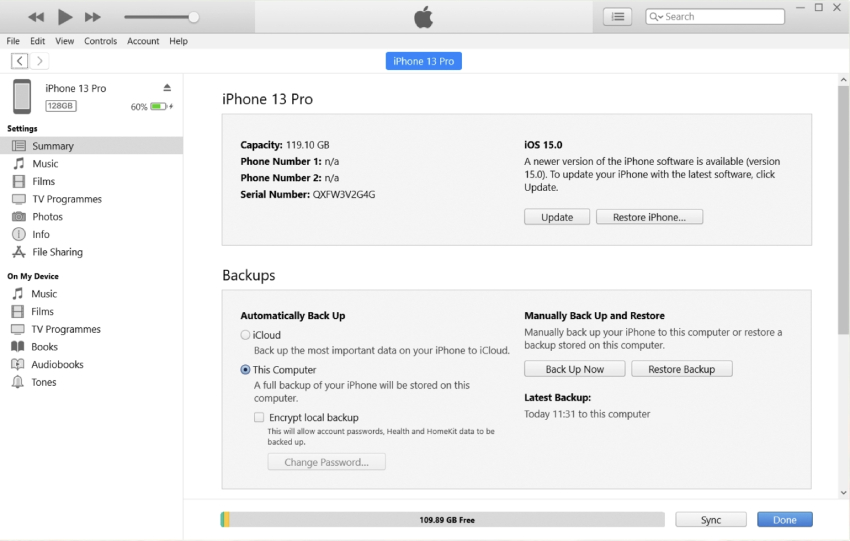

If downgrading via iTunes seems complex and lengthy, Tenorshare ReiBoot is the best option. It minimizes the efforts and steps you typically need to follow to downgrade your iPhone from iOS 17 to 16 by automating the process.
Moreover, it also acts as a troubleshooter to fix bugs, errors and glitches your iPhone got due to the installation of iOS 17. It’ll automatically fix them in the downgrading process. It can handle 150+ iOS related issues, such as iPhone stuck on the Apple logo, black screen and freezing issues.
Here’s how to downgrade iOS 17 to 16 using the Tenorshare ReiBoot:
For now, Apple has blocked downgrading iOS 17 to 16 and only supported to downgrade iOS 17.5 to 17.4.1, preventing all iOS downgrade tool (including ReiBoot) from performing this task. However, once Apple reopens this possibility, ReiBoot will provide support.
Download and install the Tenorshare ReiBoot process on your computer. Launch it and connect your iPhone to the computer using the appropriate cable. Click the iOS Upgrade/Downgrade option on the program's main screen.

Choose the Downgrade option and click the Downgrade button at the bottom of the screen.

Next, the program will ask you to download the firmware package you want to downgrade. You don’t need to visit any website. The program will show you all the available firmware packages for your iPhone model. Click on the Download button to get the latest iOS firmware package. Currently iOS 16.7 is available.

Once the firmware package has been downloaded, click the Initiating Downgrade button to start the process. Hit the Confirm button, and it’ll start the downgrading process on your iPhone.

5.Let the whole process complete, and don’t interrupt it. Once the downgrading process is completed, your iPhone will reboot, and Tenorshare ReiBoot will show a Done message.

How to downgrading iOS 17 to iOS 16 without a computer can be a bit more challenging, as it typically requires the use of a computer, iTunes or third-party tools like Tenorshare ReiBoot. However, there is one potential method you can try, although it is not officially supported by Apple. Please note that this method may not work for everyone and can carry some risks. Here are the steps:
Step 1: On your iPhone, open Safari or any other web browser and search for "iOS 16 IPSW download."
Step 2: Look for a reputable website that offers iOS firmware downloads, ensuring that you select the correct firmware file for your specific iPhone model.
Step 3: Download the iOS 16 IPSW file to your iPhone. Go to "Settings" on your iPhone and navigate to "General" -> "iPhone Storage."
Step 4: Locate the iOS 17 profile in the list and tap on it. Select "Delete Profile" and confirm the removal.
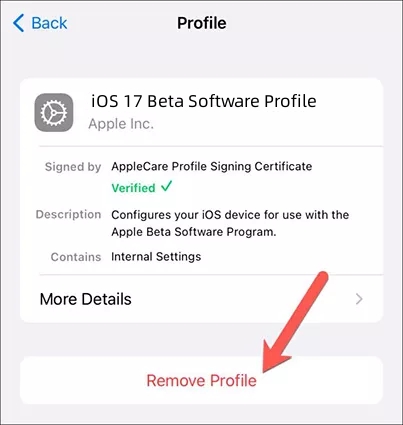
Step 5: Restart your iPhone. Open the Files app on your iPhone and navigate to the folder where you downloaded the iOS 16 IPSW file.
Step 6: Tap on the IPSW file to initiate the installation process. Follow the on-screen instructions to complete the installation of iOS 16 on your device.
If the roll back to iOS 16 is complete, you need to restore yout previous iPhone backup. Follow the steps below if you backed up on iTunes:
Wait for the restoration process to complete. After the iPhone restarts, you'll see the iOS 16 interface.

Make sure you have the latest version of iTunes installed on your computer. You can download it from the Apple website if needed.
Follow the steps below if you backed up on iCloud:
Set up your iPhone as new and choose "Restore from iCloud Backup" during the setup process.

Since iOS 16 is available in the most stable form compared to iOS 17, there are certain benefits you’ll enjoy by downgrading to it. Let’s look at what you’ll be getting after downgrading your iPhone from iOS 17 to 16.
1. Improved Performance and Stability
iOS 17 is in its first official version phase, which means it's still developing. The beta updates will likely bring bugs and unexpected errors affecting the OS's overall performance and stability.
If you faced any performance issues or sluggishness on your device while performing day-to-day tasks, it’d be fixed after downgrading to iOS 16.
2. Better Battery Life
The more optimized the OS is, the better battery juice you will enjoy while performing day-to-day tasks. iOS 16 is available in a stable form, which means it will give you increased battery life compared to the iOS 17 .
However, to keep enjoying the iOS 17 features, you’ll have to compromise on the battery life until Apple rolls out the iOS stable 17 fully functional version in September 2023.
3. Compatibility with Older Apps
As the iOS 17 is the latest iOS version, it’ll take time for the app developers to make their apps compatible. After the iOS 17 , you might experience app crashing issues, apps not opening, or features not working properly. For now, until the iOS 17 fully functional version is released, downgrading to iOS 16 will translate into more compatibility of the OS with the apps.
YES. Downgrading from iOS 17 to 16 can be a complex process, and it's important to note that there is definitely a huge risk of data loss during the downgrade process. Therefore, before proceeding, make sure to backup your device to iCloud or iTunes to ensure you have a copy of your important data.
The latest iOS version is always the best choice to install on your iPhone. The newer the iOS version is on your iPhone, the more stable, compatible, and feature-rich it will be. However, when it comes to iOS 17 VS iOS 16, iOS 17 definitely offers new features. But they aren’t available in their best form. So, until the iOS 17 stable is released, iOS 16 should be your first choice unless you’ve multiple iPhone devices.
To make your downgrade from iOS 17 to iOS 16, keep in mind the following tips to make it successful:
Downgrading iOS 17 to iOS 16 using Mac Finder is a complex process. Here's a step-by-step guide:
1. Open Finder on your Mac (or iTunes on Windows PCs). Connect your iPhone or iPad to your computer using a Lightning cable.
2. Place your device into recovery mode. Press and quickly release the volume up button, then press and quickly release the volume down button. Finally, press and hold the side button until the recovery mode screen appears.

3. Then a pop-up windows will appear, prompting you to restore your device. Click "Restore" to initiate the process, which will wipe your device and install the latest public release of iOS 16. Wait patiently for the restore process to complete.
Of course yes, ReiBoot is a safe and reliable third-party tool for downgrading iOS 17 to 16. With just a few clicks, ReiBoot can help you safely revert to iOS 16 from the iOS 17 and iOS 17 beta version. It is highly regarded and trusted by millions of users. However, it's crucial to take appropriate measures to back up your device's data before proceeding. By using a professional tool like ReiBoot, you can simplify the process and avoid unnecessary complexities or troubles. Rest assured that ReiBoot provides a secure and effective solution for downgrading your iOS version.
iOS 17 has many new features to offer, but it’ll take time until it’s available in a fully functional form. The users using the iOS 17 might be facing performance, battery or app compatibility issues and may want to downgrade to the previous iOS.
This guide was all about how to go back to iOS 16 using the top best methods. If you aren’t tech-savvy, Tenorshare ReiBoot is the convenient and hassle-free way to downgrade iOS 17 to iOS 16/16.7 without technical knowledge, also including any iOS 17 beta version.
then write your review
Leave a Comment
Create your review for Tenorshare articles

By Sophie Green
2026-01-05 / iOS Downgrade