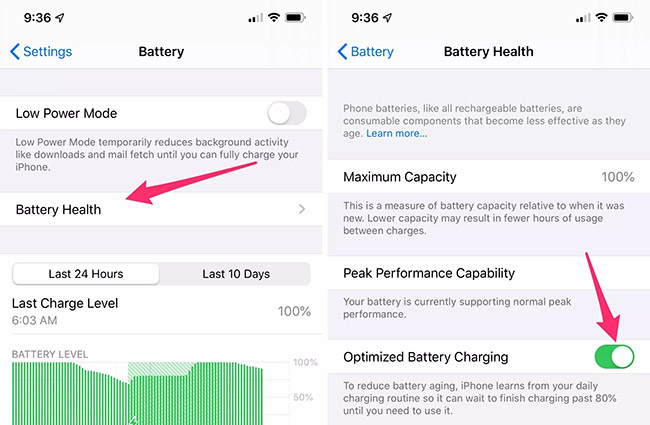Do iPhones Stop Charging at 100 Percent? Here's the Answer
Do you have a habit of putting your iPhone overnight on charge so that you can have a full battery the next working day? Well, you aren't alone in this boat, and a majority of Apple users do this. However, leaving your iPhone on charge way past the time it reaches 100% battery has shown significant drawbacks to the battery's health.
Apple understands this and hence has introduced a battery optimization feature that ensures that your iPhone stops charging once it reaches the full battery. Wondering do iPhones stop charging at 100 percent? Because you have heard about it the first time, and your iPhone doesn't do that still. Well, then, this article contains all the information you need.
- Part 1: Do iPhones Stop Charging at 100 Percent?
- Part 2: Is it OK to overcharge iPhone?
- Part 3: [6 Tips] How to Fix iPhone Does Not Stop Charging at 100%
- Part 4: iOS System Repair to Fix iPhone Battery Issues [100% Safe]
Part 1: Do iPhones Stop Charging at 100 Percent?
Yes! The iPhones stop charging when the battery percentage reaches 100 percent. This feature is pretty evident in the newer software upgrades (iOS 13), where Apple has introduced a new 'optimized battery charging' update. This feature helps to reduce the iPhone's battery rate of aging and limits the time that your iPhone will spend at 100% battery when it is plugged in.
Part 2: Is it OK to overcharge iPhone?
While many of us do unplug our iPhones when they reach 100% battery, instances where we leave it plugged in at night can lead to overcharging despite the iPhone's recent optimized battery charging upgrade. So, the question is, is it OK to overcharge your iPhone?
The answer is no! It is not a good practice to let your iPhone overcharge or keep the battery charging past 100%. Why is that? The battery inside the iPhone is rechargeable, but it has a limited life. Over time, the battery of your iPhone, due to constant charging and discharging, becomes less efficient. Charging your battery past 100% leads to your iPhone overheating, which can lead to even further damage to the rechargeable battery. Hence, it is not a good practice to overcharge.
Part 3: [6 Tips] How to Fix iPhone Does Not Stop Charging at 100%
If you have your iOS upgraded to 13 or more, but your iPhone does not stop charging at 100%, then it is time to look into some fix. This is because Apple introduced its commendable 'Optimised battery charging' to ensure that your iPhone battery health stays intact and efficient for longer. So, what good would Apple's effort be if your iPhone does not stop charging at 100 percent and your battery health declines? Moreover, your phone will stop working efficiently if you don't tackle this issue quickly. Wondering how do iPhones stop charging at 100 percent? Here are a few fixes for you:
- Way 1: Check the Charger and Cable
- Way 2: Restart Your iPhone
- Way 3: Calibrate Your Battery
- Way 4: Check Battery Health
- Way 5: Enable Optimized Battery Charging
- Way 6: Reset All Settings
Way 1: Check the Charger and Cable
The first tip we'll give you if your iPhone does not stop charging at 100% is to check your charger or cable. This is because, at times, people invest in cheap or incompatible chargers, which become the most common reason for your iPhone battery health going down. The same rules apply to the lightning cable. Hence, invest in both chargers and cables that are Apple authentic.

Way 2: Restart Your iPhone
The old-school restarting your device hack has always come in handy, so what makes you think we won't suggest you try this hack for this issue as well? Many times, restarting your iPhone forcefully or putting it on a hard reset can help fix all software issues and enhance the overall working of your iPhone battery. So, make sure you try restarting your iPhone to fix this issue.
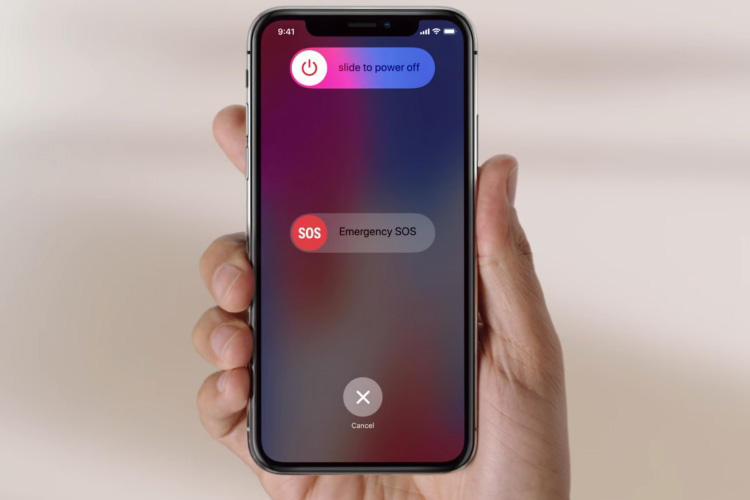
Way 3: Calibrate Your Battery
The battery calibration is a great way to improve the accuracy of your iPhone battery and optimize its performance. Through calibrating your battery, a user can synchronize the operating system and the battery to display more accurate battery readings. This, in turn, will ensure that your battery stops charging when it reaches 100%.
- Charge your iPhone to 100%. Use your iPhone until the battery drains completely and the phone turns off.
- Leave your iPhone off for a few hours.
- Plug it in and recharge it back up to 100% without interruptions. Make sure to leave it at 100% for an additional 30 minutes.
- Calibrating your battery is an essential step for maintaining good battery health. We recommend you do this once or twice a year.
Way 4: Check Battery Health
As your iPhone gets older and goes through years of use, its battery health tends to reduce. Battery health is one aspect that displays information about the battery capacity of your iPhone, its peak performance, and whether or not your battery needs to be serviced. Hence, checking what your battery health efficiency is and getting it serviced accordingly will help fix your iPhone does not stop charging at 100% issue.

Way 5: Enable Optimized Battery Charging
While Apple did provide an optimized battery charging feature in its latest iOS 13 updates, the question is, have you enabled the said feature on your iPhone? Yes, you heard us right! Before questions about whether iPhones stop charging at 100 percent and why yours isn't, it is essential to check whether this option is enabled or not. Here is how you can do it:
- On the settings app, scroll down and select the Battery option. Tap on the Battery Health.
- A new Battery Health page will open up. On this page, you will be able to see how healthy your iPhone battery is. Below it, another optimized battery charging option will be visible with a toggle.
Slide the toggle to the right to enable the optimized battery charging.

Way 6: Reset All Settings
The one last resort to fix your iPhone does not stop charging at 100% issue is by resetting all settings on your iPhone. This is because, at times, there can be a bug or glitch that may be causing this particular charging problem on your iPhone.
Resetting your iPhone will help remove all the data on your iOS device and restore the settings to their default ones, which ultimately can help you get rid of the bug or glitch. Here is how you can reset all settings on the iPhone:
1. Go to the settings app and choose General.
2. Now select the Reset iPhone option.
3. Click on Reset and confirm your actions.
4. Your iPhone is now reset.

Part 4: iOS System Repair to Fix iPhone Battery Issues [100% Safe]
While the ways mentioned above are effective, in some cases, they do not work and pose security threats. Hence, we understand that not everyone will be willing to go through with those. If you are someone who is looking for a more reliable, effective, and safe method, then let us introduce you to Tenorshare ReiBoot.
It is a professional automated tool specifically designed to fix all its issues. It detects the problem on your device automatically and takes significant measures to fix it. Hence, it is not surprising that it can also help you with your do iPhones stop charging at 100 percent and why yours isn't an issue. Here is how you can operate it:
Download and launch Tenorshare Reiboot on your computer. Once done, connect your iPhone to the system through a compatible USB cable. Now, tap on the Start Repair button.

A new screen will pop up displaying two options: Standard Repair and Deep Repair. Select the Standard Repair option button and continue.

The standard repair requires you to download a firmware package to fix the issue. Tenorshare Reiboot provides this firmware [ackage already according to your iPhone's model. All you have to do is tap on the download button.

When the firmware package has been downloaded, click on 'Start Standard Repair' to begin the process. While the process happens, ensure that all other working programs on your system are closed.


Once your iPhone restarts, it will indicate that the Standard Repair Process has been completed.
Conclusion
We hope this article was helpful in answering your query do iPhones stop charging at 100 percent, and that you found your solution if your iPhone does not stop charging at 100%. If you are still confused about what fix you should pick, then we suggest you directly try the Tenorshare ReiBoot. It is far safer and 100% effective compared to many other solutions.
- Downgrade iOS 26 to iOS 18 ;
- Fix iPhone won't restore in recovery mode, my iPhone is stuck on the Apple Logo,iPhone black screen of death, iOS downgrade stuck, iPhone update stuck, etc.
- Support all iPhone models and the latest iOS 26 and earlier.
Speak Your Mind
Leave a Comment
Create your review for Tenorshare articles