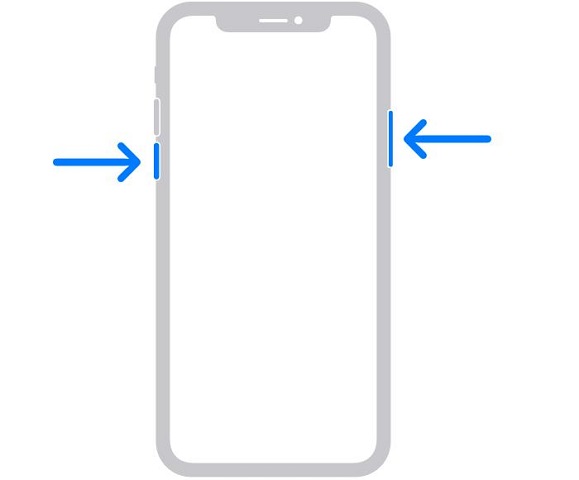[Quick-Path] Fix iPhone 15 Not Charging with Top 5 Ways
The iPhone 15, known for its sleek design and advanced features, has recently encountered a perplexing issue that has left users frustrated – iPhone 15 not charging. This unexpected problem has sparked concerns among users who rely on their iPhones for various tasks throughout the day. That's why we've come up with all the solutions you need to fix your iPhone 15 not charging. We will explain the reasons why this might be happening and some fixes to the problem.
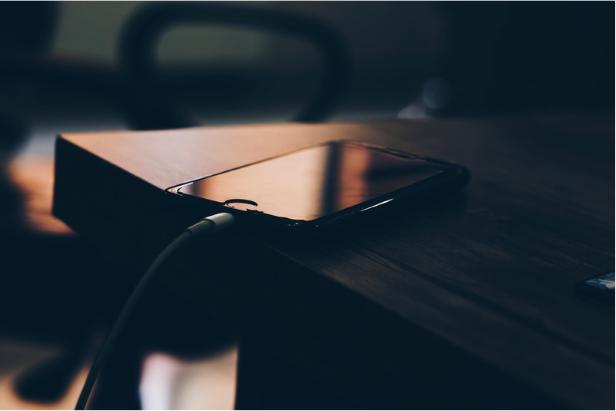
- Part 1: Why Is My iPhone 15 Not Charging
- Part 2: Top 5 Fixes to Fix iPhone 15 Not Charging
- Last Resort: Using iPhone System Repair Tool to Fix the Charging Bug
- Bonus Tip: How to Show Battery & Battery Health on iPhone 15
Part 1: Why Is My iPhone 15 Not Charging
In a stressful situation like this, you must be asking, “Why is my iphone 15 not charging?” Well, there could be multiple reasons for your iPhone 15 to not charge. It could be because of a damaged or broken charging cable, a glitch in the software update, dust and debris stuck in the charging port, or something more serious.
Here are the possible reasons for your iPhone 15, iPhone 15 pro, or iphone 15 pro max not charging.
1. Faulty Charging Cable or Adapter
Sometimes, there is physical damage to the charging cable or adapter which can interfere with your iPhone’s charging. The first thing you should do is check for any breaks or tears in the charging cable which could be a reason it is not charging your iPhone.
2. Software Glitches and Updates
Software glitches and updates could also be a reason why your iPhone 15 is not charging. You should be running your iPhone 15 on the latest version of iOS to prevent such glitches.
3. Dust or Debris in Charging Port
If there is dust or debris stuck in your iPhone 15's charging port, chances are it can prevent the cable from making a proper connection with the device. You can try cleaning the port gently with a toothpick or a toothbrush. However, the safest way to clean your charging port would be by using compressed air.
Part 2: Top 5 Fixes to Fix iPhone 15 Not Charging
Now let’s get into the solutions to your iPhone 15 not charging. Here are the top 5 fixes you can try by yourself.
- Fix 1: Check Charging Equipment
- Fix 2: Restart iPhone 15
- Fix 3: Clean the Charging Port Carefully
- Fix 4: Force Restart iPhone 15
- Fix 5: Resetting Network Settings for Connectivity Problems
Fix 1: Check Charging Equipment
As we mentioned before, you should make sure your charging equipment is functional and there is no damage to it.
- Check your charging cable for any breaks, cuts, or kinks.
- If the cable is all good, check your adapter. Look for any damage, cracks, or missing pieces.
- Also, make sure your sockets are charging properly. Try plugging the charger in a different socket to see if it charges.
Fix 2: Restart iPhone 15
Restarting your iPhone will most likely fix the minor issues that can interfere with your iPhone 15’s charging.
Press and hold the power button and any of the volume buttons.

- A slider will appear that says, “Slide to Power Off”. Drag this slider from left to right.
- Your iPhone will take several seconds to turn off.
- When your iPhone 15 has turned off, press and hold the power button until you see the Apple logo.
Fix 3: Clean the Charging Port Carefully
Frequently, dirt and debris accumulate in your iPhone’s charging port preventing it from charging. Here’s what you need to do to clean the charging port.
- Power off your iPhone
- Grab a can of compressed air and a toothpick. Hold the compressed air can upright and spray small bursts of air into the charging port
- Use the toothpick to clean the port.
- You should not insert anything bigger than a toothpick into the charging port to avoid damage.
Fix 4: Force Restart iPhone 15
Force restarting iPhone can resolve most of the issues including your iPhone 15 not charging. Follow these steps to force restart iPhone 15.
- Press the Volume Up button once.
- Then press the Volume Down button once.
- Press and hold the Power button for a while until you see the Apple logo.
When the Apple logo appears, release the Power button.

Fix 5: Resetting Network Settings for Connectivity Problems
Resetting your network settings can sometimes fix connectivity issues which may help with your iPhone 15 not charging. Here’s what you need to do:
- Go to Settings > General > Transfer or Reset iPhone.
- Tap on Reset, then Reset Network Settings.
- Your iPhone will ask for your passcode; enter that and then tap Reset Network Settings again.
Once you have reset your network settings, your iPhone will restart and your network settings will be reset to their default values.

Last Resort: Using iPhone System Repair Tool to Fix the Charging Bug
Is your iphone 15 not turning on or charging after trying all of these fixes? The last thing you need to do is use an iPhone system Repair tool to fix your iPhone 15, 15 pro max, or iPhone 15 not charging.
Tenorshare ReiBoot is the best repair tool that fixes all your iOS problems. Here’s a step-by-step guide on how to install ReiBoot on Mac or PC.
Run ReiBoot on your computer and connect the iPhone to the computer using Apple original lightning USB cable. Once your device is recognized, click 'Start' to use the iOS System Recovery tool.

Choose 'Standard Repair’ from the two options you’re given. Make sure you read the notes below for necessary information to avoid failure in downloading. When you’re done, click ‘Standard Repair’.

Click 'Download' to download the latest firmware package. Note that the download may take some time.

After the download is complete, click on ‘Start Standard Repair’.

ReiBoot will repair your iOS in some time without losing your data.

Standard Repair has been completed! Click ‘Done’ and your iOS device will automatically reboot without causing your data to get erased.
Bonus Tip: How to Show Battery & Battery Health on iPhone 15
Now that your iPhone 15 is charging, here’s a bonus tip for you.
Battery health is an important factor in determining how long your battery will last. Here’s how to check your iPhone’s battery, statistics, and battery health.
Go to Settings. Tap “Battery”

Here you can see your battery percentage, battery activity in the last 24 hours or in the last 10 days, and how much your iPhone charged last time you plugged in a charger.
To view battery health, tap on “Battery Health”.

It shows your battery capacity compared to when it was brand new. You can also toggle on “Optimised Battery Charging” to reduce your iPhone’s battery ageing.
Conclusion
There you have it - your iPhone 15 is charging and running smoothly! So the next time you come across an issue with your iPhone and you can’t find a solution, try Tenorshare ReiBoot so you can use your iPhone without a worry.
- Downgrade iOS 26 to iOS 18 ;
- Fix iPhone won't restore in recovery mode, my iPhone is stuck on the Apple Logo,iPhone black screen of death, iOS downgrade stuck, iPhone update stuck, etc.
- Support all iPhone models and the latest iOS 26 and earlier.
Speak Your Mind
Leave a Comment
Create your review for Tenorshare articles