iPhone Showing Charging but Battery Percentage Not Increasing 2025
It's a familiar scenario: you plug your iPhone into its charger, and the lightning bolt appears, signaling that it is charging. However, no matter how long the phone remains plugged in, the battery percentage seems to stay the same. This frustrating experience can happen for various reasons and can be difficult to fix without some detective work.
You might doubt the charger or phone’s battery, but it seems to be an iOS-related issue driven by a bug or a glitch. In this guide, we’ll explore why your iPhone is showing charging but the battery percentage not increasing.

- Method 1: Clean Your Charging Port
- Method 2: Check Your Battery Life
- Method 3: One-Click Repair iPhone Showing Charging but Battery Percentage Not Increasing
- Method 4: Don't Use Your iPhone When Charging
- Method 5: Enter into Low-Power Mode
- Method 6: Use Type-C Quick Charger
- Method 7: Change Your Lightning Cable
- Method 8: Update iOS System
- Method 9: Force Resart Your Device
- Method 10: Enter into Recovery/DFU Mode
- Method 11: Hard Reset Your iPhone
Method 1: Clean Your Charging Port
If your iPhone is showing charging but not increasing the battery percentage, it might be time to clean out the charging port. Over time, dust and debris can accumulate in this area which can impede the phone’s ability to charge properly. To fix this problem:
1. Use a dry cotton swab or toothpick to carefully dislodge any dirt or debris from the port.
2. You can also blow compressed air into the port to further clean it out.

Method 2: Check Your Battery Life
If you find that your iPhone is showing charging but the battery percentage not increasing, the battery may have reached its end-of-life. Batteries naturally degrade over time, and any number of factors can speed up this process. If the battery has reached the 80%, Apple recommends changing it. To check if your battery needs to be replaced, navigate to the settings >> Battery >> check Battery Health.

Method 3: One-Click Repair iPhone Showing Charging but Battery Percentage Not Increasing
There can be glitches and bugs in the OS system of the iPhone, which can cause the issue of “iPhone showing charging but battery percentage not increasing”. To fix this problem, you must repair your iOS system using a third-party tool – Tenorshare ReiBoot.
This one-click software can repair minor or major system issues without data loss. This software is incredibly easy to use and offers an array of features that resolve any iOS problems effortlessly. The following guide will show you how to resolve this issue with the Tenorshare ReiBoot tool.
Install the Tenorshare ReiBoot on your computer. Launch the program and click Start.

Choose Standard Repair.Connect your iPhone to the computer using the lightning cable.

The program will ask you to download the firmware package according to your iPhone model.

Once the firmware package is downloaded, click Start Standard Repair to initiate it. The program will start repairing the iOS issues on your iPhone, including the sticky bugs and glitches. Once the repair process is complete, the device will reboot, and the program will let you know by showing the Done screen.


Method 4: Don't Use Your iPhone When Charging
When your iPhone is used for activities such as using the camera or playing games, it draws more energy and reduces how much charge can go into the battery. Although it can be tempting to use your phone when charging, this will slow down the battery percentage increase. To ensure that your device charges quickly without any further issues, leave it on charge for an hour and then check it.
Method 5: Enter into Low-Power Mode
Entering Low-Power Mode on your iPhone can help to ensure that it charges quickly and efficiently. This mode will reduce the power consumption of processes such as background app refresh, reducing how much energy the phone needs. To enter into low-power mode:

Method 6: Use Type-C Quick Charger
Using a Type-C charger will reduce the time it takes to charge your phone fully. The quick charging power also helps to increase the battery percentage in a shorter period of time. It’s important to note that not all iPhone models are compatible with this type of charger, so you should check compatibility before investing in one.
Method 7: Change Your Lightning Cable
Sometimes, the lightning cable can be faulty, which might explain why your iPhone is showing charging, but the battery percentage needs to be increasing. You should try a different cord or charger to check if the cable is faulty. If it works with the new cable and not the original, this confirms that it was defective.

Method 8: Update iOS System
Outdated iOS versions can lead to charging and battery issues with your iPhone. If you find that your phone is showing charging but the battery percentage not increasing, it’s a good idea to check if there are any new updates available for the device. To do so:
- 1.Go to Settings on your iPhone >> General >> Software updates.
- 2.It’ll start searching for new updates.
3.If new updates are available, tap on Download and Install.

Method 9: Force Resart Your Device
Force restarting your device is a great way to fix any software-related issues. This is especially true when it comes to charging and battery issues, as the OS can become corrupted or start behaving strangely. To force restart:
Step 1:Press and release the Volume up and volume down buttons one by one.
Step 2:Press and hold the Power button until the Apple logo appears on the screen, and then let go of the power button.

Method 10: Enter into Recovery/DFU Mode
If your iPhone is still not charging properly, you may need to know how to enter into Recovery mode or how to enter into DFU mode. This advanced troubleshooting step should only be attempted if all other methods have failed. To enter into the DFU mode:
Method 11: Hard Reset Your iPhone
Finally, if the methods above haven’t solved the issue and your iPhone is still showing charging but the battery percentage not increasing, then you may want to reset it hard. This will return the device to its factory settings and help fix any software-related issues causing the problem. To perform a hard reset:
Finally, if the methods above haven’t solved the issue and your iPhone is still showing charging but the battery percentage not increasing, then you may want to reset it hard. This will return the device to its factory settings and help fix any software-related issues causing the problem. To perform a hard reset:
- Press and quickly release the Volume Up button.
- Press and quickly release the Volume Down button.
- Press and hold the Power/side button until the Apple logo appears on the screen.
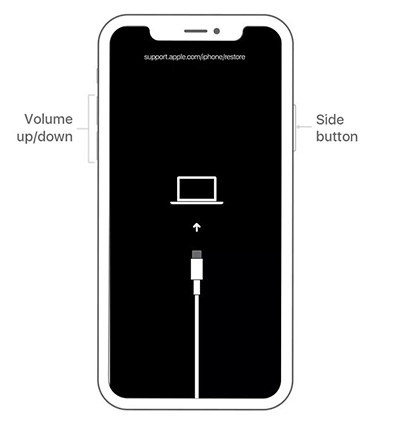
Conclusion
These are some of the most effective solutions to fix an iPhone that’s showing charging but the battery percentage not increasing. We hope that one of these methods has solved the issue and your phone is now charging properly. If not, it’s best to take your device to Tenorshare ReiBoot or Apple Store for assistance. Good luck!
- Downgrade iOS 26 to iOS 18 ;
- Fix iPhone won't restore in recovery mode, my iPhone is stuck on the Apple Logo,iPhone black screen of death, iOS downgrade stuck, iPhone update stuck, etc.
- Support all iPhone models and the latest iOS 26 and earlier.
Speak Your Mind
Leave a Comment
Create your review for Tenorshare articles
















