What is iPhone Configuration Utility and Where to Download
If changing a new iPhone, iPad or iPod touch, will you feel tired of configuring settings again and again? In fact, many of the iPhone users might already know iPhone Configuration Utility, which can help users to set settings in an easiest way. Thus, where to download and how to use iPhone Configuration Utility? Let’s have a look at the following content.
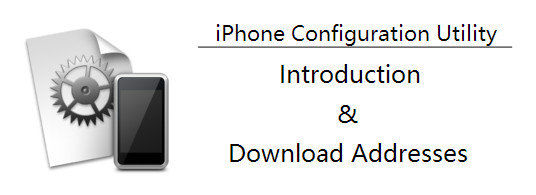
What is iPhone Configuration Utility?
iPhone Configuration Utility also named iPCU, a tool for managing iPhone, iPad and iPod touch in corporate environments. It has various versions for Mac and Windows 10/8.1/8/7 and even lower versions.
This tool allows you create, maintain, encrypt and push configuration profiles. It can also track and install provisioning profiles and authorized applications and capture device information.
The configuration files is in the format of XML, which including: device security policies, VPN configuration information, Wi-Fi settings, APN settings, Exchange account settings, mail settings, and certificates that permit iPhone and iPod touch to work with your enterprise systems.
How to Use and Where to Download iPCU (iPhone Configuration Utility)?
iPCU has two versions for Mac and Windows, according to users, it works well under Mac OS X10.8, but for 10.9, this tool would get stuck during the installation. In order to fix this problem, Apple Company released an even powerful tool—Apple Configurator to instead of iPhone configuration utility for Mac, through this tool, users can connect their iOS device with Mac and install apps at once.
For Windows version, iPCU runs normally, thus we are going to check the steps of how to use iPCU.
Step 1: Download and install iPhone Configuration Utility Windows 10/8.1/8/7 on your computer, during the installation, this tool will automatically detect the NET version of your PC, it must be higher than NET 2.5.
Step 2: Connect your iOS device with iPCU, and choose “Configuration Profiles”. You then will be able to see lots of branches which you can take an overview of the setting information in your iPhone, iPad or iPod.

Step 3: Check the details in each blank and the options that you’ve made. Then you can choose to “Export” the settings and save it in your computer.
Step 4: When you need to use this setting information, connect your device with iPCU and import the saving data.
Tips: How to Transfer Data from Old iPhone to Newest One as iPCU?
For those users who want to use iPCU set their iOS devices’ set information, they may also want to get their data transferred completely, just like they’ve never changed their iPhone, iPad or iPod.
Tenorshare iCareFone, a multifunction iOS manager can help you easily transfer 9 types of files which including Contacts, Notes, Calendar, App, Video, Bookmark, Photo, Music and iBooks. Or you meet any iOS issues that you cannot deal, you can use Tenorshare iCareFone to get your iPhone, iPad or iPod a better performance.
For more transferring detail, you can learn about “File Manager” through the link.


Speak Your Mind
Leave a Comment
Create your review for Tenorshare articles

Tenorshare iCareFone
Best Free iPhone Transfer & iOS Backup Tool
Easily, without iTunes




