How To Turn Off Do Not Disturb On iPhone SE/7/8/XR/11/12/13/14/15
For over 1 day now Do Not Disturb has been on and I have not been getting any notifications. I went in and disabled all my schedules and I still CANNOT turn off do not disturb! How do I turn Do Not Disturb mode off on my iPhone?
Do Not Disturb mode is a built-in function on most devices that helps you mute all notifications, such as calls, texts, alerts from third-party apps, etc, for as long as you want. This feature is handy when you are in a meeting, driving, or doing something important that requires full concentration.
The downside? You might miss crucial calls or texts. Luckily, disabling Do Not Disturb is simple. So, if you wonder how do I my iPhone off Do Not Disturb on iPhone SE/7/8/XR/11/12/13/14/15, you will find the answers in this article.
- Quickest way to Turn Off Do Not Disturb On iPhone On Control Center
- Turn Off Do Not Disturb On iPhone From Settings
- How to customize and turn on Do Not Disturb Mode from Settings?
- How To Fix iPhone Do Not Disturb Not Working?
- Bonus Tips - How to Unlock iPhone Without Passcode Or Face ID?
Quickest way to Turn Off Do Not Disturb On iPhone On Control Center
The Control Center (also known as Control Panel) gives you the easiest Do Not Disturb mode access. On older iPhones (like iPhone SE/7/8/XR), you can access the Control Panel by swiping up from the bottom; on newer versions(such as iPhone 11/12/13/14/15), you will find it by swiping down from the upper left corner of the screen.
Once the control centre appears on the screen, follow the steps below:
- Click the Focus (newer versions) or Half Moon icon (older versions).
- Tap on Do Not Disturb option to deactivate it.

Turn Off Do Not Disturb On iPhone From Settings
If you do not find the Do Not Disturb icon under Control Center, here is how to cancel Do Not Disturb on iPhone:
- Open Settings on your iPhone SE/7/8/XR/11/12/13/14/15and tap Focus.
- Tap Do Not Disturb.
- Navigate to the Do Not Disturb switch and toggle it to turn it off.
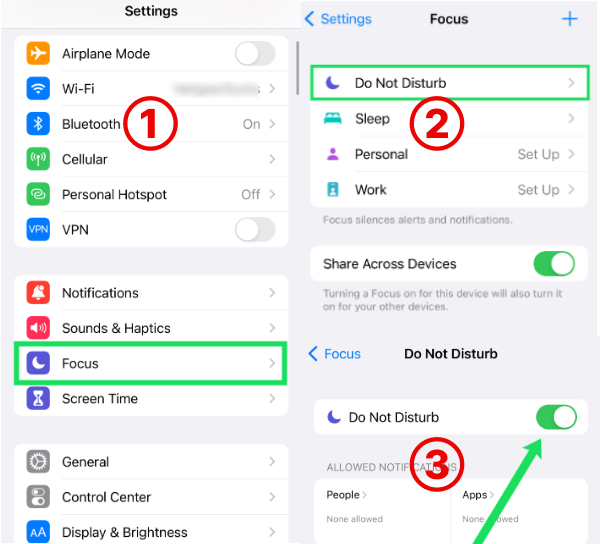
How to customize and turn on Do Not Disturb Mode from Settings?
Sometimes, turning on the Do Not Disturb mode can cause trouble, as you may miss important notifications. Therefore, to overcome this problem, the iPhone allows you to customize the Do Not Disturb settings and let you enable it according to your needs. The following steps will guide you in customizing and enabling the Do Not Disturb mode on your iPhone:
- Go to Settings on your iPhone and tap on Focus.
- Now, tap on the Do Not Disturb button.
- Select the contacts and applications from which you want to receive notifications even when the Do Not Disturb is turned on.
- Select other options and save settings.
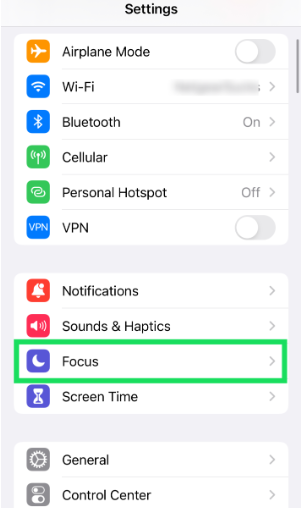
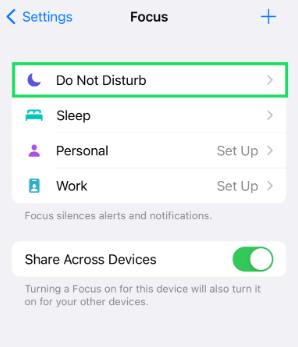

It will use the chosen settings whenever you turn on this mode.
How To Fix iPhone Do Not Disturb Not Working?
Sometimes, features like Do Not Disturb mode stop working for no apparent reason. However, this happens due to some hardware or software issue. But no worries, it is not a hard problem.
First Check Do Not Disturb Settings:
- Open Settings, and navigate to Focus, then tap on Do Not Disturb, ensure Do Not Disturb is toggled on.
- Review the settings:
- Silence: Verify silence for calls and notifications is enabled.
- Schedule: Disable any Do Not Disturb schedules that might be interfering.
- Allowed People: Make sure anyone you want calls from is listed under "Allow Calls From".
If Do Not Disturb still not working, you can check the following advanced troubleshooting tips:
- Turn Off Repeated Calls: This feature allows calls from the same number within 3 minutes to bypass Do Not Disturb. Go to Settings > Phone > Silence Unknown Callers.
- Restart iPhone: A simple restart can often resolve temporary glitches.
- Update iOS: Ensure you have the latest iOS version. Go to Settings > General > Software Update.
- Reset All Settings: This resets all customized settings without erasing data. Go to Settings > General > Transfer or Reset iPhone > Reset > Reset All Settings. (Use this as a last resort after backing up your iPhone).
For more detailed information, please refer to How to Fix Do Not Disturb Not Working.
Bonus Tips - How to Unlock iPhone Without Passcode Or Face ID?
If you are stuck on the lock screen and have forgotten the passcode or your iPhone fails to recognize the Face or Touch ID, you cannot access the Do Not Disturb feature. In this situation, Tenorshare 4uKey is what you need.
What tenorshare 4ukey can do for you?
- Unlock iPhones and iPads: Easily bypass various types of lock screens including passcodes, Face ID, and Touch ID.
- Remove Apple ID: Get rid of previous owner's Apple ID or switch to a new one without hassle.
- User-Friendly: Simple interface suitable for all users, even those with limited technical knowledge.
- Data Security: Ensures privacy by not accessing or storing personal information during the unlocking process.
Related read How to Unlock iPhone without Passcode or Face ID.
- Download and install the Tenorshare 4uKey on a PC or Mac and launch it.
- Click on the Start button to initiate the unlocking process.
- Connect your iPhone to the computer using a USB cable and wait for the Tenorshare 4uKey to detect your device automatically
- Download the latest firmware package once your device is detected successfully.
- The Tenorshare 4uKey will automatically remove the screen lock. Wait patiently and keep your device connected to the computer.



After completing the process, you can set up your device as new. The selected security mode will be disabled.
Final Words
Switching the Do Not Disturb mode on and off is a pretty simple task that can quickly be done from the top notification area on your iPhone. However, some people do not find this option or face issues in turning it on or off.
In this article, we have demonstrated turn off Do Not Disturb on iPhone SE/7/8/XR/11/12/13/14/15 while addressing the problems you might face with this feature.
Speak Your Mind
Leave a Comment
Create your review for Tenorshare articles

4uKey iPhone Unlocker
Easily Unlock iPhone passcode/Apple ID/iCloud Activation Lock/MDM
100% successful unlock







