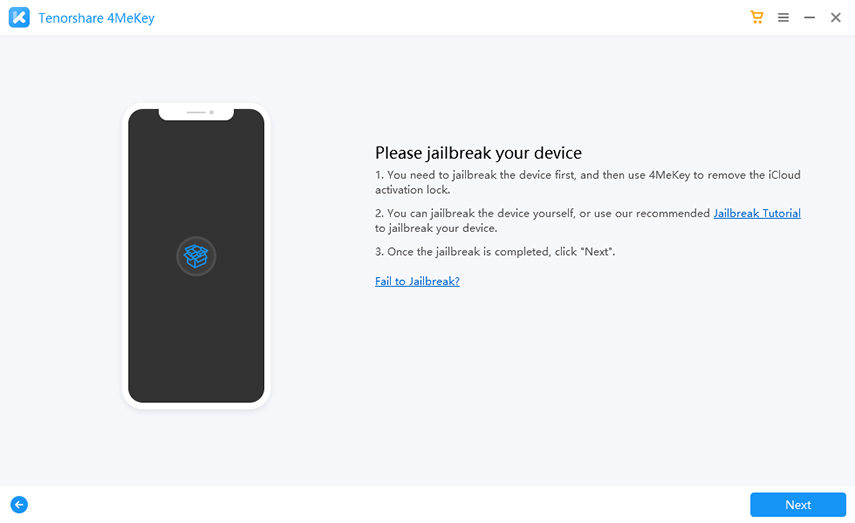How to Unlock/Reset iPad without Apple ID Free? 2025 Best Ways
Is it possible to unlock iPad without Apple ID? With Apple ID, we can log into App Store, protect the data, or use iCloud to erase the device. But what if we do not have the Apple ID and password? Wih so many similar questions about how to unlock iPad or iPhone without Apple ID, we prepare this article and explain them for you.
- Can I Unlock iPad/iPhone without Apple ID?
- 1. How to Unlock iPad without Apple ID/Passcode (Apple ID Not Signed In)
- 2. How to Unlock iPad Activation Lock without Apple ID (Apple ID Signed In)
- 3. How to Erase/Wipe iPad without Apple ID Password Free
- 4. How to Unlock iPad Without Apple ID Password or Computer
- FAQs about iPad Unlock without Apple ID
Can I Unlock iPad/iPhone without Apple ID?
The Apple ID is implemented by the company to confirm the identity of the users and ensure data safety. And as for can you unlock iPad without Apple ID, it depends. One situation is that your iPhone has not been logged in with an Apple ID, and you are locked out of it without screen passcode. The other is that you cannot remember the Apple ID on your iPhone and lock it with forgotten passcode.
We introduce corresponding methods respectively for these two cases. Let's get started.
1. How to Unlock iPad without Apple ID/Passcode (Apple ID Not Signed In)
So the first situation, having trouble to unlock iPad without Apple ID and passcode? Don’t worry. This procedure requires the use of powerful software that is capable of unlocking the iPad. The software is known as Tenorshare 4ukey. You can also unlock any iPad or iPhone without passcode, including iPad mini 1, iPad 9th generation, and more.
Now, if you want to check out the procedure of iPad/iPhone unlock without Apple ID via 4uKey, read the steps below.
- Free download and install 4uKey on your computer. It is compatible with both PC and Mac.
Now, run 4uKey, and click on ‘Start’ on the program interface. Connect the iOS device to the computer.

-
Next, click the 'Download' button for the latest compatible firmware package for your iPad.

-
After that, click the 'Start to Remove' button and wait for the process to finish. Then your iPad will be unlocked.

If you are looking for other ways to unlock iPad without passcode and Apple ID, read the linked article. You will find them out.
2. How to Unlock iPad Activation Lock without Apple ID (Apple ID Signed In)
I found an iPad how do I reset it? How to remove activation lock on iPad for a new owner? The reason we emphasize whether your iPad or iPhone is logged in with Apple ID is that if yes, after unlocking the iPad with the above methods, you will encounter the iCloud activation lock while setting up, which still requires Apple ID and password.
So is it possible to unlock iPad without Apple ID in this situation? And how to bypass the iCloud activation lock without password on your iPad tablets. If you want iCloud unlock without Apple ID, just get Tenorshare 4Mekey. It is a capable and genuine product, supporting iPad mini 2/3/4, iPad Air, iPad 5th/6th/7th generation, and more. Check its product page for what devices it supports to unlock.
- So, to unlock iCloud without the use of Apple ID, download and install Tenorshare 4MeKey on your computer.
Run the program. Click on ‘Start’ on the main interface and connect the iOS device.

Now, you have to jailbreak the iOS device. Don’t worry, 4MeKey will jailbreak device for you.

After the jailbreak, you have to provide device information like the iOS version, IMEI number, etc.

After that, click on the ‘Start Bypass’ button below.

It takes only a few minutes to bypass the iCloud lock successfully. So, wait and do not disconnect the iOS device during the process.

3. How to Erase/Wipe iPad without Apple ID Password Free
Wondering how to reset an iPad without an Apple ID password? If you've forgotten your Apple ID or screen password and have disabled the Find My feature, iTunes can help you erase your iPad without an Apple ID. iTunes includes a built-in feature that reinstalls the operating system, removing all data and settings from your device. This process will reset your iPad to factory settings, making it like a new device.
Before you reset your iPad without an Apple ID, it's essential to back up your data. This way, you can restore your important information after the reset. Make sure you have the latest version of iTunes installed and follow these steps:
- Launch iTunes on a Windows PC or Finder on a Mac.
- Use a USB cable to connect your iPad to your computer.
- Press and hold both the Home and Top (or Side) buttons until the recovery mode screen appears.
- Your computer will ask if you want to update or restore your iPad. Select the “Restore” option to reset your iPad to factory settings.

After successfully resetting your iPad, you will need to activate it. During the setup process, if your iPad is linked to an Apple ID, you'll need to enter the Apple ID and password. If you cannot recall the Apple ID information, you will be stuck on the Activation Lock screen and will need to bypass the iCloud Activation Lock with Tenorshare 4MeKey above first.
4. How to Unlock iPad Without Apple ID Password or Computer
If you need to unlock your iPad but don’t have the Apple ID password or a computer, there is a method you can use by resetting your Apple ID password. This requires access to another Apple device, like a Mac or an iPhone, that is signed in with the same Apple ID as your iPad. Here’s how you can do it:
If Your Apple ID is Logged in on Your Mac.
- Click on the Apple Menu (Apple icon) in the top left corner of your Mac screen, then select "System Preferences".
- Click on "Apple ID", and select “Password & Security”.
- Click on “Change Password”, enter your Mac screen password when prompted, and click “Allow” to proceed.
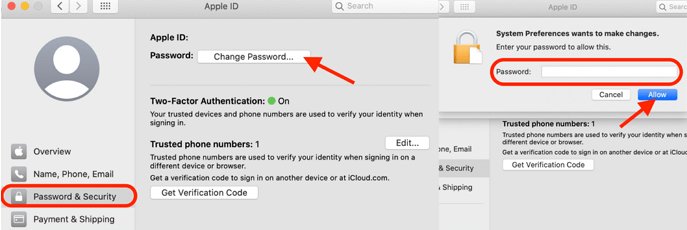
These steps above are compatible with macOS Catalina. If your Apple ID is logged in on your iPhone, you can directly reset your Apple ID password on your device without computer.
- Go to the Settings app on your iPhone.
- Tap on your name at the top of the screen, and select “Password & Security”.
- Tap “Change Password”, then follow the on-screen instructions to complete the process.
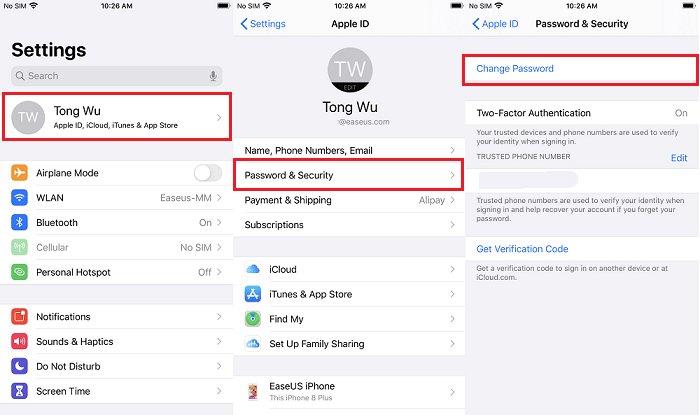
By following these steps, you can reset your Apple ID password and use it to unlock your iPad without needing the old password or a computer.
FAQs about iPad Unlock without Apple ID
Can you wipe an iPad without Apple ID?
Yes, you can wipe all the data on your iPad without using Apple ID. Erasing the iPad in Settings or use the ways in Part 2 without passcode. But remember that you may face the situation in Part 3. Anyway, we recommend that you try your best to retrieve the Apple ID password.
Can I unlock an iPad that I found?
Yes, it depends on whether the iPad has a previous owner's Apple ID. If it does, you can use tools like Tenorshare 4MeKey to remove the activation lock. If it's just locked with a screen passcode, you can use tools like Tenorshare 4ukey to unlock the screen lock.
Conclusion
Hence, how to unlock iPad without Apple ID is not an impossible task. Difficult, for sure. We recommend using Tenorshare 4ukey to unlock iPhone or iPad without Apple ID effectively, and using Tenorshare 4MeKey to bypass the Apple ID activation lock.
Speak Your Mind
Leave a Comment
Create your review for Tenorshare articles

4uKey iPhone Unlocker
Easily Unlock iPhone passcode/Apple ID/iCloud Activation Lock/MDM
100% successful unlock