How to Unlock iPhone 13/13 Pro (Max) Without Passcode When Forgot
There is a fair chance that you might forget iPhone password and your iPhone gets locked. When it happens, what can we do to unlock our iPhone?
Don't worry about that, we are here to help you out with different methods that will explain how to unlock iPhone 13 without passcode, including iPhone 13/13 mini/13 Pro (Max).
| Method | Requirement | Difficulty | Rating |
|---|---|---|---|
| 4uKey iPhone Unlocker | Computer, 4uKey software, USB cable | Easy | ⭐⭐⭐⭐⭐ |
| Erase iPhone | Apple ID password, iOS 15.2+ | Easy | ⭐⭐⭐⭐ |
| iCloud | Find My enabled, Apple ID, internet connection | Medium | ⭐⭐⭐⭐ |
| iTunes | Computer, iTunes/Finder, USB cable, tech skills | Hard | ⭐⭐⭐ |
| Passcode Reset | Previous passcode (within 72-hour window), iOS 17+ | Easy | ⭐⭐ |
Forgot iPhone 13 passcode? Download 4uKey for free, and quickly unlock your locked iPhone 13/13 Pro (Max)/13 Mini with simple clicks. No passcode, Apple ID or tech skills required!
- 1. 4uKey iPhone Unlocker - Unlock iPhone 13 without Passcode or Apple ID
- 2. Erase iPhone - Unlock iPhone 13 Free without Computer (with Apple ID)
- 3. iCloud - Get into a Locked iPhone 13 without Passcode (with Apple ID)
- 4. iTunes - Unlock iPhone 13 Passcode When Forgot (Enter Recovery Mode)
- 5. Passcode Reset - Unlock iPhone 13 without Losing Data (72 Hours)
- 6. FAQs about iPhone 13 Unlock
Note: The following methods work for iPhone 13, iPhone 13 Mini, iPhone 13 Pro and iPhone 13 Pro Max. It applies to other iPhone and iPad models too. Also read about how to unlock iPhone 14 and unlock iPhone 15.
Before we get into the details, let's watch this video tutorial to unlock your iPhone 13/13 Pro (Max).
1. 4uKey iPhone Unlocker - Unlock iPhone 13 without Passcode or Apple ID
How to get into a locked iPhone 13 without passcode, Face ID or Apple ID? The most recommended solution is 4uKey iPhone Unlocker.
With this professional iPhone Unlock Software, you can unlock any iPhone and iPad, including iPhone 13/13 Pro/13 Pro Max/13 Mini when forgot iPhone passcode, or stuck on support.apple.com/iphone/passcode iPhone 13 screen. With easy steps, anyone can unlock and crack iPhone 13 passcode in minutes.
To unlock iPhone 13/13 Pro (Max)/13 Mini without passcode or face ID, follow these steps:
- Free download and install 4uKey iPhone Unlocker on a PC or Mac. Find "Unlock iOS Screen" and click "Start" to unlock and unlock your iPhone 13/13 Pro (Max)/13 Mini without passcode.
- Connect your iPhone 13/13 Pro (Max)/13 Mini to the computer with a cable, then download the firmware.
- Once the firmware is downloaded, it automatically unlocks your iPhone 13/13 Pro (Max)/13 Mini.
- Then 4uKey iPhone Unlocker can soon unlock your iPhone 13/13 Pro (Max)/13 Mini without passcode, Face ID or Apple ID.




[Official Video Guide] How to Unlock iPhone without Passcode (iPhone 13/13 Pro Max/13 Mini)
2. Erase iPhone - Unlock iPhone 13 Free without Computer (with Apple ID)
If you forgot your passcode or Face ID doesn't work, or stuck on the support.apple.com/iphone/passcode iphone 13 message, you can still unlock your iPhone 13, iPhone 13 Pro (Max), or iPhone Mini by erasing the device.
The Erase iPhone feature introduced in iOS 15.2 and iPhone Reset feature introduced in iOS 17, can help you reset and unlock your iPhone 13 for free without computer. This method can resets your iPhone 13 to its factory settings and removes all data.
How to unlock iPhone 13/13 Pro (Max)/13 Mini free without Passcode or Face ID or Computer? Find these steps below:
For iPhone 13/13 Pro (Max)/13 Mini running iOS 15 – iOS 16
- When your iPhone is locked, you'll see these screens after several failed attempts.
- On the screen, tap "Erase iPhone".
- Tap "Erase iPhone" again to confirm.
- Enter your Apple ID password to proceed with erasing your iPhone.

For iPhone 13/13 Pro (Max)/3 Mini running iOS 17
- Similar to earlier versions, you'll see this screen after multiple failed passcode attempts.
- On the screen, tap "Forgot Password".
- Tap "iPhone Reset".
- Enter your Apple ID password to reset your iPhone.

![]() Note:
Note:
You need your Apple ID password using this method to unlock iPhone 13/13 Pro (Max)/Mini. Once forgot, try using 4uKey iPhone 13 Unlocker above.
3. iCloud - Get into a Locked iPhone 13 without Passcode (with Apple ID)
This method requires Find My iPhone enabled and sign into iCloud website on another devices. It is also a useful way to unlock your iPhone 13 when you forget passcode.
How to unlock iPhone 13/13 Pro (Max)/13 Mini without passcode or Face ID? Try iCloud with these steps:
- Open a browser on your PC or another mobile and go to iCloud-Find My.
- Enter your Apple ID and password to sign in.
Click on "All Devices" from the top. Select your iPhone 13 and click on the “Erase iPhone” button.

After this procedure, your data including passcode on iPhone will be erased. But don’t worry, you can restore iPhone from Backup.
For iPhone 13 that has been updated to iOS 15.2 and later, with the Apple ID and password, try to erase it on the lock screen. Read about how to bypass iPhone Unavailable and unlock iPhone 13 without passcode or computer.
4. iTunes - Unlock iPhone 13 Passcode When Forgot (Enter Recovery Mode)
To crack and unlock your iPhone 13/13 mini/13 Pro (Max)/14/15 when forgot passcode, put your iPhone into recovery mode and restore it with iTunes. Follow these steps to get into a locked iPhone 13.
These step-by-sep guide will let you know how to unlock iPhone 13/13 Pro (Max)/13 Mini without passcode:
- First, you need to install and open the latest version of iTunes on your PC or Finder on Mac.
- Then connect your iPhone 13/13 mini/13 Pro (Max) to your PC via a USB cable.
- Press volume up button and release; Press volume down button and release; Hold the side button until you see the connect to computer icon.
- Now iTunes will recognize your device in recovery mode.
Click on Restore in iTunes. After restore process, your iPhone 13 will enter Hello Screen. Set it up as an new one.

5. Passcode Reset - Unlock iPhone 13 without Losing Data (72 Hours)
Can I unlock iPhone 13 without erasing? Yes, you can unlock an iPhone 13/13 Pro (Max)/Mini without without losing data, thanks to the Passcode Reset feature available in iOS 17 and later.
This method allows you to regain access to your device using your previous passcode within a 72-hour window. It is a convenient way to regain access to your device without the need for complex procedures or data loss.

![]() Important Notes:
Important Notes:
- The feature is only available within 72 hours after passcode change.
- You must remember your previous passcode to use this feature.
- Only iPhone 13/13 Pro (Max)/Mini running iOS 17 or later available.
6. FAQs about iPhone 13/13 Pro (Max)/13 Mini Unlock
Q1: How to Bypass iPhone 13 Locked to Owner?
To bypass the iPhone 13 locked to owner (Activation Lock), you typically need the original Apple ID and password. If forgot, you can find some iCloud unlock services and tools that may help:
- DoctorUnlock: Offers iCloud unlocking for iPhones, though it’s often a paid service.
- IMEIUnlockSIM: Unlocks iPhones by IMEI, which may bypass Activation Lock for some devices.
- CheckM8: Focuses on bypassing Activation Lock, primarily for older models.
While these services may work, for iPhone 6S~iPhone X running iOS 12~16.7.8, 4uKey iPhone Unlocker supports removing Activation Lock without previous Apple ID and password. iPhone 13 support is expected soon.
Q2: How to Jailbreak iPhone 13 Without Passcode?
Currently, jailbreaking an iPhone 13 without a passcode is challenging, but these tools may help:
- Checkra1n: A reliable tool for iPhones and iPads (including iPhone 13) jailbreaking.
- Unc0ver: Another popular tool that supports a wide range of iOS versions ,and some latest iPhone models like iPhone 13.
For iPhone 6S~iPhone X, 4uKey iPhone Unlocker can jailbreak iPhone/iPad, even if it's iCloud-locked. iPhone 13 support is coming soon.
Conclusion
From the above methods, you have gotten an insight into how to unlock iPhone 13/13 Pro/13 Pro Max/13 Mini without passcode. 4uKey iPhone Unlocker will always be the best option for you. You can use 4uKey to remove forgotten or unavailable Face ID or passcode. No more worries about forgetting your passcode.
- Unlock iPhone without Passcode instantly
- Remove iCloud activation lock without password/Apple ID/previous owner
- Remove Apple ID or iCloud account on iPhone/iPad without password
- Bypass MDM Screen from iPhone/iPad
- Remove screen time passcode in 3 simple steps
- Fix disabled iPhone/iPad without iTunes or iCloud
- Find and view stored passwords on iPhone and iPad
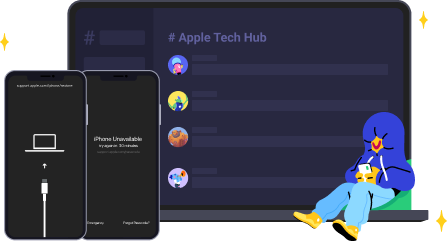
Speak Your Mind
Leave a Comment
Create your review for Tenorshare articles

4uKey iPhone Unlocker
Easily Unlock iPhone passcode/Apple ID/iCloud Activation Lock/MDM
100% successful unlock












