7 Ways to Bypass iPhone Lock Screen & Passcode (iPhone 11/12/13/14)
I've recently misplaced my iPhone 13 passcode, leaving me unable to access my device. This is quite frustrating as I have important files, contacts, and data on it. I need to access my iPhone quickly. Can anyone suggest ways to bypass iPhone 13 passcode?
- From Apple Community
If you get locked out of iPhone, and need to bypass iPhone lock screen, generally, you can use iTunes or iCloud but there are better ways and iPhone Unlockers.
How to bypass iPhone lock screen without passcode? In this article, we'll introduce 7 simplest ways for all models, including iPhone 7/8/Xr, iPhone 11/12/13/14/15, etc.
Forgot iPhone passcode? Download 4uKey for free, and quickly bypass iPhone lock screen with simple clicks. No passcode, Apple ID or tech skills required!
- Way 1: How to Bypass iPhone Lock Screen without Passcode - iPhone Unlocker
- Way 2: How to Bypass iPhone Lock Screen - iTunes
- Way 3: How to Bypass iPhone Lock Screen - iCloud
- Way 4: How to Bypass iPhone Lock Screen without Computer (iOS 15.2 and Later)
- Way 5: How to Bypass iPhone Lock Screen - Emergency Call (Very Limited)
- Way 6: How to Bypass iPhone Lock Screen Free - Siri (Often Useless)
- Way 7: How to Bypass iPhone Lock Screen without Losing Data - Passcode Reset
Way 1: How to Bypass iPhone Lock Screen without Passcode - iPhone Unlocker
The most straightforward and effective method to unlock iPhone without passcode we'll explore is using professional iPhone Unlockers, specifically the Tenorshare 4uKey.
4uKey iPhone Unlocker is a prefessional passcode removal tool to bypass lock screen on iPhone or iPad when you forgot iPhone passcode. It works seamlessly with various types of locks and passcodes, including 4-digit, 6-digit, numerical, Touch ID, and Face ID. Moreover, it is applicable to any iPhone model and iOS version, including iPhone 15/14/13/12/11/XS/X/8/7/6/SE/5.
Why Choose Tenorshare 4uKey for iPhone Passcode Bypass
- Bypass iPhone Lock Passcode: Unlock various types of iOS screen passcodes, including 4-digit/6-digit passcodes, Touch ID, and Face ID.
- Remove Apple ID: Remove Apple ID without needing the original Apple ID password.
- Wide Compatibility: Support all models of iOS devices, including iPhone 15/14/13/12/11/XR/XS/X/8/7/6/5/4, and is compatible with iOS 17.
- Speedy Unlocking: Provide a fast and effortless way to bypass iPhone lock passcode.
- Ease of Use: Clean, intuitive and user-friendly interface, unlocking with just a few simple clicks.
- Safety and Security: Transactions are secured with 256-bit SSL, and the software is designed to be safe and secure for legal unlocking purposes.
How to Bypass iPhone Lock Screen Without Passcode
- Free download and install Tenorshare 4uKey on a PC or Mac. Find "Unlock iOS Screen" and click "Start" to bypass iPhone lock screen without passcode.
- Connect your iPhone to the computer with a cable, then download the firmware.
- Once the firmware is downloaded, it automatically unlocks your iPhone.
- Then 4uKey iPhone Unlocker can soon bypass iPhone lock screen without passcode, in minutes or even seconds.




[Video Guide] How to Bypass iPhone Lock Screen Without Passcode
The procedure is finished and now you know how to get iPhone 13/14 passcode bypass with 4uKey. As your iPhone data is removed alongside the password of your iPhone, you can restore iPhone from a backup to get access to your data again.
Here is detailed video about how to bypass iPhone screen lock without passcode using 4uKey iPhone unlocker.
Related read: 7 Best iPad Unlocker Free Softwares
Way 2: How to Bypass iPhone Lock Screen - iTunes
When people have trouble in unlocking their disabled iPhones, they usually connect the devices to iTunes because it will restore them and bypass iPhone or iPad passcode.
But you need to enter your iPhone into recovery mode correctly if your iPhone can't sync with iTunes or iTunes cannot recognize iPhone. Otherwise, this process may encounter issues and result in errors.
Prerequisite
- An iTunes account that requires pre-pairing with an iPhone device.
- You will need to know your Apple ID and password in order to reactivate your device once it is unlocked.
Steps
- Open iTunes or Finder app and connect the locked iPhone to the computer.
- Put your device into Recovery Mode. A message box will pop up, saying "iTunes has detected an iPhone in recovery mode".
Tap OK and then Restore iPhone.

iTunes will verify to erase all data and settings for the last time. Tap "Restore". In a few minutes, you will get into iPhone without passcode.
Pros:
- iTunes is reliable, being official Apple software.
- No extra charges.
- Compatible with most iPhone models.
Cons:
- Erase all device data.
- Time-consuming, depending on data size and internet speed.
- Device won't activate if Apple ID or password is forgotten.
- Require USB connection, computer may not recognize device.
Way 3: How to Bypass iPhone Lock Screen - iCloud (Find My Enabled)
Another alternative option is to use iCloud to bypass iPhone lock screen. No matter you are using iPhone 15/14/13 or older iPhones, you will bypass forgotten iPhone passcode with "Find My iPhone" feature enabled.
Prerequisite
- Device networking.
- You must have an iCloud account that is tied to the iPhone you want to unlock.
- The "Find My iPhone" feature has been enabled on iPhone.
Steps
- First of all, your iPhone is disabled so you have to use another iOS device or computer to proceed.
- Open a browser and visit iCloud.com.
Sign in to your iCloud account using Apple ID and password and go to "Find iPhone".

Navigate to "All Devices" and select your iPhone from the list. Now, choose "Erase iPhone" option to completely remove all the data and settings from your iPhone.

Pros:
- Free.
- No need to connect a device and can be operated remotely.
Cons:
- All data and settings on the iPhone will be deleted during the reset.
- Require knowing the Apple ID and password.
- If the iPhone has no internet connection, this method will not work.
Way 4: How to Bypass iPhone Lock Screen without Computer (iOS 15.2 and Later)
An iPhone Unavailable/Security Lockout feature in the iOS 15.2 update allows users to erase a locked iPhone without connecting it to a PC or Mac. If your locked iPhone has been updated to iOS 15.2/16/17, then you can follow the steps below to bypass screen lock on iPhone.
Prerequisite
- Your Apple ID is signed in on your iPhone.
- You know the Apple ID password
- The iPhone device must have an internet connection.
Steps
After several failed attempts to unlock the iPhone, you'll see an "Erase iPhone"/"Forgot Passcode" option in the lower right corner. Simply tap on it.
After you confirm that you want to erase your iPhone, enter your Apple ID password.

The iPhone will start to reset itself. When the process is completed, your device will be unlocked with all user data and forgotten passcode being erased.
Pros:
- Allow for a fresh start with the device.
- Can be done directly from the lock screen.
Cons:
- Result in data loss.
- Require Apple ID and password.
Related read: iPhone Unavailable No Erase Option How to Unlock
Way 5: How to Bypass iPhone Lock Screen - Emergency Call (Very Limited)
There are discussions that iPhone users can bypass iPhone lock with emergency call tricks. Actually, it only works on limited devices with iOS 6/10/11. For most of iOS devices now, you have to give up this way and go back to the above methods. If you still want to know how to trick emergency call, find the answer below.
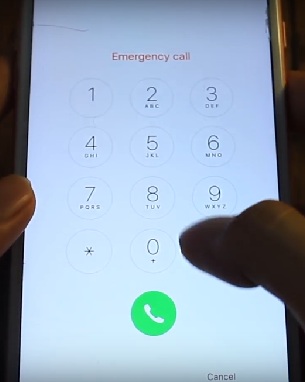
Pros:
- Provide access to basic iPhone functions without passcode.
- Allow use of phone dialer, contacts, and photos.
Cons:
- Limited access, no full device access.
- Revert to lock screen when trying other features.
- Outdated, patched by Apple in newer iOS versions.
Way 6: How to Bypass iPhone Lock Screen Free - Siri (Often Useless)
Using Siri to bypass the iPhone lock screen is tempting but often ineffective and unreliable. Past iOS vulnerabilities allowed Siri to access device contents without a passcode, but Apple has patched these, making the method mostly useless today.
If it worked, it would only provide limited access, not full access, and users would return to the lock screen for other features. If you don't mind, here are the simple steps to use Siri to get past iPhone lock.
Steps
- Activate Siri by long-pressing the Home button.
- Ask Siri "What time is it?". This will bring up a clock widget on the screen.
- Tap on the clock widget to open the World Clock.
- Tap the "+" button in the top right corner to add a new clock.
- In the search bar, type in any text and then long-press to select all the text. Tap the "Share" option and select "Message".
- In the new message screen, type any character in the "To" field and hit the Return key on the keyboard.
- Tap the "+" button and select "Create New Contact". In the new contact screen, tap "Add Photo" and select "Choose Photo".
- Navigate to the Photos app and select any photo.
- Press the Home button to exit back to the home screen, bypassing the lock screen.
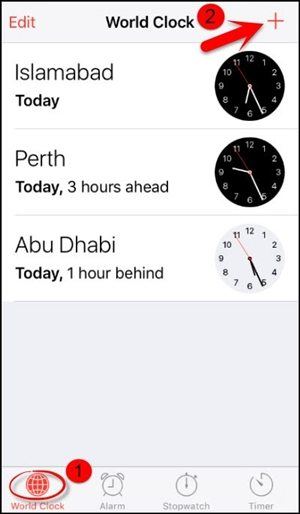
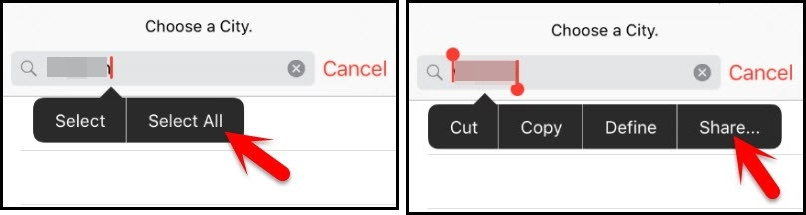
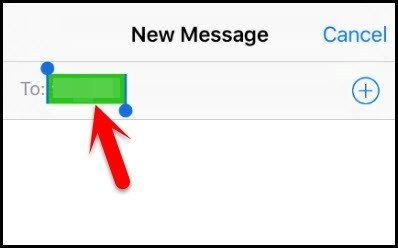
Pros:
- Access to basic iPhone features without a passcode.
- No data loss.
Cons:
- Limited to basic functions, not full device access.
- Security risks, as it can be exploited by unauthorized users.
- Vulnerabilities have been patched in newer iOS versions, making it less effective.
Related read: How to Unlock iPhone with Siri 2024
Way 7: How to Bypass iPhone Lock Screen without Losing Data - Passcode Reset
For those looking to bypass the lock screen without losing data, the Passcode Reset feature in iOS 17 is a viable option. This allows you to unlock iPhone using previous passcode within 72 hours after changing it. This method is efficient, preserving data and settings, and avoiding complex unlocking methods.
Prerequisite
- Device must be running iOS 17.
- Must have changed the passcode within the last 72 hours.
- Must remember the old passcode.
Steps
- On the iPhone lock screen, enter the wrong passcode multiple times until you see the "iPhone Unavailable" message appear.
- Tap on the "Forgot Passcode?" option.
- Select the "Try Passcode Reset" option.
- Enter the previous passcode you used before the current one you've forgotten.
- Once you've entered the previous passcode correctly, you'll be able to reset the passcode and regain access to your iPhone.
- Follow the on-screen instructions to set a new passcode.
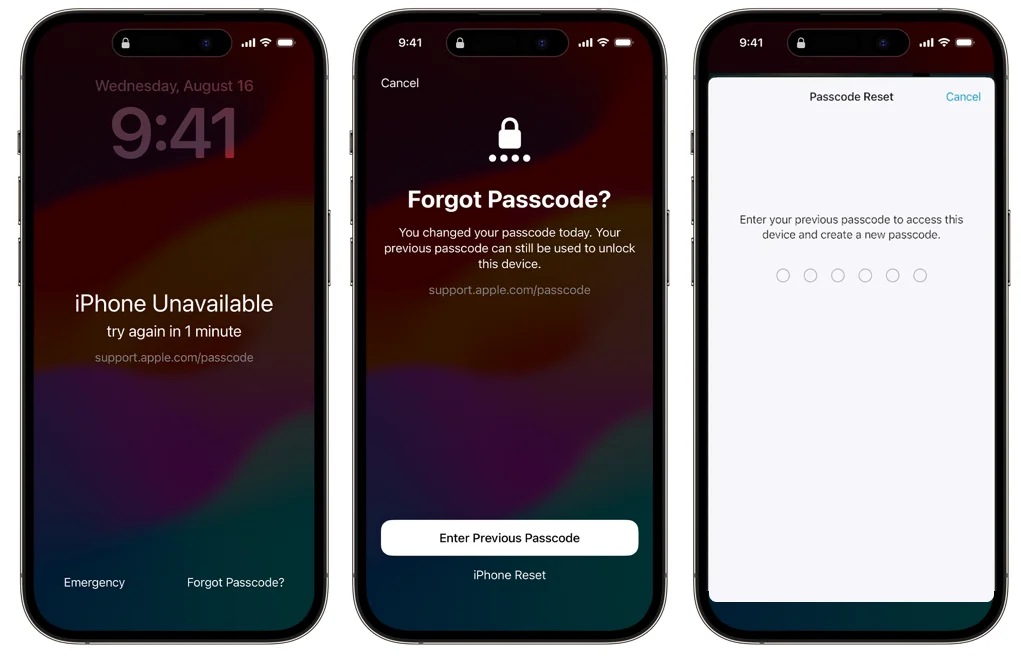
Pros:
- Preserve data and settings.
- No need for Apple ID or password.
Cons:
- Only work for 72 hours after changing the passcode.
- Require knowledge of the old passcode.
Conclusion
This article is a complete guide on how to bypass iPhone screen lock when you get locked out of it. We have introduced 7 ways to achieve this goal. Each method has its pros and cons, and the best choice depends on your specific situation, the iOS version of your device.
All these methods not suitable for you to bypass iPhone passcode? Then take the high road and use Tenorshare 4uKey and it won't disappoint you. It is the best iPhone unlocker and our winner in this article!
- Unlock iPhone without Passcode instantly
- Remove iCloud activation lock without password/Apple ID/previous owner
- Remove Apple ID or iCloud account on iPhone/iPad without password
- Bypass MDM Screen from iPhone/iPad
- Remove screen time passcode in 3 simple steps
- Fix disabled iPhone/iPad without iTunes or iCloud
- Find and view stored passwords on iPhone and iPad
Speak Your Mind
Leave a Comment
Create your review for Tenorshare articles

4uKey iPhone Unlocker
Easily Unlock iPhone passcode/Apple ID/iCloud Activation Lock/MDM
100% successful unlock










