How to Change Safari Homepage on iPhone
Safari browser on iPhone or iPad always opens the last web page you visited when you launch it. You can't technically make a homepage on an iPhone or another iOS device. However, you can add a website icon to the home screen of the device to make a shortcut directly to that website. We will tell you an easy way to set Safari homepage on iPhone.
- Part 1: Steps to Set Safari Homepage on iPhone X/8/8 Plus/7
- Part 2: Common FAQs on Using Safari on iPhone
Part1: Steps to Set Safari Homepage on iPhone X/8/8 Plus/7
Actually, you cannot set a homepage inside Safari because of the iOS system limitations. So right now we’ll tell you an alternative choice, that is, create the homepage on the iPhone interface just like an app icon.
Step 1: Open Safari.
Step 2: Log onto the web page you’d like to use as your home page.
Step 3: Click the “arrow coming out of a box” icon at the bottom of the screen.
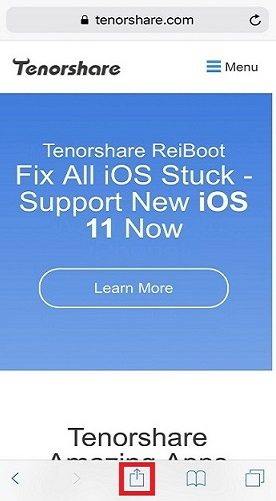
Step 4: Click “Add to Home Screen“. Rename the icon if you wish, then tap “Add” in the top right corner of the screen.
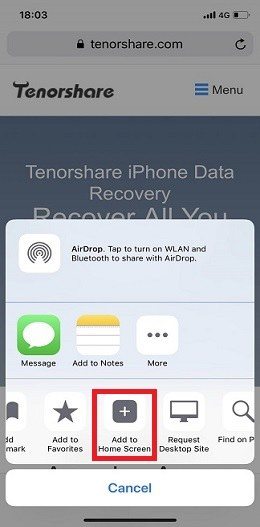
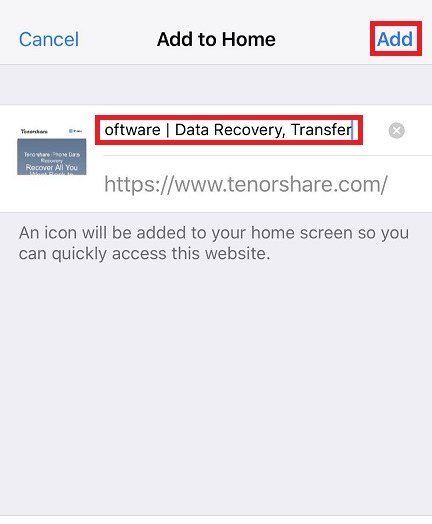
Step 5: You can now use your new shortcut to open that web page from now on.
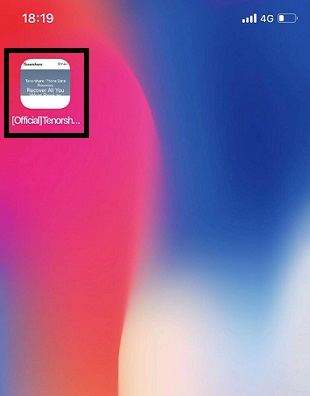
Part 2: Common FAQs on Using Safari on iPhone
If you have such kind of questions like:
- 1. Lost safari bookmarks from iPhone
- 2. Can't change my homepage on Safari
- 3. Safari not loading pages on iPhone
For such circumstance that your Safari bookmarks are lost on iOS devices because of accidental deletion, virus attack, or iOS 11.1/11.2 update, the first thing you need to do is to restart your device and check whether the disappeared Safari bookmarks are back. If this doesn’t work, we advice you to try an iPhone Safari bookmarks recovery tool--Tenorshare iPhone Data Recovery for your device. It can totally meet your needs.


For users who cannot change their Safari Homepage, this may result from the iOS system issues. You can connect your device to iTunes, then press and hold Sleep/Wake button to enter recovery mode to solve this problem.
If Safari cannot load pages on your iPhone, you need a recovery tool for this issue. Tenorshare Reiboot can totally meet your demand. It can also solve the “can’t change Safari homepage” issue. For more detailed information, you could read the article below.
How to Fix Safari Can’t Open the Page Can’t Find the Server Error Message
Hope these tips provided in this post would be helpful. If you have any other questions related to Safari homepage, please contact us at any time.


Speak Your Mind
Leave a Comment
Create your review for Tenorshare articles





