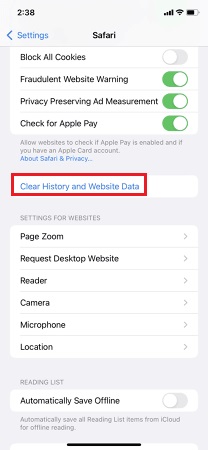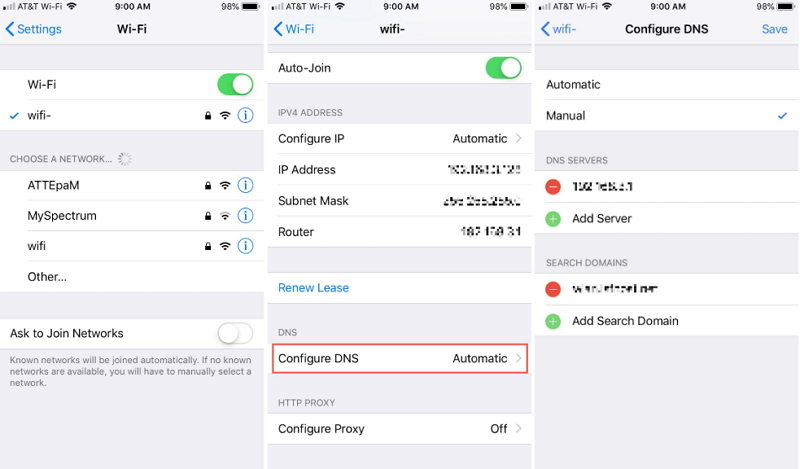[Solved] How to Fix Safari Can't Open the Page Can't Find the Server
Everybody is connected to the internet these days. And with the ongoing mobile revolution, we are now using more mobile devices than the desktop computer to browse the web. In the iOS environment, the most favorite browser is Safari.
But there are times when even the stable browser like Safari can't open the page because it can't find the server where the page is located. What are the factors that can cause the Safari failed to open page, and how can you fix Safari cannot find server on iPhone?
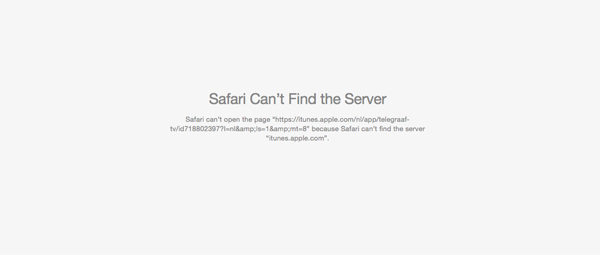
- Method 1. Check Your Internect Signal and Connection
- Method 2. Make sure You Type the Right URL
- Method 3. Clear Safari Cache and Web Data
- Method 4. Change the DNS Settings
- Method 5. Repair iOS to Fix "Safari Cannot Find Server" Error on iPhone
Method 1. Check Your Internect Signal and Connection
Before you take any repair process, please make sure that this error is not caused by your ignorance.
- Make sure your iPhone is connected to a strong Wi-Fi.
- Switch to your celluler data if the Wi-Fi signal is week to connect.
- Check whether your iPhone is not in airplane mode.
Method 2. Make sure You Type the Right URL
Take a look at the URL field to check if you have written the web address correctly. Even one letter mistake is enough to send your web query to the nowhere land.
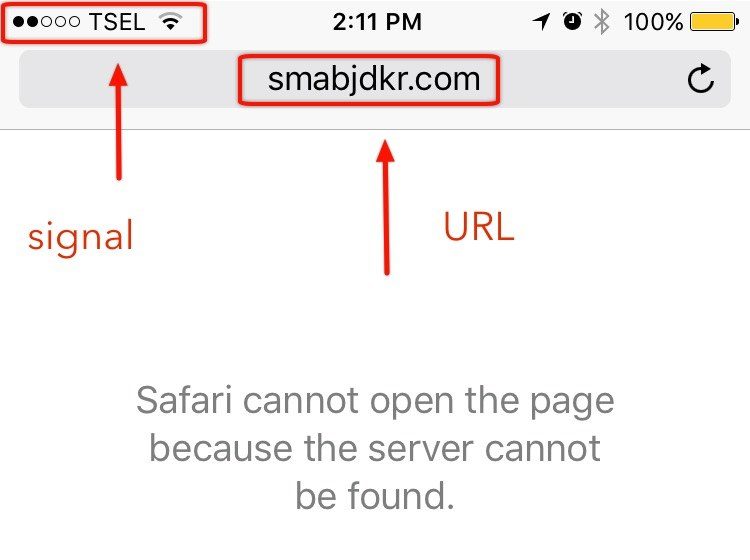
Method 3. Clear Safari Cache and Web Data
Why does my safari says Cannot connect to server? It can be the cache and web data stored on your safari prevent Safari to find the server and open the page. To solve this, you can easily clear Safari cache and website data in followinf steps.
- Open Settings and then scroll down to Safari. Tap on it.
After that, tap on the "Clear History and Website Data". Note that all the saved logins or passwords stored inside Safari will be erased as well.

Method 4. Change the DNS Settings
If the DNS server is not relible to load a webpage, you can get errors like Safari cannot connect to server iPhone because the address is invalid. You can follow steps below to change your DNS servers settings to get rid of this error.
- Go to Settings then Wi-Fi and tap on the "i" icon next to your WiFi network.
- Tap on Configure DNS and select Manual.
- Tap on Add Server to add Google DNS server either 8.8.8.8 or 8.8.4.4.
Make sure to tap Save to save the changes.

Method 5. Repair iOS to Fix "Safari Cannot Find Server" Error on iPhone
Since safari comes with the operating system. Sometimes if the operating system on your iPhone goes wrong, it also affect the software came with it. In this case, you can easily fix the Safari server error by repairing the operating system on your iPhone with iOS system repair software - ReiBoot. It is capable of fixing 50+ types of iOS system issues without data loss, including iPhone recovery mode, iPhone frozen, etc. Here's how to fix Safari issues effectively with ReiBoot.
-
Run Tenorshare ReiBoot after installing. Connect your iOS device to computer and click "Start" from the main interface.

-
After Tenorshare ReiBoot detect your device, Check and click "Standard Repair" to start downloading the firmware package.

-
Once downloaded, click "Start Standard Repair" to repair iOS. After the repairing process, your iPhone will boot up normally.

The Bottom Line
At least, our solutions above can fix "Safari cannot find server iPhone" issue. If you have any other problems about using iPhone, leave a message at the comment place.
Speak Your Mind
Leave a Comment
Create your review for Tenorshare articles