iOS 17: How to Use Lockdown Mode iPhone
You might have notices iPhone Lockdown Mode in iOS 17 preview. Actually this feature was introduced in iOS 16 and gets improved in iOS 17. iPhone users are protected by normal iOS security mechanisms, but might still be vulnerable to cyberattacks. So Apple introduced Lockdown Mode to protect devices against rare but extreme cyber attacks.
- Part 1: What is iPhone Lockdown Mode (iOS 17 Update)
- Part 2: Should You Enable Lockdown Mode Or Not
- Part 3: How to Use Lockdown Mode in iOS 17
- Extra Tips: How to Unlock iPhone in Lockout Mode without Passcode
Part 1: What is iPhone Lockdown Mode (iOS 17 Update)
With the latest iOS 17 update, this Lockdown mode becomes more secure. In iOS 16, Lockdown Mode needs to be turned on separately on each device. But in iOS 17, you have to enable it on all your Apple devices at the same time.
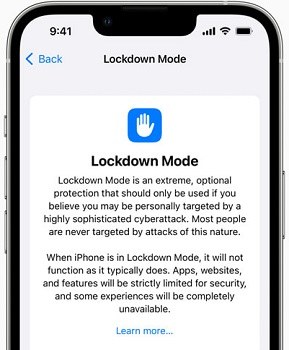
According to Apple, iOS Lockdown Mode is a feature that helps protect your iPhone or iPad from extremely rare and highly sophisticated cyber attacks. It reduces the attack surface that potentially could be exploited by malicious software, however, it also limits most of the functions and features of your device. So iPhone lockdown mode is not for everyday use.
Part 2: Should You Enable Lockdown Mode Or Not
When Lockdown Mode is enabled, some apps and features are limited or unavailable, such as web browsing, FaceTime, Shared Albums, and configuration profiles. You should enable Lockdown Mode iPhone only if you are at a high risk of being targeted by severe cyber attacks. Most people are never targeted by attacks of this nature, so you do not have to enable Lockdown Mode at any time.
Part 3: How to Use Lockdown Mode in iOS 17
We have told what iOS lockdown mode is and what kind of people should think about using it. Now let’s see how to use Lockdown Mode in iOS 17. This mode will set restrictions on your device once enabled.
- Open Settings on your iPhone and go to Privacy & Security. Scroll down to the bottom and tap on Lockdown Mode.
- Read the description and then tap on Turn on Lockdown Mode.
Then tap on Turn On And Restart. Enter your iPhone passcode and wait for it to restart.

- If you had already enabled Lockdown mode Apple, and want to turn it off, just follow similar steps and tap on Turn off Lockdown mode.
If you want to change the settings of lockdown mode iPhone, for example, exclude or edit an app and website from being restricted by Lockdown Mode, you can Configure Web Browsing in Settings > Privacy & Security > Lockdown Mode.
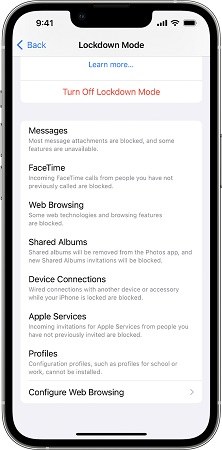
Extra Tips: How to Unlock iPhone in Lockout Mode without Passcode
There are two more things to be noticed. Configuration profiles can not be installed on iPhone in lockdown mode, but a MDM lock exists before lockdown mode is enabled remains manged on iPhone. You cannot remove the MDM profile without the passcode.
Also lockdown mode needs the device passcode. If you accidentally forget the passcode, you might think that it will be very difficult to unlock iPhone in lockdown mode without passcode.
Do not worry, we have Tenorshare 4uKey. This product can bypass MDM lock screen and unlock locked iPhone without passcode.
Download 4ukey on your computer. Run the program and click Start. If you want to bypass MDM, click on Bypass MDM and follow the instructions.

Connect your iPhone to the computer using a lightning-fast cable. And click on Next on the next screen.

Now you have to download the firmware package. Click on Download.

Once the download completes, click on Start Remove to remove the passcode from your iPhone.

The process takes a few minutes to complete. Your iPhone will restart and you can set it up as new.

Conclusion
Lockdown mode iPhone is a very secure mode that saves your iPhone from systematic and organized cyber attacks. You can turn on this mode from Settings in just a few steps as explained. Since it is a very extreme step, most people normally don’t have to use it. What’s more,4uKey helps you unlock your iPhone without passcode and bypass MDM lock too.
Speak Your Mind
Leave a Comment
Create your review for Tenorshare articles

4uKey iPhone Unlocker
Easily Unlock iPhone passcode/Apple ID/iCloud Activation Lock/MDM
100% successful unlock













