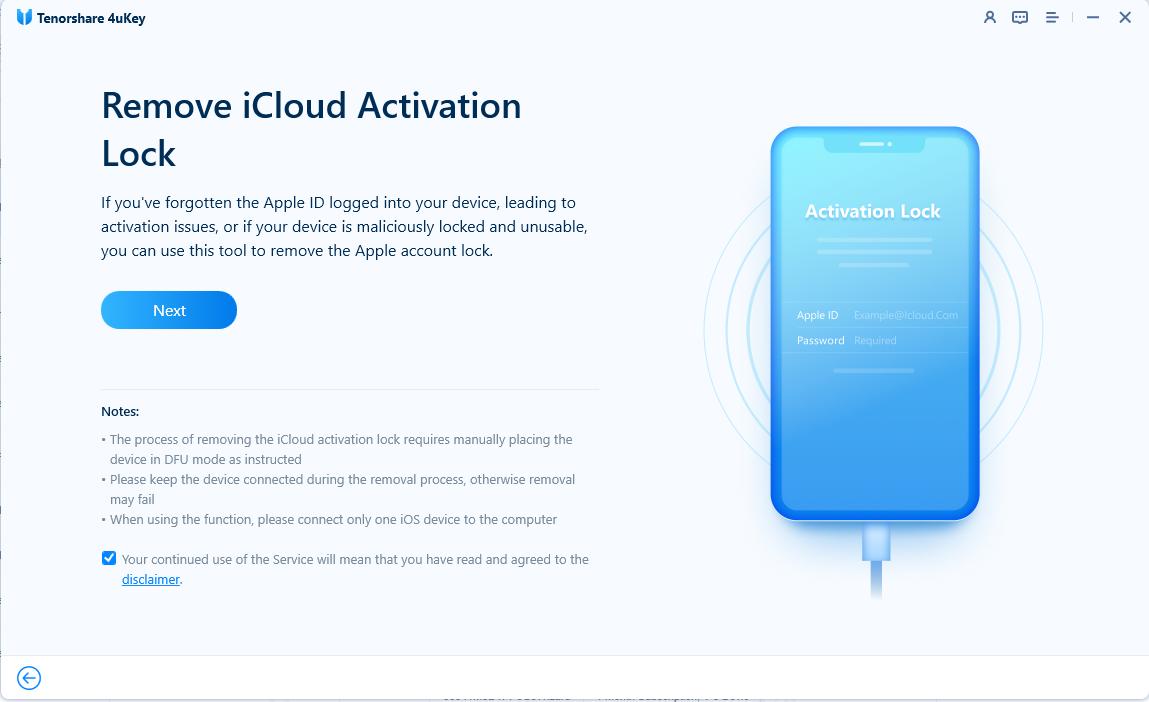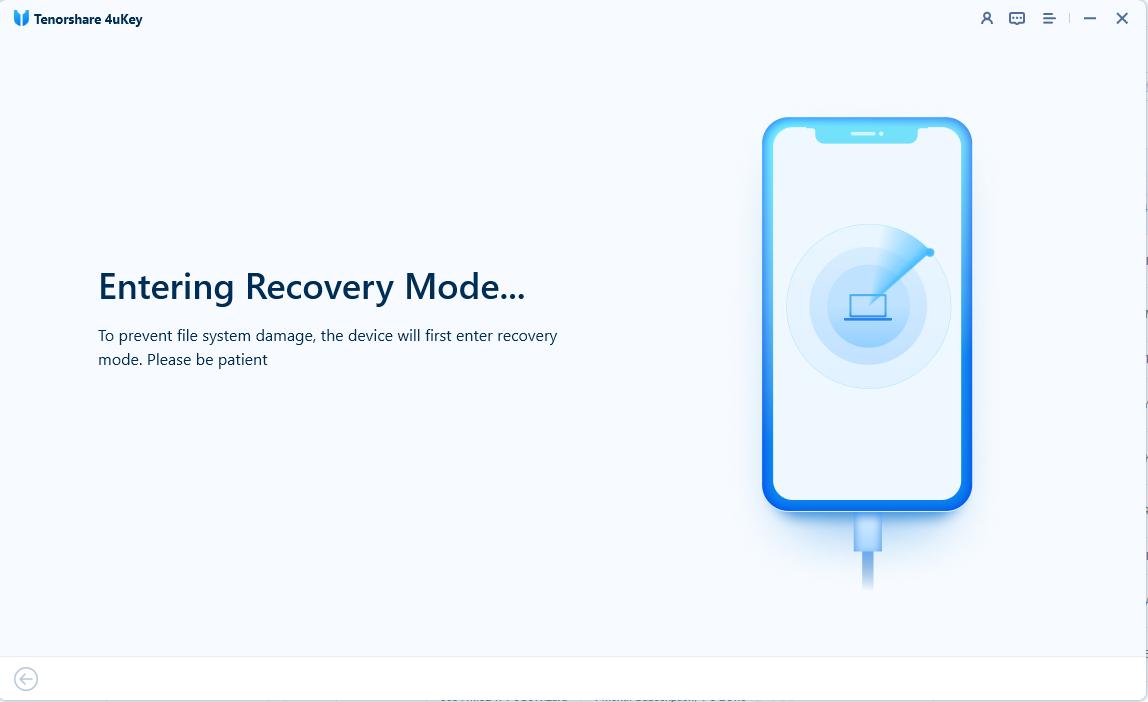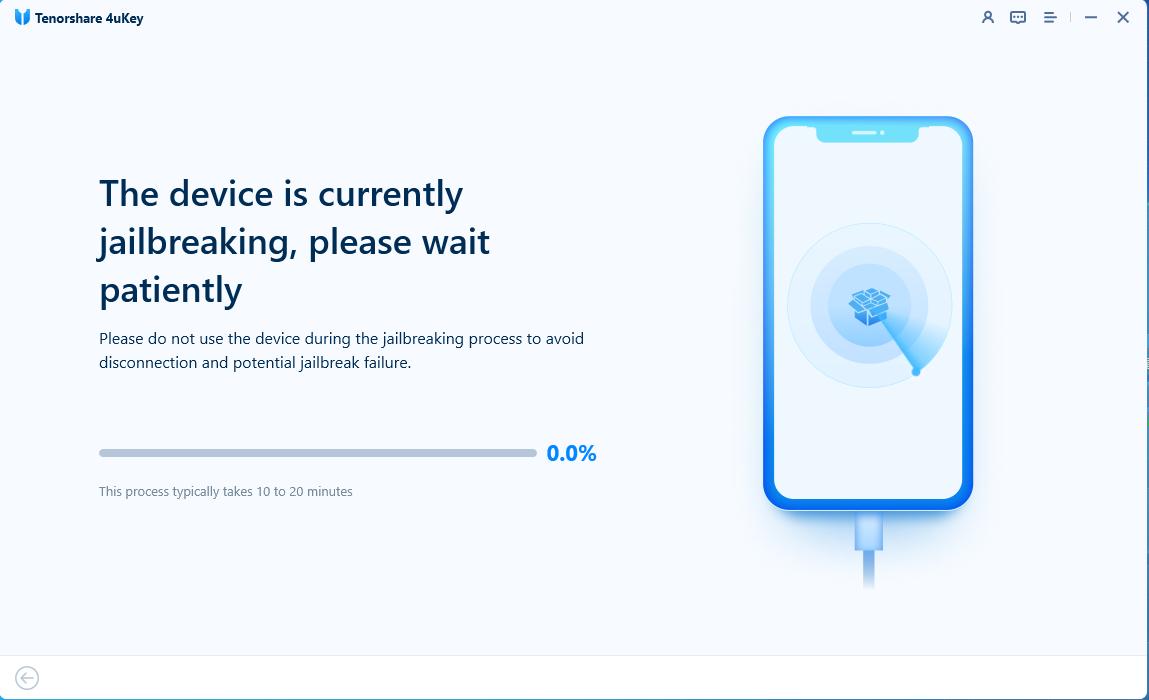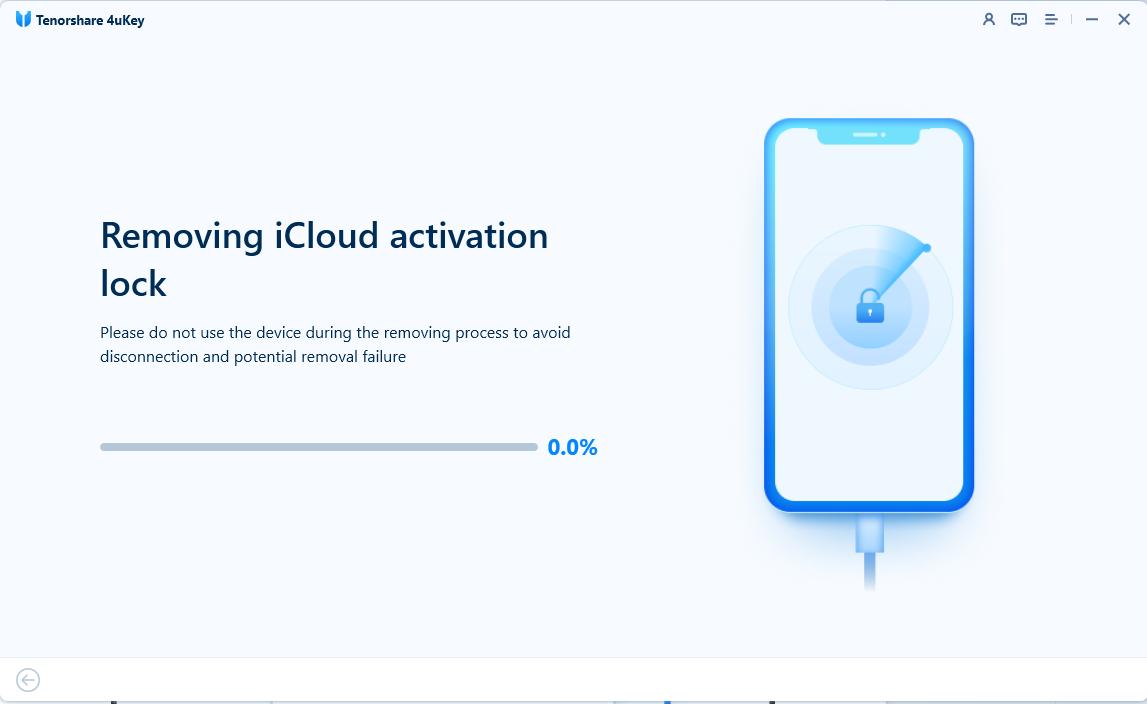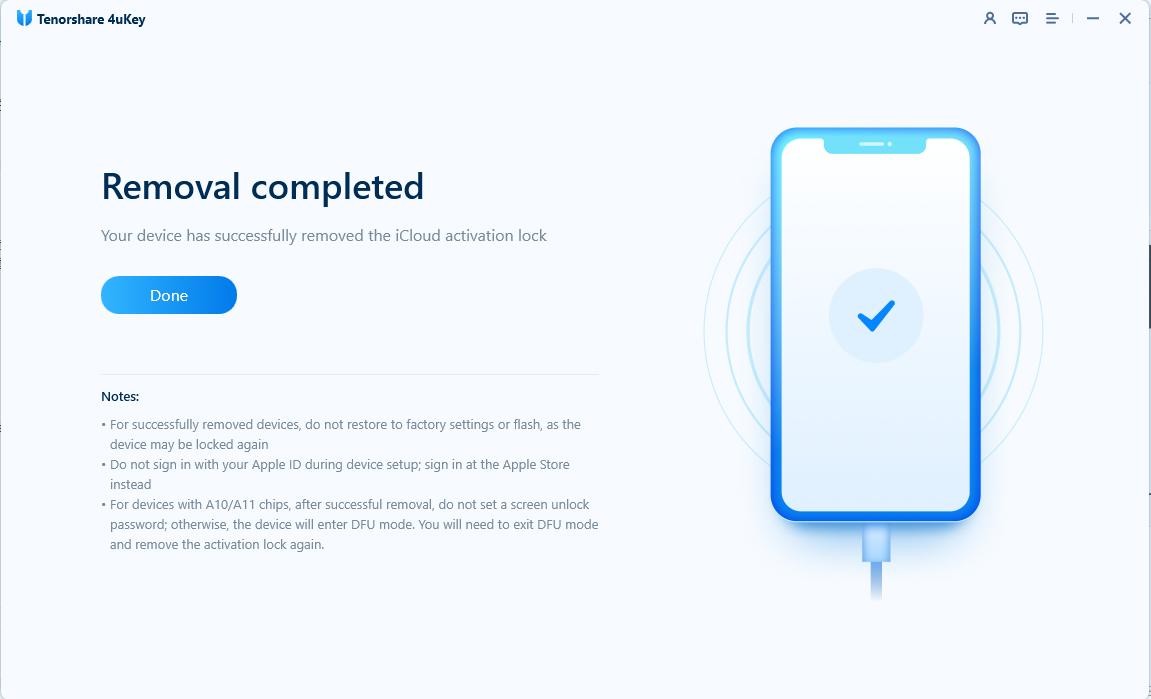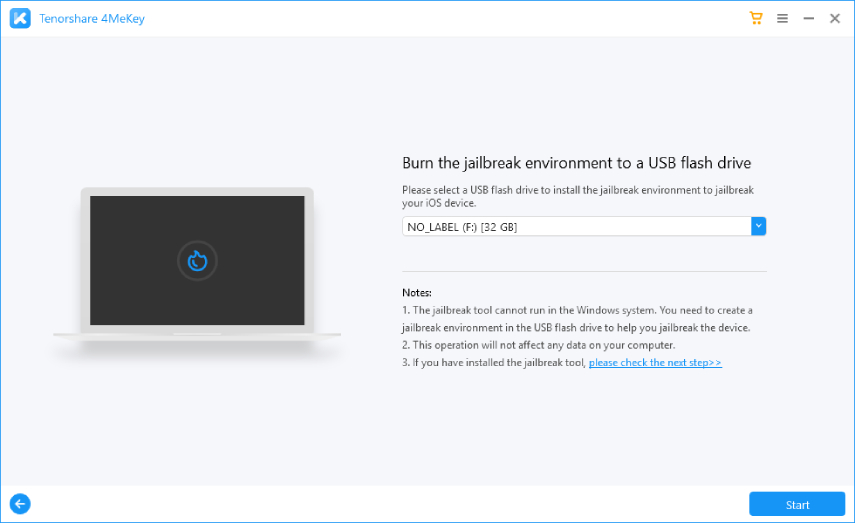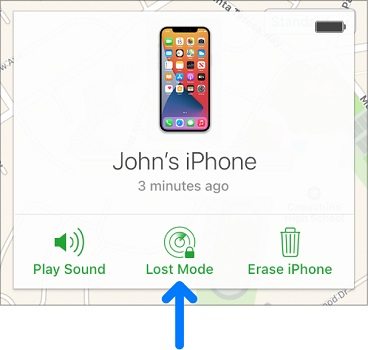Can Someone Unlock My iPhone/iPad in Lost Mode Without Passcode [Answered]
My iPhone was lost but I enabled lost mode in iCloud. Can someone unlock my iPhone in lost mode?
In case you lose your iPhone and lost mode is enabled, it creates extra security in your iPhone to prevent any unwanted access. You should try to locate your iPhone and retrieve it if your iPhone ever gets lost. Can someone unlock my iPhone in lost mode? The answer is yes. How? Keep reading.
- Part 1. Can Someone Unlock My iPhone in Lost Mode without Passcode
- Part 2. How to Unlock iPhone/iPad in Lost Mode
- 1. Unlock iPhone/iPad in Lost Mode via 4uKey iPhone Unlocker
- 2. iPhone Lost Mode Unlock via 4MeKey Activation Unlocker
- 3. Unlock iPhone in Lost Mode via iCloud (with Apple ID Password)
- 4. Unlock iPhone/iPad in Lost Mode via iCloud Unlock Services
- Part 3. Free Knowledge Base about iPhone Lost Mode
Part 1. Can Someone Unlock My iPhone in Lost Mode without Passcode
When your iPhone or iPad is in Lost Mode, it means that the device is locked and its location is being tracked by the owner. This feature helps protect data and deter theft. The main question is: can a chief or anyone else unlock an iPhone in Lost Mode without a passcode?
Yes, it’s possible to unlock an iPhone or iPad in Lost Mode if the passcode is weak and easy to crack. If you find your lost iPhone, there are safe and reliable methods to unlock it without the passcode, ensuring the security of your data.
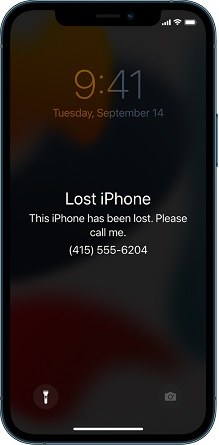
Related Read: Can someone unlock my stolen iPhone
Part 2. How to Unlock iPhone/iPad in Lost Mode
1. Unlock iPhone/iPad in Lost Mode via 4uKey iPhone Unlocker
I found my lost iPhone how do I unlock it? 4uKey iPhone Unlocker is a powerful tool to unlock iPhone/iPad in Lost Mode.
This is designed to bypass iPhone and iPad locks, including Lost Mode, screen lock, iCloud activation lock, Apple ID, etc. This tool allows you to unlock a device even if you don't know the passcode. It's especially useful for users who have forgotten their Apple ID or passcode.
Advantages of 4uKey iPhone Unlocker for iPhone Lost Mode Unlock:
- Easy to use, no technical skills required.
- Unlock iPhone or iPad in Lost Mode without passcode or Apple ID.
- Fast and secure, protecting your device.
- Enjoy more features like unlocking screen lock, bypassing iPhone locked to owner, managing Apple passwords, etc.
- Supports the latest iOS 18 versions, iPad and iPhone 16.
How to unlock iPhone/iPad in lost mode with 4uKey iPhone Unlocker:
-
Download and install 4uKey for free on the computer and choose "Remove iCloud Activation Lock" to unlock iPhone in lost mode. Then connect your iPhone to your computer.

-
Choose “Next” to bypass iCloud activation lock. To prevent file system damage, your iPhone will first enter recovery mode first.


-
When done, your iPhone will begin the jailbreaking process. Please wait patiently.

-
When your iPhone is jailbroken successfully, 4uKey will automatically bypass iCloud activation lock without passcode.

-
Now you can bypass iCloud activation lock and unlock iPhon/iPad on lost mode successfully with 4uKey iPhone Unlocker.

2. iPhone Lost Mode Unlock via 4MeKey Activation Unlocker
The last method works preferably for unlocking iPhone and iPad in lost mode without passcode, whether lock screen passcode or Apple ID password. After the iPhone in lost mode gets a factory reset, an activation lock will be placed on it. Now using Tenorshare 4MeKey to remove activation lock and get into your iPhone.
Download the program on your computer and install it for free. Click on Start to remove.

Connect your iPhone to the computer using the lightning-fast cable. Read the disclaimer before moving forwards.

You then have to install a Jailbreak tool on your iPhone. Follow the on-screen instructions carefully.

After that, click on Start and the iCloud activation lock removal process shall commence immediately.

Wait for a few minutes, the process completes and the lock is removed successfully from your iPhone.

[Video Guide] How to Unlock iPhone/iPad in Lost Mode
3. Unlock iPhone in Lost Mode via iCloud (with Apple ID Password)
A new way for iCloud lost mode removal is to turn off and stop lost mode in the same place where you enable lost mode. You first need your Apple ID and password, then you can unlock iPhone in Lost Mode.
Follow the directions given below carefully.
- Similarly, go to iCloud.com and login with your Apple ID and password.
- Open Find iPhone and choose the iPhone in lost mode in All Devices.
Click on Lost Mode and then click on the option of Stop Lost Mode.
- Using Find My app, go to Devices tab and select your iPhone in lost mode.
Tap on Activated, and then tap on Turn Off Lost Mode on the next page.
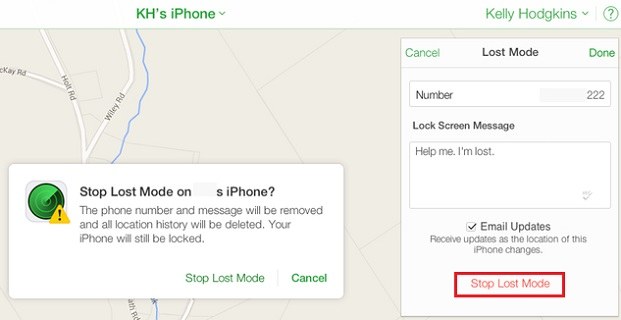
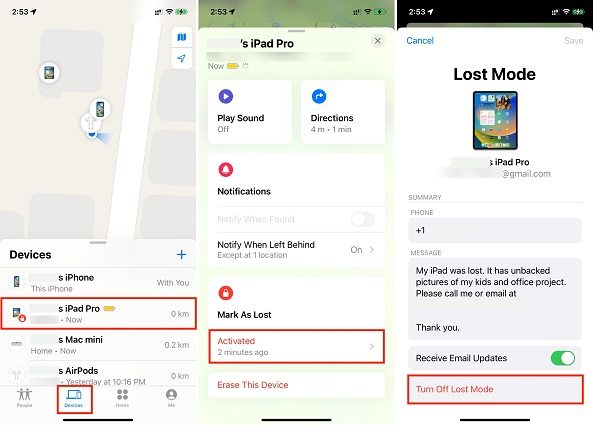
4. Unlock iPhone/iPad in Lost Mode via iCloud Unlock Service
If you don't have access to the Apple ID password, you can use a trusted iCloud unlock service. These services offer iCloud activation lock removal solutions for unlocking lost iPhones and iPads. Be sure to choose a reputable provider to avoid scams.
Part 3. Free Knowledge Base about iPhone Lost Mode
1. What Happens When iPhone Is Marked as Lost?
What can iPhone Lost Mode do:
- Lock your iPhone with a passcode, and Touch ID or Face ID will not work in lost mode, which prevents others to access your personal information.
- Leave a message such as your phone number on the lock screen, so that anyone who finds your device can contact you.
- Track your device’s location. You can see your device’s current location and its location history.
- Suspend your payment cards and other services, such as Apple Pay, Apple Cash.
- Disable notifications, alerts, and alarms on your device.
2. How to Lock iPhone when Lost Remotely?
- Open iCloud.com on any device and login using the same Apple ID and password.
- Go to Find iPhone and then click on the All Devices tab. Choose the iPhone you are trying to put in Lost Mode.
After that, click on the option of Lost mode. You can set up a lock screen passcode, enter a phone number and leave a message.

- Click on Done. Lost mode is now enabled.
- If you use another iOS devices, open Find My app, go to Devices tab and select your lost iPhone. Then tap on Activate under Mark As Lost.
3. Can You Unlock an iPhone That Has Been Locked by Owner?
Yes, but only the owner can unlock an iPhone that has been locked in Lost Mode. To do this, they must enter their Apple ID password. Or you can use one of the unlocking methods mentioned earlier, such as 4uKey iPhone Unlocker, Tenorshare 4MeKey, and iCloud (with Apple ID password).
Conclusion
In summary, unlocking an iPhone or iPad in Lost Mode can be challenging without the passcode, but it's possible. Solutions like 4uKey iPhone Unlocker and Tenorshare 4MeKey are reliable tools to bypass Lost Mode and regain access to your device. For the safest and most effective results, consider these tools to unlock or bypass Lost Mode on your iPhone or iPad.
- Unlock iPhone without Passcode instantly
- Remove iCloud activation lock without password/Apple ID/previous owner
- Remove Apple ID or iCloud account on iPhone/iPad without password
- Bypass MDM Screen from iPhone/iPad
- Remove screen time passcode in 3 simple steps
- Fix disabled iPhone/iPad without iTunes or iCloud
- Find and view stored passwords on iPhone and iPad
Speak Your Mind
Leave a Comment
Create your review for Tenorshare articles

4uKey iPhone Unlocker
Easily Unlock iPhone passcode/Apple ID/iCloud Activation Lock/MDM
100% successful unlock