[Fixed] Allow Apps to Request to Track Greyed out in iOS 18/17/26
The “iOS allow apps to request to track” option is an additional privacy feature. Using the app, you can determine the websites or apps that can get the tracking permissions for your data. Although using this feature doesn’t stop some apps or websites from still tracking you, the feature gives you some control over your privacy setting.
Normally, you should be able to put “allow apps to request to track on or off”. Nonetheless, when the feature starts having issues, you will not be able to turn it on or off. In fact, the feature will be greyed out on your device. Notably, when you have greyed out app tracking transparency toggle, it shows that the app is unavailable for you.
If you are dealing with this issue, we will explain some ways you can consider to fix it, even on iOS 26.
I. Under What Conditions Will Allow Apps to Request to Track Not Working
When you have noticed that “allow apps to request to track” greyed out on your iOS device, you should start by looking for the causes. By knowing the cause, you may be able to prevent the problem from occurring in the future. Here are some reasons that can make iOS 18/17/26 allow apps to request to track greyed out:
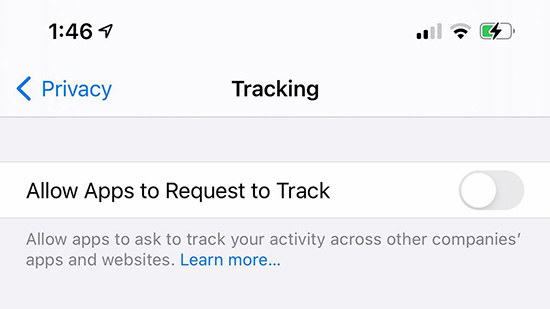
- Using a child account or account with a profile of birth year of under 18. This usually happens after you have signed in your Apple ID that shows that you are younger than 18 years.
- If your Apple ID has a configuration profile that restricts the associated devices from being tracked.
- If an educational institution is managing your Apple ID.
- If you only created your Apple ID about three days or less ago.
However, if your situation does not fall under any of the conditions above and still notice that allow apps to request to track not working, the problem may be a bug. Such a bug will make the feature to be greyed out; hence, making it inactive. In other cases, there may be other unknown problems responsible for this greyed out feature.
II. 4 Solutions to Fix Allow Apps to Request Won’t Turn On
As shown above, numerous issues can make allow apps to request to track greyed out. But regardless of the problems, there is an array of solutions you can try. In this article, we will show you 4 proven methods for fix this privacy feature when it is not working.
Solution 1. Change Another Apple ID
The first solution you should try is to change to another Apple ID. This solution works perfectly when the problem is caused by any of the factors explained above. For instance, if your Apple ID is being managed by a school, you can change to another ID that is not managed by an educational institution. Hence, the “allow apps to request to track” feature will be available for you to turn on or off.
However, if this solution doesn’t help you, don’t hesitate to try out other solutions below.
Solution 2. Remove Configuration Profile on iPhone
Is your iPhone or iPad being managed by MDM that restricts your ability to determine tracking permissions? If yes, you should utilize Tenorshare 4uKey to get rid of the configuration profile. It should be understood that Tenorshare 4uKey is a program that can be used for unlocking MDM as well as iPhone screen in just a few minutes.

Solution 3. Fix iOS System if ‘iOS Allow Apps to Request to Track’ is A Bug
As suggested earlier, a bug may make “allow apps to request to track” greyed out. In such an instance, the only solution is to fix the iOS system. By fixing the iOS system, you will get rid of the bug, and the “allow apps to request to track” feature will start working perfectly again on your iPhone.
For this, it is recommended that you use Tenorshare ReiBoot, which is a tested and trusted app for putting your device in recovery mode in a single click. Tenorshare ReiBoot can fix “allow apps to request to track not working” and many other issues without iTunes.
To use Tenorshare ReiBoot to fix the iOS problem that is making “allow apps to request to track greyed out”, do the following:
You need to download the program on your Mac or Windows computer. Then, run the program and connect your iPhone or iPad to the computer.

Choose “Enter Recovery Mode”. This will ensure that your device enters into recovery mode without much hassle.
After around one minute, your iPhone or iPad would have entered the Recovery Mode successfully. On the screen of your mobile device, you will see the “connect to iTunes or Computer” logo.

Congratulations! The process is complete. Now, this process should have fixed bugs causing iOS 18/17/26 allow apps to request to track greyed out.
Video Guide:
Solution 4. Contact Apple Support
This particular solution should be your last resort. In other words, you can contact Apple support if all other solutions above have not been able to solve the issue. The support team may request some information before fixing the problem for you.
Conclusion
Now, this article has shown you the possible conditions that can lead to greyed out app tracking transparency toggle. However, regardless of the conditions, you can choose any of the solutions provided above to fix the issue so that you can use the ‘allow apps to request to track’ feature whenever you want.
Also, we have recommended the use of Tenorshare 4uKey and Tenorshare ReiBoot, which are two apps from Tenorshare that can be used to fix iOS allow apps to request to track.
- Downgrade iOS 26 to iOS 18 ;
- Fix iPhone won't restore in recovery mode, my iPhone is stuck on the Apple Logo,iPhone black screen of death, iOS downgrade stuck, iPhone update stuck, etc.
- Support all iPhone models and the latest iOS 26 and earlier.
Speak Your Mind
Leave a Comment
Create your review for Tenorshare articles












