How to Downgrade to Unsigned iOS in 2025 [Best 4 Methods]
Apply constantly rolls out the newer updates of iOS for iPhone and iPad users to elevate the user experience and offer new features and improvements. The last major update by Apple for iOS was in September. Only some updates are supposed to provide a wholesome new experience on your iOS device. You may not like the unnecessary changes to iOS. Thus, your best bet is to move to the previous iOS version - technically downgrading the iOS version.
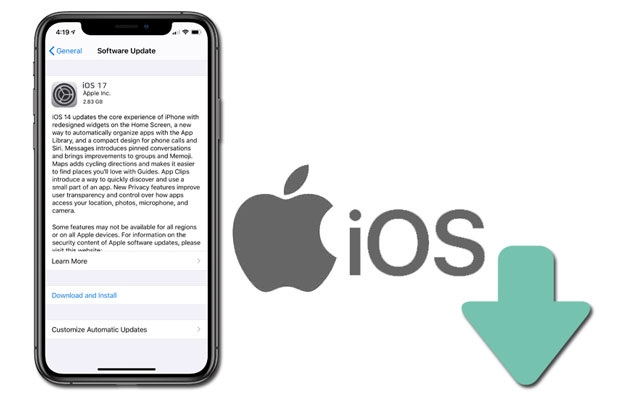
- Part 1: Can You Downgrade to An Unsigned iOS?
- Part 2: Is There Any Risk to Downgrade iOS to Unsigned Version?
- Part 3: How to Downgrade to Unsigned iOS with Top 3 Methods
- Part 4: How to Downgrade Signed iOS without iTunes or SHSH Blobs [Official]
Part 1: Can You Downgrade to An Unsigned iOS?
WheneApplepple rolls out newer updates, it encourages users to install it and prevents them from using the older iOS version. When the new updates are rolled up, the previous iOS versions are unsigned by Apple, meaning they aren’t available on your device anymore.
Generally, Apple discourages users from installing the previous iOS version on their devices. Apple does this for security purposes to prevent users from jailbreaking their iPhones. But there are still some loopholes; you can downgrade to an unsigned iOS.
Part 2: Is There Any Risk to Downgrade iOS to Unsigned Version?
Upgrading the iOS version on the iPhone is necessary, and one should often keep the firmware up to date as it prevents the device from many security threats and elevates the overall user experience. However, when an update brings update bugs or glitches, it also becomes necessary to downgrade the iOS version on the iPhone and move to the previous one.
If you’re wondering about downgrading iOS to an unsigned version, you might be concerned about what you would sacrifice for it. One of the drawbacks of downgrading the iOS version is that Apple does not support unsigned versions. It makes your device security vulnerable to threats, viruses, malware, and hacking attacks.
Another downside of downgrading to the older iOS version is you won't be getting the new features, improvements, and overall touch-ups done in the newer update, which might be a bigger drawback for some users who got used to the new features in the latest iOS version.
Part 3: How to Downgrade to Unsigned iOS with Top 3 Methods
If you plan to downgrade the older iOS version, you’re left with the unsigned iOS version. This means Apple no longer supports it. However, with the following 3 methods, you can easily install unsigned IPSW and Downgrade to Unsigned iOS.
Method 1: Downgrade to Unsigned iOS via SHSH Blobs
One of the simplest and most common ways to downgrade to unsigned iOS is through the SHSH blobs via the TSS Saver. Here’s how to do it:
1. Connect your iPhone to the computer and launch iTunes. Find the ECiD number of your iPhone by clicking on the Serial number, and it’ll show the ECID number.
2. Go to the TSS Saver website. Enter the ECID number of your device on the website.
3. The TSS Saver will generate the link for the blobs for your device and save them.
4. Once you’ve saved the blobs for your device, you’ll need to use a tool to downgrade the unsigned iOS. Find the right tool to downgrade to the iOS version using the blobs.

Method 2: Downgrade to Unsigned iOS via FutureRestore
One of the reputed tools for downgrading to unsigned iOS is FutureRestore. Once you’ve got the blobs for your iPhone device, you need a tool to downgrade the iOS version on your iPhone. Here’s how to do so:
- Firstly, download the IPSW file for your iPhone. You can download it from Apple's server.
- Download the FutureRestore and install it on your computer.
- Next, extract the FutureRestore.zip file, iOS IPSW, and blobs files in one folder. It’s necessary to downgrade the iOS version to place the required files in one folder.
- Open the terminal or the CMD on the Windows computer, and type the following command.
Method 3: Downgrade to Unsigned iOS via iTunes
iTunes also allows iPhone users to upgrade and downgrade the iOS version. Make sure to back up your data to restore it after downgrading to the unsigned iOS via iTunes.
Here are the steps to install unsigned IPSW via iTunes:
- Download the IPSW iOS file for your iPhone from Apple's server.
- Before initiating the downgrade process, make sure Find My iPhone is turned off on your iPhone. To do so, go to Settings >> iCloud >> Tap on Find My iPhone, and enter the passcode to turn it off.
- Launch the iTunes on your computer, and connect your iPhone to the computer using a compatible cable.
- Hit on the Summary button in iTunes, and select the Restore option.
- Follow the onscreen instructions to downgrade to unsigned iOS, and wait for the process to complete. Don’t disconnect your iPhone from the computer until the process is finished.
Part 4: How to Downgrade Signed iOS without iTunes or SHSH Blobs [Official]
The simplest and the most reliable way to downgrade to the signed iOS is through a Tenorshare ReiBoot. It’s designed for iOS users to fix iOS-related problems such as update bugs, glitches, or significant problems on the iPhone.
However, it also allows the user to downgrade or upgrade the iOS version on the iPhone with simple steps. It’s a valuable tool for iPhone users who don’t want to indulge in a complex process. It offers a one-click process to downgrade or upgrade the iOS on your iPhone.
Following are the steps to downgrade signed iso without iTunes or SHSH Blobs:
-
Download the Tenorshare ReiBoot and install it on your computer. Launch it, and click on the Upgrade/Downgrade button.

-
Connect your iPhone to the computer, and select the Downgrade option. Hit on the Downgrade button.

-
The program will suggest firmware packages that match your iPhone mode. Hit the Download button to initiate the download button, and wait for it to complete.

-
Once the downloading is completed, the next step is to initiate the downgrade process. Click on Initiate Downgrade process to start.

-
Wait for the progress bar of the downgrade process to be completed. Don’t disconnect your iPhone until it’s finished. Your iPhone will automatically restart once it’s completed.

Conclusion
Apple has a strict stance on users downgrading the iOS version. It strictly discourages the users from leaving the updated iOS version and moving to the previous iOS version. However, this guide provides the four ultimate ways to Downgrade to Unsigned iOS.
If you find it challenging to downgrade iOS 17 to 16 or downgrade iOS 16 to 15 unsigned or any other iOS version, Tenorshare ReiBoot is the ultimate tool you should refer to. It offers a one-click solution for upgrading or downgrading iOS on an iPhone without indulging in a complex task.
- Downgrade iOS 26 to iOS 18 ;
- Fix iPhone won't restore in recovery mode, my iPhone is stuck on the Apple Logo,iPhone black screen of death, iOS downgrade stuck, iPhone update stuck, etc.
- Support all iPhone models and the latest iOS 26 and earlier.
Speak Your Mind
Leave a Comment
Create your review for Tenorshare articles















