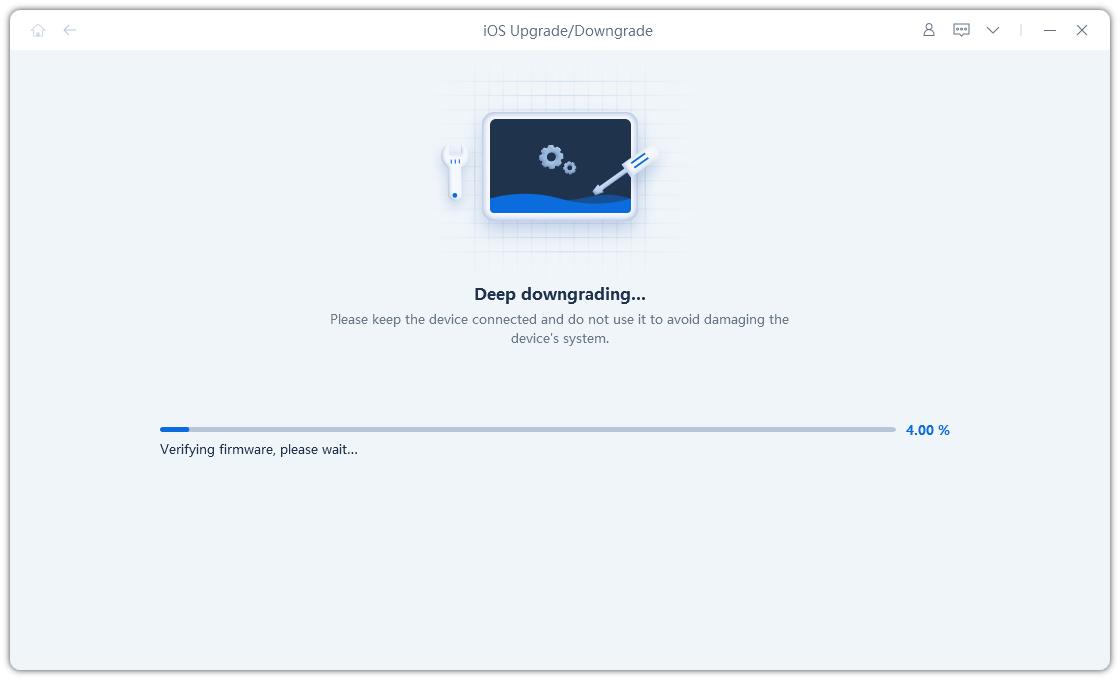Can't Downgrade iOS 17/18 to iOS 16? Fixed 2025 Latest
Apple announced the iPhone iOS 17 on September 18, 2023. A lot of people installed it on their devices to try out the new features. However, since it’s newly uopdated, the experience of using it may not be the best of the best.
People face all kinds of software problems when on a newly released iOS version. That’s when they decide to downgrade to iOS 16. Since you’re reading this post, we know you’re having trouble downgrading from iOS 17/18 beta to iOS 16. But don’t worry! This article will help you downgrade iOS 17/18 beta.
- Part 1: Reasons You’re Not Able to Downgrade to iOS 16
- Part 2: Top Ways to Fix Apple iOS 17/18 beta Downgrade Issues
- Part 3: Ultimate Way to Downgrade from iOS 17/18 beta to iOS 16
Part 1: Reasons You’re Not Able to Downgrade to iOS 16?
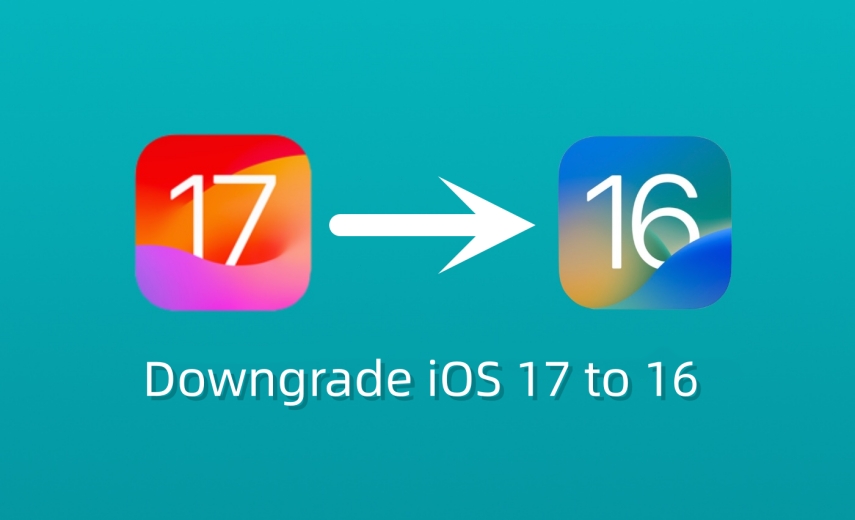
First things first, you might want to know why you’re not able to perform an iOS 17/18 beta downgrade in the first place. So, here are the most common reasons why that might happen.
- There may be a temporary glitch in your iOS system stopping you from downgrading.
- You might be trying to downgrade to an iOS version that’s not signed by Apple anymore.
- You might have a slow and unstable internet connection, which may halt the download of iOS firmware.
- There may not be enough storage in either your computer or your iPhone, which may cause problems with iOS downgrade.
With that out of the way, let’s see how to downgrade iOS 17 to iOS 16 and downgrade iOS 18 beta to iOS 17 now.
Part 2: Top Ways to Fix Apple iOS 17/18 Downgrade Issues
Fix 1: Make Sure There’s Enough Storage Space
First things first, you need to make sure there’s enough storage space on your iOS 17/18 beta iPhone. Furthermore, you also need to make sure you have enough storage space on your computer to download the firmware package.
To check the storage on your iPhone, go to Settings > General > iPhone Storage. Make sure there’s at least 10GB available.
Similarly, head into your computer’s hard disk storage and see if there’s at least 15GB available.
Fix 2: Connect to a Stable Internet Connection
When downloading the downgrade firmware package, you need to have a stable and fast internet connection. If you don’t, you may face connection issues which may cause the downgrade to fail.
So, if you have a slow internet connection, connect to a different one and try again.
Fix 3: Change the Version You’re Downgrading to
Apple stops signing older iOS versions after newer ones are released. For example, iOS 16.7 is the latest iOS 16 version, so if you try to downgrade to iOS 16.3, it will fail.
So, you need to make sure you’re downgrading to the latest signed version of iOS 16. The best way to do that is to use iTunes or Finder to automatically pick the latest downgrade package. If you manually download the firmware package and try to install it, you may face signing issues.
Related read How to Downgrade iOS 17 to iOS 16 without Losing Data.
Fix 4: Restart Your Computer and iPhone
Sometimes, the iOS firmware package gets corrupted during the download process due to various issues, like slow internet. In that case, you might want to restart the download.
But, before restarting the download, you should restart your computer and iPhone to remove any traces of the downloaded firmware package.
To restart your iPhone, follow the steps:
- Press and hold the side button and volume up buttons at the same time.
- Drag the slider to the right to turn off your phone.
- Wait for around 20 seconds.
- Press and hold the side button to turn your iPhone back on.
To restart your computer:
- Press the Windows key on your Windows laptop or the Apple logo in the menu bar on your Mac.
- Select Restart.
Part 3: Ultimate Way to Downgrade from iOS 17/18 beta to iOS 16 HOT
It’s easy to perform an iOS 17/18 beta download, but it may be tough to do an iOS 17/18 beta downgrade. If you haven’t been able to downgrade using any of the tips mentioned above, it’s time to show you the best way to deal with the situation.
This involves a very reliable third-party tool called Tenorshare ReiBoot. ReiBoot has tons of features related to iPhone upgrade/downgrade (the latest iOS 17.5 is included). You can use it to repair your iOS system, as well as upgrade to the latest iOS 18 beta or downgrade iOS 17 to iOS 16, even downgrade iOS 18 beta version to 17.
Plus, you don’t have to worry about Apple signatures on updates, since ReiBoot automatically downgrades your iOS version to the latest signed version.
Here’s how it works.
Download ReiBoot on your Windows or Mac computer. Install ReiBoot by running the setup utility. Open ReiBoot. Grab a USB cable and connect your iPhone to the computer. Click the “iOS Upgrade/Downgrade” button.

Hit “Downgrade”.

Click the “Download” button to initiate the download of the latest signed iOS 16 firmware package.

When the download is complete, press the button to initialize the downgrade process.

Hold on while it’s completed. Now, your phone is running iOS 16 or iOS 17.1.1 software.


Here's the iOS 17/18 beta downgrade video guide:
Before you downgrade, make sure you back up all of your important data somewhere safe, like on iCloud or your computer’s storage. You will lose all of your local data when your iOS version downgrades.
The Bottom Line
A lot of people have installed iOS 17/18 beta to try out the new features, but then they wish to return to iOS 16 because iOS 17/18 beta is not stable for now.
If you’re one of them, the tips above will help you successfully downgrade your iOS version. Remember, if none of the basic fixes work, Tenorshare ReiBoot is your ultimate solution.
Speak Your Mind
Leave a Comment
Create your review for Tenorshare articles