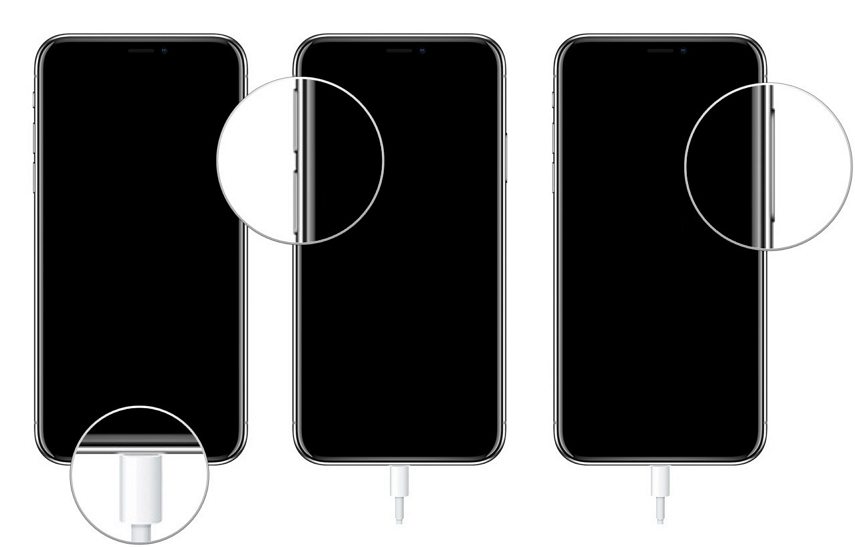Fix iPhone XR Stuck on Apple Logo in 2025 [New]
Restarting your iPhone should be easily done within a few seconds. However, in some unfavorable circumstances, your iPhone might suffer from booting up properly and get stuck on the Apple logo. In this updated 2023 guide for fixing the "iPhone XR stuck on Apple logo" issue, we will explore the reasons behind it and provide troubleshooting methods.

- Part 1: Why My iPhone XR Stuck on Apple Logo
- Part 2: How to Fix iPhone XR Stuck on Apple Logo with Quickest 5 Fixes
- Last Resort: Fix iPhone XR Stuck on Apple Logo without Data Loss
- Extra Tips: How to Fix iPhone XR Stuck on Apple Logo But Hard Reset Not Working
Part 1: Why My iPhone XR Stuck on Apple Logo
As mentioned earlier, iPhone XR stuck on the Apple logo can mainly occur due to the iOS-related issue. However, below, we've discussed them in detail one by one.
1. Software Update
One of the common reasons for my iphone xr is stuck on the Apple logo” can be the software update. If your iPhone XR is stuck on the Apple logo, you might have installed a recent iOS update. This usually happens in the initial iOS updates - when they're in the development phase.
A bug or a glitch in the iOS update can be the reason. However, it doesn't mean your latest software update is bad or should be avoided, as an outdated iOS version can also cause such an issue.
2. Firmware Corrupted
Another common reason for iphone stuck on Apple logo xr” is corrupt firmware. iPhone's iOS system can get corrupted for many reasons, such as incompatible apps or a virus & malware that may have infected the system.
3. Hardware Problem
You might face the iPhone XR stuck on Apple logo” due to a hardware problem. If you've recently dropped or damaged your iPhone, it might have damaged the internal components of your iPhone XR, such as the battery, logic board etc.
Part 2: How to Fix iPhone XR Stuck on Apple Logo with Quickest 5 Fixes
- Way 1: Force Restart/Hard Reset iPhone XR
- Way 2: Restore iPhone XR via iTunes
- Way 3: Put Your iPhone into Recovery Mode
- Way 4: Update iOS System via iTunes
- Way 5: Put iPhone XR into DFU Mode
Now you know what can cause your iPhone XR to stuck on Apple logo. Let's get into the quickest and most effective methods to fix it:
Way 1: Force Restart/Hard Reset iPhone XR
When you witness the iPhone stuck on Apple logo XR” problem on your iPhone, you'll realize nothing works - tapping on the screen or pressing the power button won't cause anything. In this situation, the first thing you may do to bring your iPhone back to life is force restarting it.
Force restart shuts down all the background activities and apps on your iPhone and clears the memory caches. It won't cause any loss to your device.
Here's how you can force restart your iPhone XR when it's stuck on the Apple logo:
- Quickly press and release the Volume Up and Volume Down buttons one by one.
- Press and hold the Power/Side button until you see the Apple logo on the screen.
Your iPhone XR screen will turn dark, and restart, keep holding the power button until you see the Apple logo screen.

Way 2: Restore iPhone XR via iTunes
If you've created a backup of your iPhone XR on iTunes, and it's not booting normally, you can restore it with iTunes. Restoring will restore the selected backup on your iPhone XR that you've created previously. You'll only lose the data created after the backup date.
This is the best method to resolve the iphone xr stuck on Apple logo” if it starts appearing after installing a new update.
Follow the steps below to restore iPhone XR via iTunes:
1. Firstly you'll need to put your iPhone XR into recovery mode. Launch iTunes and connect your iPhone to the computer using the cable.
2. Click on the tiny iPhone icon in iTunes, and select the Restore iPhone option. A message will pop up asking "Are you sure you want to restore the iPhone…". Click Restore to move on.

3. It'll start restoring your iPhone. Be patient, and wait for it to be complete without any interruption.
Way 3: Put Your iPhone into Recovery Mode
If your iPhone XR is still stuck on the Apple logo even after restoring it with the standard method, you can resolve it with recovery mode. It'll factory reset your iPhone by erasing everything and will restore it with the selected backup file.
Putting your iPhone XR into Recovery mode might seem daunting as different models have different key patterns to work recovery mode. You can bypass this hassle by using the Tenorshare ReiBoot tool that can let you put in and exit your Recovery mode with just one click totally free.
Here's how to put your iPhone XR into the Recovery Mode with one click:
After downloading and installing the Tenorshare Reiboot, launch it, and connect your iPhone to the computer. Once your iPhone XR is recognized by the Tenorshare ReiBoot program, click the Enter button under the Recovery Mode section.

In under 1 minute, your iPhone will boot into Recovery mode. You can see the recovery mode logo on the iPhone screen.

In under 1 minute, your iPhone will boot into Recovery mode successfully.

You can see the recovery mode logo on the iPhone screen.

Way 4: Update iOS System via iTunes
An outdated iOS version can also cause iphone stuck on Apple logo xr”. If you haven't updated your iPhone's iOS version to the latest version, an update must be waiting for you to install it. Follow the steps below to update your iOS system on iPhone XR with a simple method:
Step 1: Make sure you have the latest version of iTunes installed on your computer. Connect your iPhone XR to the computer using a Lightning cable.
Step 2: Launch iTunes on your computer. Select your iPhone XR. You should see the iPhone icon located in the upper-left corner of the iTunes window.
Step 3: On the Summary tab, click on "Check for Update" in the iPhone XR section.

Step 4: If an update is available, iTunes will prompt you to download and install it. Click on the "Download and Update" button to proceed.
Step 5: Follow the on-screen instructions to complete the iOS update process. Make sure to keep your iPhone connected to the computer until the update is finished.
Way 5: Put iPhone XR into DFU Mode
If none of the solutions have worked for you to resolve the iPhone XR stuck on Apple logo” issue, try resolving it with the DFU mode. It performs the deepest system restore process on your iPhone. It may brick the iOS system if you've jailed your iPhone.
Here's how to put your iPhone XR into the DFU Mode:
- Connect your iPhone XR to the computer, press the Volume up button, release it, and repeat it with the Volume down button.
- Press and hold the power button until the screen goes black. Hold the power and Volume down buttons when the screen goes black for five seconds.
- After five seconds, let go of the power button and hold the Volume Down button for the next 10 seconds.
- The iPhone's screen will remain black, and your computer will show a message that it has detected a device in Recovery mode.
- Downgrade iOS 26 to iOS 18 ;
- Fix iPhone won't restore in recovery mode, my iPhone is stuck on the Apple Logo,iPhone black screen of death, iOS downgrade stuck, iPhone update stuck, etc.
- Support all iPhone models and the latest iOS 26 and earlier.
Don't unplug your iPhone until you're done with the DFU process on your device. Once the device is in DFU mode, follow the onscreen instructions on the computer and perform the DFU restore. This should help resolve the iPhone XR mode stuck on Apple logo” issue.
Last Resort: Fix iPhone XR Stuck on Apple Logo without Data Loss
If you don't want to lose your data onboard by hard resetting it, Tenorshare ReiBoot offers an easy troubleshooting method. All you have to do is run a standard repair test, eliminating the bugs and errors causing the iPhone stuck on Apple logo XR”.
Tenorshare ReiBoot is an in-one tool that offers many facilities and utilities for iPhone users, allowing you to resolve 150+ iOS-related issues, like iPhone stuck on the Apple logo screen, black screen, and freezing screen on iPhone. It supports all iOS version and iPhone models.
Extra Tips: How to Fix iPhone XR Stuck on Apple Logo But Hard Reset Not Working
If you want to fix iPhone XR stuck on Apple Logo issue but hard reset not working, you have a couple of options. You can try the alternative methods outlined below, such as connecting to iTunes, attempting a DFU mode restore, or following the troubleshooting steps provided. Alternatively, if you are still unable to resolve the issue, it is advisable to seek professional help from Tenorshare ReiBoot or Apple Support. They have the expertise to diagnose and address more complex software or hardware-related problems with your iPhone XR.
Conclusion
iPhone XR stuck on the Apple logo is a common issue in iPhones mainly due to software problems. It can easily be resolved with simple troubleshooting methods. In this guide, we share the top methods to resolve the iPhone XR stuck on Apple logo ” issue.
If you don't want to go try the lengthy troubleshooting methods, Tenorshare ReiBoot is an effective tool. It automatically detects and resolves 150+ iOS-related issues.
Speak Your Mind
Leave a Comment
Create your review for Tenorshare articles