iPhone Screen Freezes and Won't Respond to Touch: DIY Solutions
It can give you a mini heart attack when your brand-new iPhone screen freezes and won't respond to touch. In this situation, it also becomes difficult to restart it, which works like a first aid to resolve minor issues on iPhone. Before taking it to the Apple service center for the physical inspection, try resolving it with the troubleshooting methods mentioned below, as iOS bugs normally cause the issue.
- Part 1: iPhone Screen Freezes and Won't Respond to Touch
- Part 2: How to Fix Macbook Pro/Air/iMac Black Screen
- Method 1: Force Restart iPhone
- Method 2: Free Up Space on iPhone
- Method 3: Put iPhone into Recovery Mode in One-Click
- Method 4: Fix iPhone Screen Freezes and Won't Respond to Touch Because
- Method 5: Installing Software Updates
- Method 6: Reset All Settings
- Method 7: Contact Apple Support
- Extra Tip: Use Assistive Touch to Navigate Your iPhone
Part 1: iPhone Screen Freezes and Won't Respond to Touch
The iPhone screen freezes and won't respond to touch issues commonly occurring due to the software problems unless you’ve dropped or damaged your phone. Mostly, it’s caused by software glitches or OS bugs that disrupt the normal functionality of the iPhone.
Normally, newer updates bring glitches or bugs to the OS, which are fixed in the next newer updates. However, these can also be resolved with troubleshooting which mostly works for 90% of the cases.
Part 2: How to Fix Macbook Pro/Air/iMac Black Screen
With basic and quick troubleshooting methods, let’s try fixing the “ iPhone screen freezes and won't respond to touch” issue.
Method 1: Force Restart iPhone
When you encounter “ iPhone screen freezes and won't respond to touch”, you may want to restart it to help fix the issue. In this situation, the normal method to restart the iPhone might not be possible to perform.
Force restarting your iPhone is the alternative way to resolve the issue temporarily, then you can perform the other troubleshooting methods to resolve the issue.
Steps to Force Restart iPhone:
- Quickly press and release the Volume up and Volume down buttons individually.
Press and hold the Power/Side button and release it once the Apple logo appears on the screen.

Method 2: Free Up Space on iPhone
Once your iPhone’s touch becomes responsive after force restarting, try freeing up some space on the iPhone to prevent the issue from returning.
If your iPhone’s storage is fully loaded, and there isn't enough storage for the OS to save the temporary files from functioning properly, it’ll become sluggish and suffer from the “iPhone screen freezes and won't respond to touch” issue.
Uninstall the unnecessary apps that you don’t use anymore. The videos recorded in 4k quality take up a lot of space. Go through the Photos apps and delete unnecessary videos and photos.

Method 3: Put iPhone into Recovery Mode in One-Click [Free]
If force restarting your iPhone didn’t fix the “iPhone screen freezes and won't respond to touch” issue, you can put it into recovery mode and then reset it to resolve it.
You can put your iPhone into recovery mode by pressing the keys with specific patterns. It’s a bit tricky if you haven’t done it before. Alternatively, Tenorshare ReiBoot is the perfect tool to put your iPhone into recovery mode with one click of a button - automating the entire process.
Here’s how to put your iPhone into recovery mode via Tenorshare ReiBoot with video guide:
Install the Tenorshare ReiBoot on your computer, and launch it. Connect your iPhone to the computer using the compatible one - prefer using the original one that came with the iPhone to prevent connectivity issues.

Click “Enter" under the Recovery Mode section to put your iPhone into recovery mode.

It’ll put your iPhone into recovery mode in less than 60 seconds. You’ll see the iTunes logo on the phone’s screen.

Once it’s in recovery mode, launch iTunes on your computer, and reset it by following the onscreen instructions. Your iPhone should restart once you reset it, and the “iPhone screen freezes and won't respond to touch” issue should be gone.

If your iPhone stuck in recovery mode, then just click "Exit" option on the ReiBoot interface to exit iPhone recovery mode.
Method 4: Fix iPhone Screen Freezes and Won't Respond to Touch Because
If the issue persists, try resolving it with Tenorshare ReiBoot’s standard repair solution. It’ll scan your entire iPhone to locate the bugs and glitches and fix them automatically. Don’t worry, it won’t cause any data loss, but it will only re-install the iOS after fixing the iOS issues.
It can scan and fix 150 + issues on an iPhone automatically, including iPhone stuck on the Apple logo, black screen, and frozen screen. Here are the steps to follow:
Launch the Tenorshare ReiBoot on your computer, and click the Start button.

Connect your iPhone to the computer using the lightning cable, and make sure the program detects it. On the next interface, select the “Standard Repair” option, then click on the “Standard Repair" button at the bottom of the screen.

The program will ask you to suggest the firmware package according to your iPhone model; select the update and hit the Download button.

Once the downloading process is completed, click on Start Standard Repair to initiate the repairing process. The entire process will take a few minutes to complete. Don’t remove your iPhone until it ends.


Your iPhone should restart once the repair is completed, and “iPhone screen freezes and won't respond to touch” should be fixed.
Method 5: Installing Software Updates
Outdated software can also cause the “iphone screen freezes and won't respond to touch” and other issues. Apple provides 5 years of regular updates for all the iPhone models. If you have an updated model, there must be a software update waiting to get installed.
Consider updating the iOS update if you haven’t yet. Here are the steps to install the software updates on your iPhone:
- Go to Settings >> select General option >> tap on Software updates.
Hit on the Download & Install button if the newer updates are available.

Method 6: Reset All Settings
Resetting all the settings on an iPhone can also fix the screen freezing issues. You may have messed up with the settings, which led to the screen freezing and touch issues. Resetting all settings is the best bet to fix it. It will revert all the settings to default on your iPhone without wiping the data.
Here’s how to reset all settings on your iPhone:
Step 1: Go to Settings >> Select General option >> tap on Transfer & Reset iPhone.
Step 2: Select the Reset All Settings option, and confirm the process by following the onscreen instructions.

Method 7: Contact Apple Support
If none of the above-mentioned methods resolved the “iPhone screen freezes and won't respond to touch” issue, your device has hardware issues. The problem must have been resolved if there was any software issue with the device.
You may contact Apple support or get your device inspected at an Apple service center by booking an appointment. They'll check your device and will suggest the best possible way out.
Extra Tip: Use Assistive Touch to Navigate Your iPhone
If you’re facing difficulty with your iPhone’s touch response, you can use assistive touch to navigate your iPhone and perform basic tasks. The built-in feature in iOS provides shortcuts for basic things such as volume settings, open control center and home etc.
You can also set shortcuts in the assistive touch menu to save time and effort. Here’s how to turn on assistive touch on your iPhone:
1. Go to Settings >> Tap on Accessibility >> select touch.
2. Then turn on the Assistive Touch option.
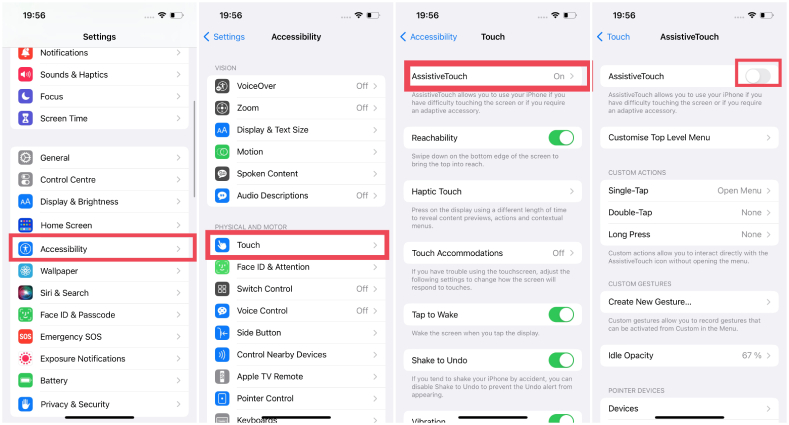
Conclusion
The “iPhone screen freezes and won't respond to touch” mostly occurs due to software issues. It can be resolved with basic troubleshooting methods like Tenorshare ReiBoot unless it’s a hardware issue.
- Downgrade iOS 26 to iOS 18 ;
- Fix iPhone won't restore in recovery mode, my iPhone is stuck on the Apple Logo,iPhone black screen of death, iOS downgrade stuck, iPhone update stuck, etc.
- Support all iPhone models and the latest iOS 26 and earlier.
Speak Your Mind
Leave a Comment
Create your review for Tenorshare articles




















