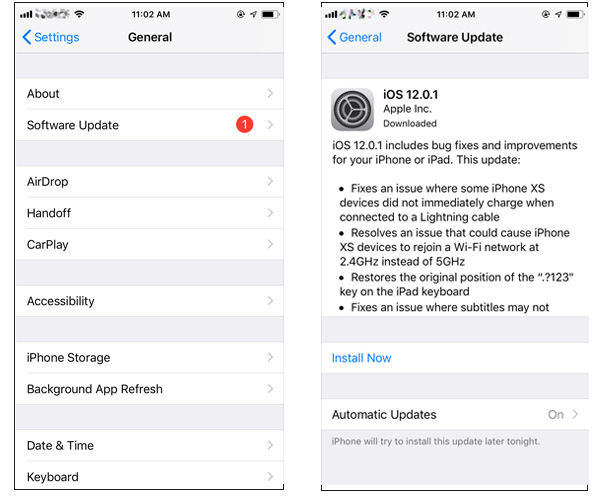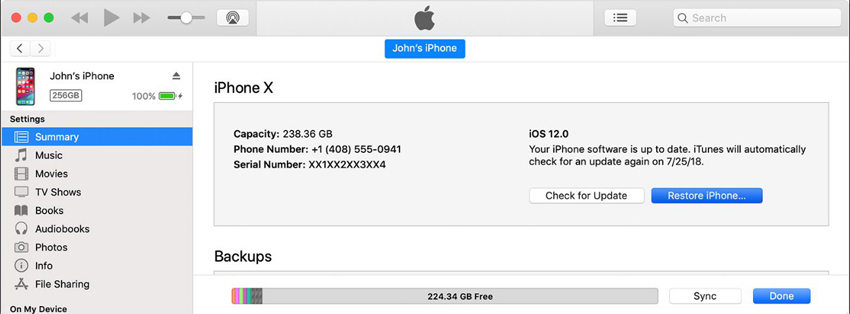How to Fix if Snapchat Notifications Not Working On iPhone 11
Snapchat is well-liked social media app that is used by a number of Apple users. But nowadays, users are complaining that they are not able to receive a push notification of the app on their iPhone. Users have given this situation the "snapchat notifications not working iPhone" name. Well, if you too are facing this issue, then there is no need to worry. Your good old days of social media will be back if you use the following solutions to solve this issue. Here is a list of solutions that will help you if snapchat not in notifications.
- Solution 1: Restart iPhone
- Solution 2: Check if iPhone is Silent
- Solution 3: Update the iOS
- Solution 4: Check if Do Not Disturb is on
- Solution 5: Check app notification
- Solution 6: Use Tenorshare ReiBoot
- Solution 7: Restore iPhone
Solution 1: Restart iPhone
A simple restart can cause wonders sometime. Hence, you need to give it a try. Perhaps, this might help if snapchat notifications not showing on iPhone. Here are the steps that you need to follow.
- For the latest iPhone 11/Xs/Xs Max/Xr as well as iPhone 8/8 Plus/X, you will need to press the volume up and down button. Then, long press the side button till the device restarts.
- For users having iPhone 7/7 Plus, long press the volume down and side button till the device restarts.
For the old generation iPhone 6s or earlier model, long click the home button and the sleep button till the device restarts. 
Solution 2: Check if iPhone is Silent
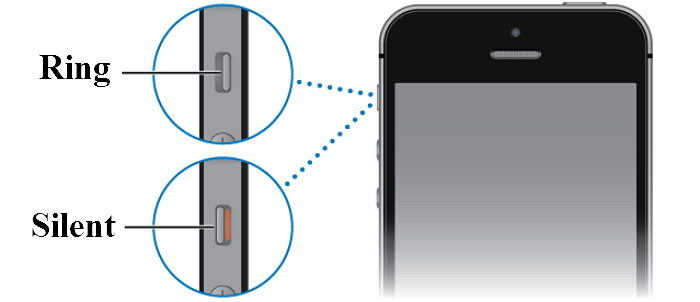
Solution 3: Update the iOS
As old it might sound, it is one of the reasons that might be responsible for the issue. An update to the iOS might help if snapchat not appearing in notifications. It might also solve other issues as well. Here are the steps that you need to follow.
- Go to Settings >> General >> Software Update on your iPhone.
If an update is present for your iOS, you will need to download and install the update. Make sure your device is connected to a strong network and the power source. 
Solution 4: Check if Do Not Disturb is on
The Do Not Disturb feature is used to keep your phone from disturbing you. That means, if it is on, it is obvious that you won't get notification from any app. Hence, you need to turn it off. Here are the steps that need to be followed.
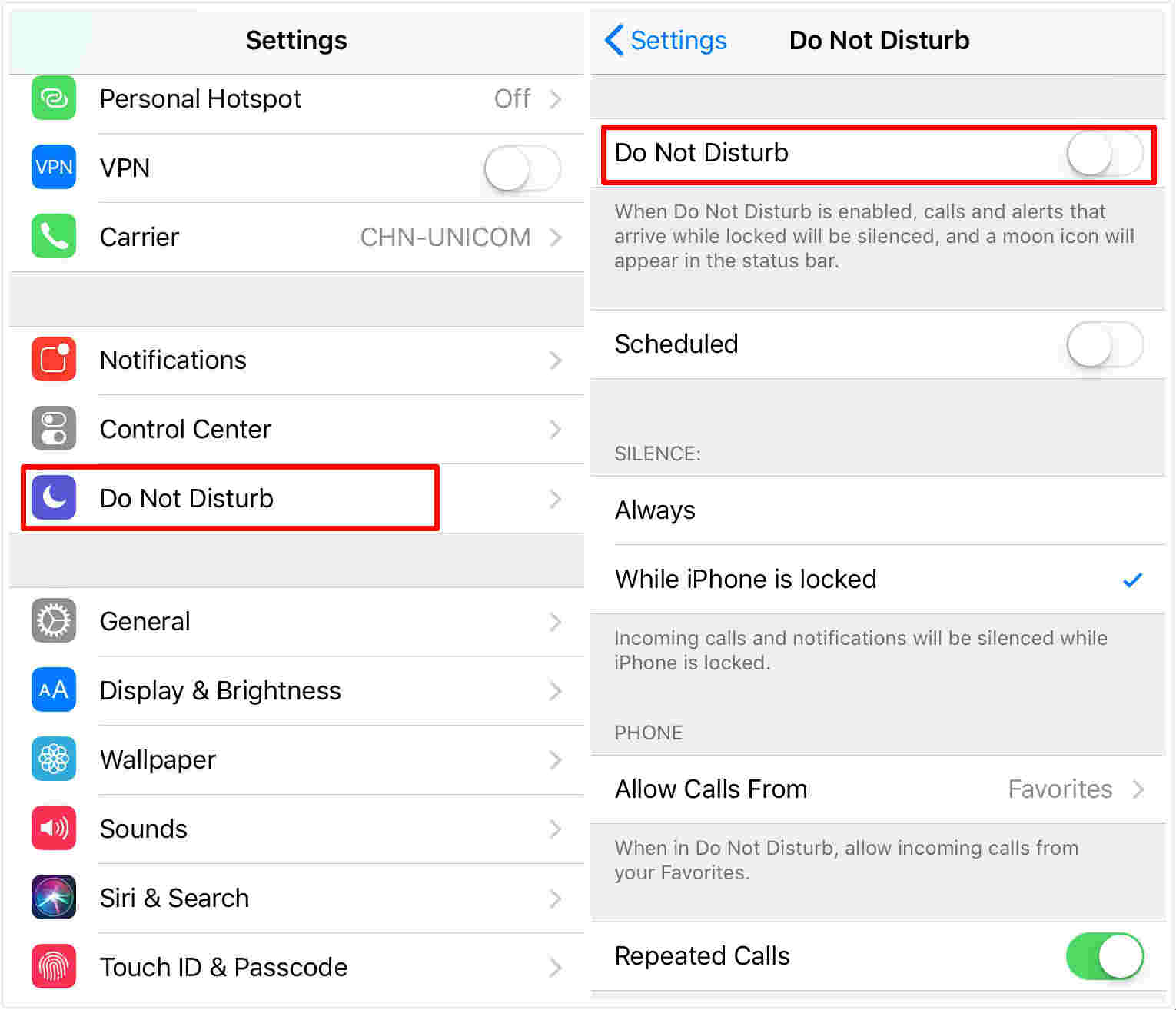
Solution 5: Check app notification
If you are facing Snapchat notifications not working iOS 12 issue, you need to check if you have enabled the notification for Snapchat or not. Here are the steps that you need to follow.
- Go to Settings >> Notification
- Click on Snapchat
- Enable the "Allow Notifications" option
Solution 6: Use Tenorshare ReiBoot
If still iPhone snapchat notifications not working, there might be some error in the iOS. Hence, you need to fix the system with the help of Tenorshare ReiBoot. This tool will solve the issue with a single click, keeping hold of all your data. It also helps to fix a series of iOS 13 system problems, such as iPhone X Stuck on Apple logo loop, iPhone won't turn on, iPhone keep restarting and so forth. You can also use this tool to factory reset your device without iTunes or iCloud. Here are the steps on how you can solve the issue.
Install and run the tool on your PC. Next, connect your iPhone to the PC. Tap on the option "Repair Operating System" that is present on the main interface window. 
Download the latest firmware package by clicking on Download option. 
Once the download is done, choose "Start Repair" so as to start the recovery process of your device. 
Solution 7: Restore iPhone
Finally, if none of the above works, restore your iPhone. This will erase all the data on your device and make it look as a new one. This can be done using iTunes. Here are the steps to follow.
- Connect your iPhone to the PC. Launch the latest version of iTunes.
- Next, tap on "Restore iPhone" option.
This will erase all your date from the device and will make it work as a new one. 
All in all, you just had a look on top 7 solutions that can be used if snapchat not showing notifications. You can restart to solve the issue, update to the latest iOS 13.5, check the silent mode, app notifications and Do Not Disturb mode. However, according to our users's feedback, the best solution for this issue is to use Tenorshare ReiBoot.
Speak Your Mind
Leave a Comment
Create your review for Tenorshare articles