How to Fix iPhone Stuck In Headphone Mode
iPhone is the most loved and wanted OS by people worldwide. Though loved by everyone, the fact that issues still exist with each and every gadget cannot be avoided. And now a days, people are concerned about their how to get iPhone out of headphone mode. In such situation, people get a headphone icon and cannot listen to any type of music or sound through the device's speakers. You can listen to sound through headphones only. Today, we will be discussing best ways to get out of "iPhone stuck in headphone mode due to water" issue.
Part 1: Why iPhone Stuck On Headphone Mode
If you are facing "how do I get my iPhone out of headphone mode" issue, below might be the reasons for your situation.
1. Unplug headphones even before the music is paused: Many a times, while using headphones, we tend to eject them even before pausing any video or music we are listening to. In such cases, your iPhone may get stuck in headphone mode.
2. Accidental Water Splashing into Headphone Jack: There are chances that accidentally you have end up entering water into the headphone jack.
3. Water damage: Another situation is that, you have accidently entirely put your iPhone in water.
Part 2: How To Get iPhone Out of Headphone Mode
We are now done with the reasons of the "how to get iPhone 6 out of recovery mode" issue. We will now look at the best solutions for your problem.
Solution 1: Clean The Headphone Jack
The very first reason for your headphone mode stuck issue is your device's headphone jack itself. There are chances that some sort of dirt is stuck in the headphone jack and hence the issue. The dirt in the headphone jack lets your device believe that the headphones are connected. Therefore, try cleaning your device's headphone jack. You can do this simply using an earbud or a paper roll. Kindly avoid using water for cleaning your device's headphone jack.
Solution 2: Unplug And Plug The Headphones
Try to plug your headphones first and again unplug them. Try this procedure for few times. Sometimes it may happen that your device's iOS might forget that the headphones are disconnected. After repeating this for few times, make sure all works great.
Solution 3. Plug Headphone While Playing Music
Another method to know how to fix iPhone stuck on headphone mode is to try plugging in headphones while playing some music on your device. Due to some unknown glitch, your iPhone is not detecting that your headphones are disconnected. Or may be you must have unplugged the headphone while playing music. Hence to solve the issue, do the exact opposite thing. Plug them in while playing music. Check if the issue is solved.
Solution 4: Restart Your iPhone
Restarting your iPhone that is stuck in headphone mode can solve your issue. If you want to get rid of the headphone mode, simply restart your device. Follow below simple steps so as to restart the iPhone.
Step 1: Long press the Power button of your device till the time a "slide to power off" option is seen on the screen. Slide to turn off your device.
Step 2: To restart your iPhone, once again long press the Power button. Let go the button once the Apple logo is displayed.
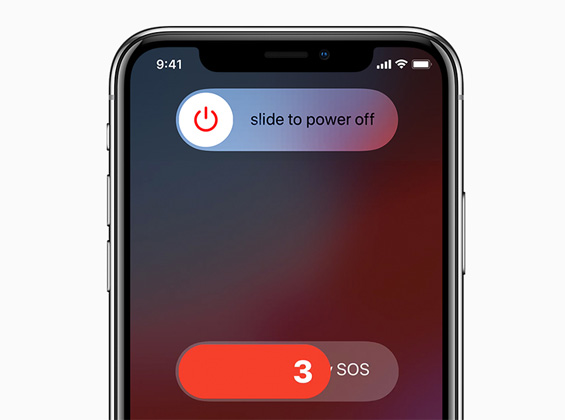
Solution 5: Turn on/off Airplane Mode
At times, you can get your iPhone out of "how to fix a iPhone stuck in headphone mode" issue by simply putting it on the Airplane mode and taking it back off from it. Sounds easy, right! Follow below simple steps to turn on the Airplane mode.
Step 1: Open the Control Center on your iPhone by swiping in the upwards direction from the bottom of screen.
Step 2: Tap the icon of Airplane Mode. The Airplane mode will turn on in no time. Wait for about 3 to 4 seconds and again tap the icon of Airplane Mode once again to turn it off.
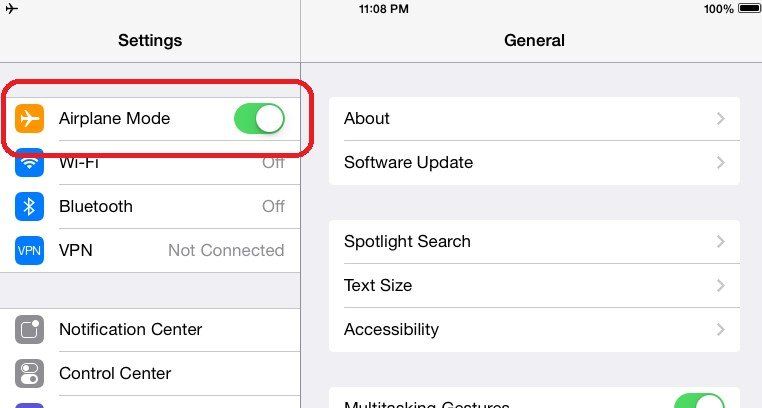
Solution 6: Connect iPhone with a Bluetooth Speaker
If you are still stuck in headphone mode, try connecting your iPhone with a Bluetooth speaker. Else you can simply pair your device with Bluetooth headphones. With this, you iPhone will disconnect your headphones, taking your device from headphone mode, and connect it to the Bluetooth. And when your iPhone is connected to a Bluetooth, all you need to do is disconnect the Bluetooth from your iPhone. Hopefully, your problem should be solved.
Solution 7: Update iOS
Another solution to solve the iPhone stuck in headphone mode is to try updating your device's iOS. There might be chances that your iOS is dealing with some issue and hence causing the problem. Follow below steps to update your device's iOS.
Step 1: Navigate to Settings >> General >> Software Update on your device.
Step 2: If any kind of update is available for iOS, you can download and then install the newly available update from here. Ensure that your iPhone is connected with a good network while updating.
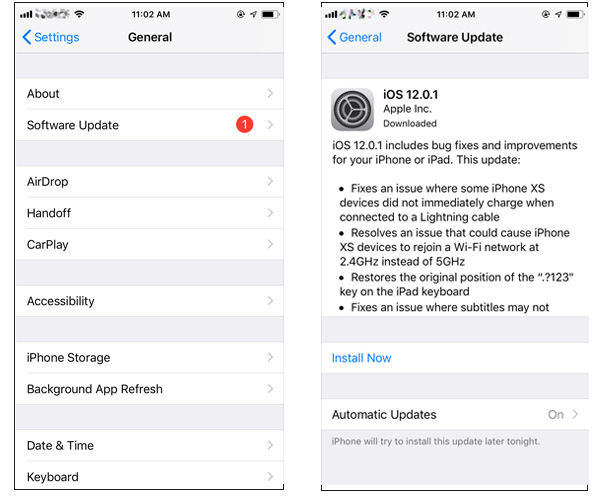
Solution 8: Put iPhone into DFU Mode
The DFU mode is very well-known for solving any type of stuck-issues. Follow below steps to put your iPhone in DFU mode carefully.
Step 1: Make sure you have the most recent iTunes version. Turn off your iPhone and connect it to your PC. Now, press the Home button.
Step 2: Release the Home button once the Connect to iTunes screen is seen. Congratulations, you have put your iPhone in DFU mode. To exit the DFU mode, force restart your device.
Solution 9: Reset All Settings
By simply resetting all the settings of your headphone mode stuck iPhone, you will solve the issue in no time. You should note that there will not be any kind of data loss in this method. All that will be changed is your settings to the default settings. Follow below simple steps.
Step 1: Go to Settings app >> General >> Reset.
Step 2: Click the option Reset All Settings.

Solution 10: Restore iPhone from iTunes
If none of the above solutions take your iPhone out of headphone mode and it is still stuck in there, try restoring your iPhone. You can do this via iTunes. Try to restore your headphone-mode stuck iPhone using iTunes. With this, any kind of problem will be eliminated. However, note that your data will be also lost.
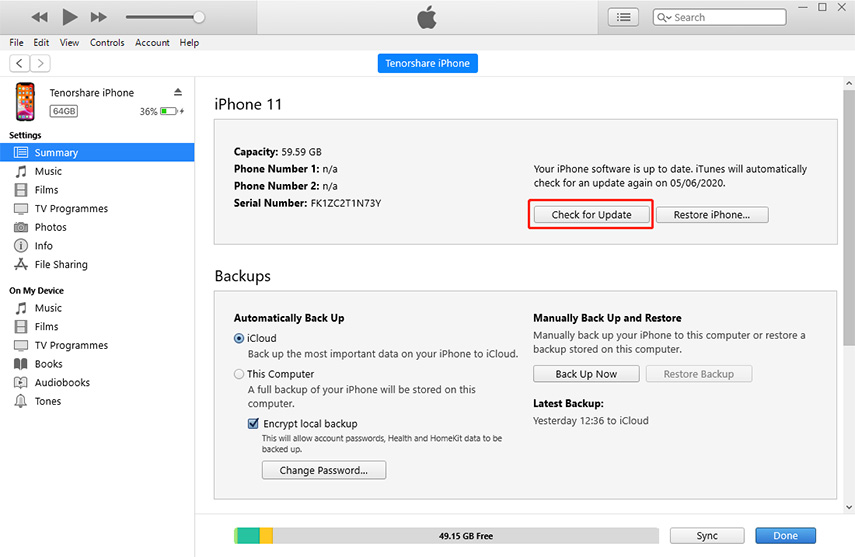
In the above article, we discussed the top 10 best solutions for "brand new iPhone stuck in headphone mode" issue. Hope one of the solutions will help you in solving your headphone mode stuck issue. If nothing works for you, simply try Tenorshare ReiBoot. It is the best software to get your iPhone headphone mode stuck issue solved. Do let us know your feedback in below comments section
- Downgrade iOS 26 to iOS 18 ;
- Fix iPhone won't restore in recovery mode, my iPhone is stuck on the Apple Logo,iPhone black screen of death, iOS downgrade stuck, iPhone update stuck, etc.
- Support all iPhone models and the latest iOS 26 and earlier.
Speak Your Mind
Leave a Comment
Create your review for Tenorshare articles






