Fix iPhone Not Sending Pictures Issue without Any Hassle
by Sophie Green Updated on 2022-12-14 / Update for iPhone Fix
Pictures on our phone is a treasure chest of memories. There are many times when we like to share these memories. Just imagine the frustration when we are unable to send these pictures. You won't feel comfortable at all. Although machines are built to perform at their best when we talk about high tech these days, there can be some flaws, and these are natural. But do not worry! We have lined up eight tried and tested methods to overcome this issue.
So, if your iPhone is not sending pictures, we have all the fixes for you. Few devices start working when you use one of these methods. It depends on the type of error you are facing. Try these and see if you get rid of your problem. These are the best solutions you can try on your device.
- Method 1: Check Your Internet Connection
- Method 2: Check Your Phone Bill
- Method 3: Send Pictures to Another Contact
- Method 4: Ensure Your MMS Is Enabled
- Method 5: Turn iMessage Off & On
- Method 6: Force Restart iPhone
- Method 7: Fix iPhone Not Sending Pictures without Data Loss
- vMethod 8: Reset Network Settings
Method 1: Check Your Internet Connection
Is your iPhone not sending pictures? First of all, ensure your internet is working and the internet connection is enabled because messages on iPhones are sent via iMessage, which is functional on Wi-Fi or the wireless data plan purchased through wireless carriers. Here is how you can do it!
Step 1: Wi-Fi can cause trouble when sending messages/ pictures via iPhone. You can switch off the Wi-Fi or try to check on another Wi-Fi connection if available.
Step 2: Go to Settings> Cellular.
Step 3: There will be a toggle next to the Wi-Fi Assist. Turn it off.
There is a possibility that Apple's iMessage Service is down; go to the Apple System Status to rule it out.
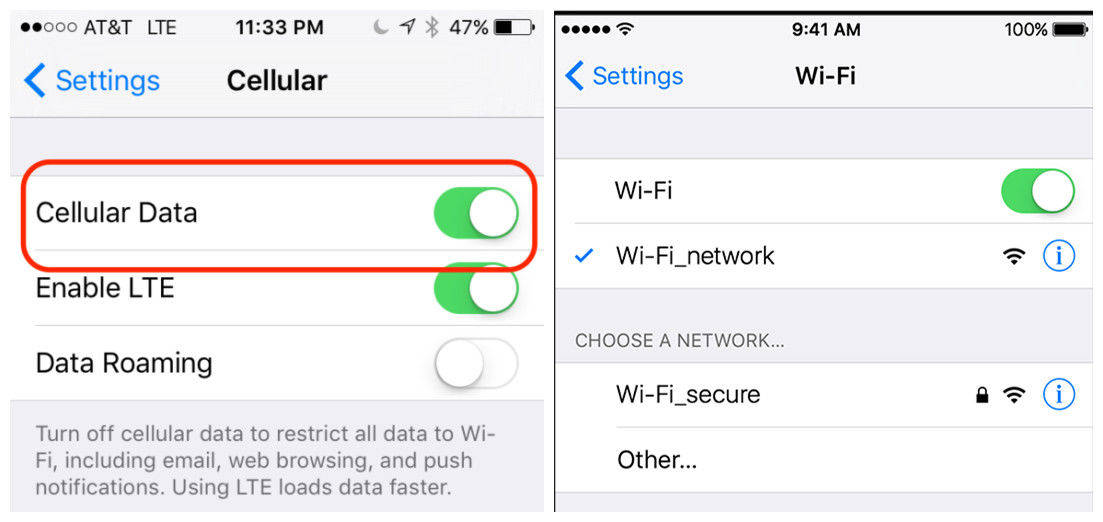
Method 2: Check Your Phone Bill
Is your iPhone not sending pictures to a contact? Sometimes, you run out of data on your device. In such a case, your pictures are not sent. You need to go through these fixes, which might help you.
- Go to Apple support.
- Check your phone’s eligibility.
- Check your mobile data plan.
- Update or buy new data.
Method 3: Send Pictures to Another Contact
If your iPhone is not sending pictures, maybe you need to check you have not been blocked out. There is no actual check to tell whether you have been blocked out, but there are red flags.
- When you send a message, there is no delivery notification.
- Try calling them. That is a red flag if you can't get past the first ring.
- Disable your caller ID. You have been blocked if your call is no longer going to the voice mail.
- Update or buy new data.
Please keep in mind that all these could be natural alerts as well. These signs do not confirm that you have been blocked completely. That is why you need to check if you can send your pictures to someone else.
Method 4: Ensure Your MMS is Enabled
If you cannot send pictures on iMessage, but text messages are being received, then your MMS is the trouble. Ensure that your MMS Service has been enabled when you receive the message "iPhone not sending pictures to android" or any other phone. Here is how you can enable your MMS:
- Got to Settings.
- From settings, choose Messages.
- Turn the toggle switch on against MMS.

Method 5: Turn iMessage Off & On
Sometimes software issues arise, so you need to restart the software. If you keep getting the "photos not sending to iPhone" message, you might turn the iMessage OFF or ON.
- Go to Settings. Click on iMessage and toggle off.
- Next, click Facetime on Messages.
- Toggle Off FaceTime.
- Repeat the process by toggling on iMessage and FaceTime this time.

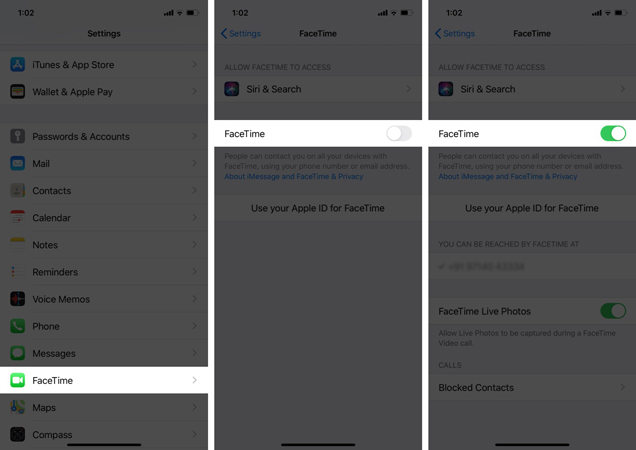
This process usually works on many devices if pictures are not being sent.
Method 6: Force Restart iPhone
Sometimes restarting your phone can solve a lot of issues. When you restart the phone, all threads are broken, and you can start a new one. iOS devices are known for security. No one can steal your data, so if it is lost by some means, there should be a solid solution to recover your data. Sometimes, a simple restart works, and you get your things back easily. This helps in overcoming roadblocks. Here is how you can do it.
iPhone 8 and later models: Press and release the Volume Up button and then the Volume Down button. Press and hold down the Side button.
iPhone 7/7 Plus: Press and hold down the Volume Down and Power buttons at the same time.
iPhone 6s and older ones: Press and hold down the Sleep and Home buttons at the same time.

Method 7: Fix iPhone Not Sending Pictures Without Data Loss
The best fix is always to reboot the system or do a system reset. You can lose your data if you do it without the help of software. We recommend the Tenorshare ReiBoot. It is reliable software for retaining the data while doing a system reset. Below is a description of the entire process.
The first step is to install the Tenorshare ReiBoot on your computer.Next, launch the program and click Start. You need to connect your iPhone to the computer using the lightning cable.

When prompted, you need to choose Standard Repair.

You will be asked to download the firmware package. Make sure the firmware package is according to your iPhone model.

After downloading the firmware package, you must click Start Standard Repair to initiate it.

This will initiate the program to start repairing the iOS issues on your iPhone, including the sticky bugs and glitches. After the repair process is completed, the device will reboot. The program will let you know by showing the “Done” screen.


The process is the best possible solution we have for users. You need to try this if anything gets wrong. You won’t get disappointed.
Method 8: Reset Network Settings
You might require some resetting. You can lose your data if you go for system resetting, so try resetting the network settings. That will erase the unrequired threads and make fresh connections. Here is how you can do it.
Go to Settings> General> Reset Network Settings.

The process is as easier as it can get. Try this to see if your problem is solved or not.
Conclusion
Devices can behave strangely at times. There can be system hold-ups, non-responding apps, and total data loss. So, if your phone starts giving messages that make no sense, for example, iPhone not sending pictures, the best idea is a system reset. This will immediately get you rid of any bug before it causes major harm. The drawback of a system reset is software that will help restore your data easily. We have mentioned the software ReiBoot by Tenorshare ReiBoot, which is reliable. It will reboot the entire OS and restore the data as well! It is very easy to use, and yet it can repair minor and major, all sorts of system issues.
Don't leave fixing the bug for too long; otherwise, you can permanently lose your data.
- Downgrade iOS 17 to iOS 16 ;
- Fix iPhone won't restore in recovery mode, my iPhone is stuck on the Apple Logo,iPhone black screen of death, iOS downgrade stuck, iPhone update stuck, etc.
- Support all iPhone models and the latest iOS 17 and earlier.










