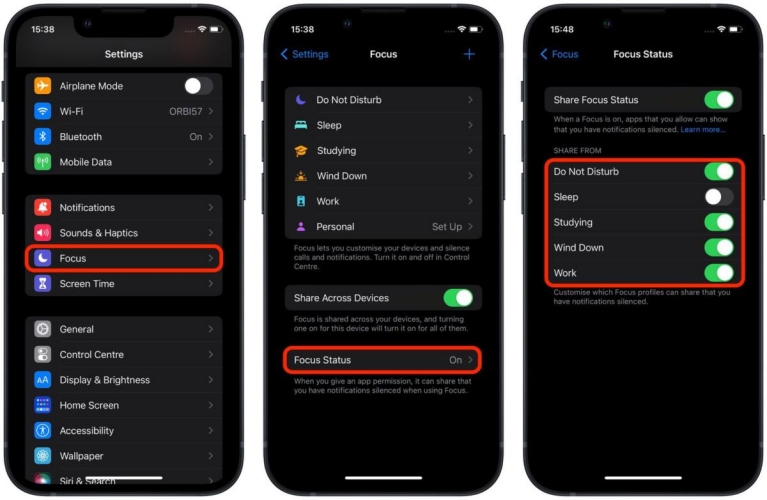How to Fix TikTok Sound Not Working on iPhone [Free Guide]
TikTok entered the short-video-creating world and instantly became a hit. The application provides everything great for creating high-quality and creative content and videos. However, as great as the service is, there can be times when users on it experience some glitches, too. One of the most common glitches or problems TikTok users often face is TikTok sound not working on iPhone. If you are in the same boat and want to resolve this issue, you have landed on the right page. Hop on below to read a detailed guide on how to fix the no sound on TikTok video issue quickly.

- Part 1: Why Is My Original Sound Not Working on TikTok?
- Part 2: How to Fix TikTok Sound Not Working on iPhone [Common 7 Solutions]
- Part 3: Fix TikTok Sound Not Working on iPhone [Last Resort]
- Bonus Tip: How to Have No Sound on TikTok Video
Part 1: Why Is My Original Sound Not Working on TikTok?
When you face the TikTok sound not working iPhone, the first rule of thumb is to figure out what caused the issue. There are multiple reasons why your sounds may not work on TikTok; hence, understanding these reasons before hopping into fixing the issue is essential. Here are some of the most common reasons why you may experience sound or audio problems with TikTok:
- Microphone or audio permission is not enabled.
- Using copyright audio.
- Poor microphone quality or too much background noise.
- App glitches or outdated software
- Unsupported file formats
Part 2: How to Fix TikTok Sound Not Working on iPhone [Common 7 Solutions]
Now that you know a few reasons why TikTok sound not working iPhone, the next approach is to look into possible fixes to help you overcome this issue. Here are a few of the essential methods that can help you work the magic and fix your TikTok audio problems:
Way 1: Toggle Silent Mode or Focus Mode
If you are wondering how to get sound back on TikTok video, the first aspect you should consider is whether your iPhone is in focus or silent mode. Sometimes, your iPhone may switch to the focus mode, which prevents a user from carrying out tasks on any entertainment applications and even prevents notifications from all other apps. The primary purpose of this mode is to keep the user focused on the task at hand. Here is how you can disable your focus or silent mode:
- Access the Control Center on your iPhone. Now, select the Focus Mode.
- Tap and Hold onto the Focus button and then turn it off.
-
The icon turning grey will indicate that you disabled the focus mode.

Way 2: Restart TikTok App
Another easy way to fix the TikTok sound not working iPhone is by simply restarting the application. We suggest you return to your home screen if you have the application open. Then, open the recent folders and clear out the TikTok application from the recently used app section. Once done, reaccess the application and open it. Hopefully, your TikTok sound issue will be resolved by now.
Way 3: Restart or Force Restart iPhone

For years, if there is one method we have used to fix any issue occurring on any device or app, it is to restart the device all over again. Hence, why would we leave this old-school approach behind and not include it on our list?
To fix your TikTok sound not working iPhone issue, try restarting or forcefully restarting your iPhone. Here is how you can do this:
- Face ID: Press and hold onto the side and one of the two-volume buttons simultaneously. Then, slide to power off the toggle to turn off your device.
- For Touch ID: Press and hold onto the side button. The power off button will appear. Slide to toggle to turn off your device.
Way 4: Check Sound Settings in TikTok
If you are wondering why is my original sound not working on TikTok, we suggest you look into the TikTok sound settings section. TikTok, like any other application, has a separate section that helps users access the application's setting modalities. Hence, go to the Sound Settings section on your TikTok application and check whether your access to sounds and audio is enabled. You can make any adjustments to this section as your preference, too.
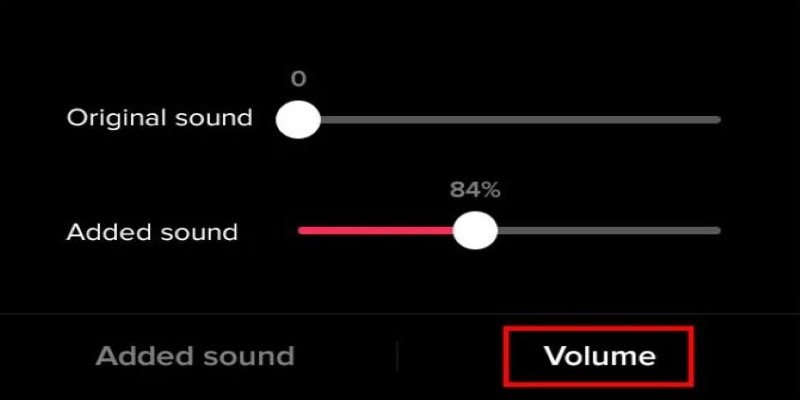
Way 5: Update or Reinstall TikTok App
A possible reason for your TikTok application not picking up sound can be that your TikTok application is not updated to its latest version. Hence, it is ideal that you give this aspect a check, too. Go to your App Store and search for TikTok in the search bar.
When the application information pops up, you'll be notified whether any update is available on the downloaded application. If there is, make an update and then restart your app. If there is no update, we suggest you try deleting the application from your phone and reinstalling it.
Way 6: Clear Cache
If you ask us, clearing the app cache gets the job done more times than many of us give it credit for. Removing the application cache improves the application's performance and speed and helps resolve sound issues caused by a large or corrupted cache. To clear the TikTok cache, a user should hop over to the device's settings, find the option for the TikTok app, and then work towards removing the cache data.
Way 7: Check Headphone Connection
Sometimes, you may try all possible fixes, but the resolve lies in the simplest aspects. If you are trying to record your TikTok audio while wearing headphones, check in with the insertion jack of the headphones to ensure that it is fitted in properly with your iPhone. Sometimes, a loose insertion jack or nozzle can cause your audio or videos not to be recorded.
Part 3: Fix TikTok Sound Not Working on iPhone [Last Resort]
If you have used all the above methods to fix your Tiktok sound not working iPhone issue and nothing seems to work, it is time to switch to a more reliable and effective strategy, like Tenorshare ReiBoot. This powerful and dependable service can fix around 150+ iOS issues, including your TikTok sounds not working on iPhone issues, and that too in one minute.
While this may sound great, we have not reached the best part yet. The service is also a one-click solution; hence, a user doesn't have to be a tech expert when solving even the most complicated issues. Here is how you can use it:
-
Download the Tenorshare application on your PC. Now, connect your iPhone to the computer through a lightning cable. Once the program launches, tap on Start Repair.

-
The tool will give you two options – Standard and Deep Repair. Select Standard Repair and move on to the next step.

-
Once the tool detects your device, it will ask you to download the latest firmware package. Download this package by tapping on the available download button and then wait for the firmware to download.

-
Click on the 'Start Standard Repair' button.

-
Wait till the progress bar gets completed. Once done, a confirmation message will pop up notifying you of the completion of the process. Tap 'done.'

Bonus Tip: How to Have No Sound on TikTok Video
Here is how you can have no sound on TikTok video:
- In the TikTok app, select the sound at the bottom of the video. This will take you to the original sound screen.
- Then tap on the share button at the top.
- Select Remove sound, and then tap Remove on the next screen. Confirm to delete the sound from your video.
Conclusion
If you are someone whose TikTok keeps losing sound, we hope this article on TikTok sound not working iPhone was helpful for you. While all the methods we mentioned are great, our most suggested one is Tenorshare ReiBoot. The tool is incredible for fixing all iOS issues, and we are sure you won't regret using it.
- Downgrade iOS 26 to iOS 18 ;
- Fix iPhone won't restore in recovery mode, my iPhone is stuck on the Apple Logo,iPhone black screen of death, iOS downgrade stuck, iPhone update stuck, etc.
- Support all iPhone models and the latest iOS 26 and earlier.
Speak Your Mind
Leave a Comment
Create your review for Tenorshare articles