How to Use TikTok on PC or Mac
TikTok has become popular over the past few years and is available in 40 different languages. Users worldwide upload videos on this application and enjoy creating contents. But can I enjoy using TikTok on PC or Mac? This question is asked by many users. So in this article, we will guide you on how to use TikTok on PC.
- Part 1: Is TikTok Available on PC
- Part 2: How to Use TikTok on PC with TikTok Website
- Part 3: How to Use TikTok on PC using Phone Mirror [Android]
- Part 4: How to Use TikTok on PC via Emulators
- Part 5: How to Use TikTok on PC with TikTok App [Win10&11]
Part 1: Is TikTok Available on PC
The answer is yes. Although TikTok is mostly used on mobile phones, many people also want to use on their PCs. You can now go to the TikTok Website, or install the app directly from Microsoft Store; or just use emulators and screen mirroring apps for better experience. Let's discuss them one by one.
Part 2: How to Use TikTok on PC with TikTok Website
The first and the easiest to use TikTok on PC is the TikTok website. For this, you don’t have to follow complicated steps. Just go to the offcial website. You can see the "For You" feature to recommend videos for you. Moving the mouse to enjoying the videos. And as for your preferences, clicking the "Login" option on the right side and logging into your account.
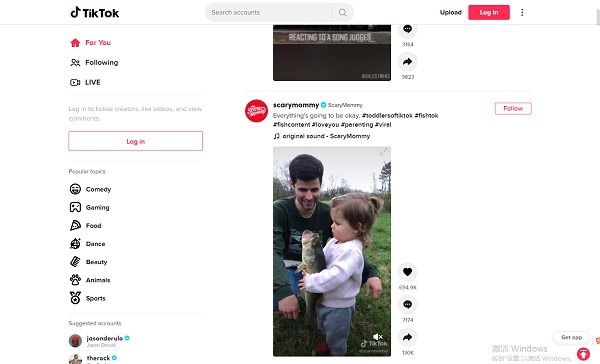
If you want to post a video using the website, just click Upload and upload the video according to your interest. It does not support editting.
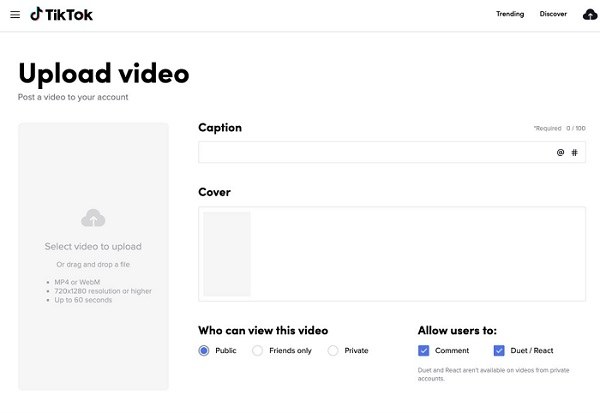
Part 3: How to Use TikTok on PC using Phone Mirror [Android]
Although the web version works fine, some people may not be used to it. In this case, you can use screen mirroring apps, one of which is Tenorshare Phone Mirror. This software helps you display Android screen to PC to control it, so you can use TikTok app on PC, which looks and feels the same as what you do on Android devices. And it supports Windows 11/10/8.1/8/7 and macOS 10.13 and later.
- Play Android games on PC and Mac with keyboard mapping
- Screen Mirror Android & iOS to PC No Delay
- Directly control Android devices from PC & Mac
- Mirror up to 5 Android devices at the same time
- Transfer files between Android and PC
First, download the Phone Mirror software on your PC and run it.
Now, connect your device using a USB cable. Don't forget to turn on USB debugging mode on your phone.

Once it detects your device, click the “Mirror Button” on the right side. Within a few seconds, you will find the Android screen.

Once the Android screen is shown on your computer, open TikTok application and start enjoying.

- You can also click the Record button on the side bar, it will record the displayed screen, which it how to record TikTok videos on PC.
Part 4: How to Use TikTok on PC via Emulators
How to get Tik Tok on PC? You can download an emulator that will install the application for you. There are many emulators for Android or iPhone on the internet, such as LDPlayer, a software that helps install different Android applications including TikTok on PC. You can follow the steps below to use TikTok on your PC.
Go to the LDPlayer website. Download the emulator and launch it on your PC. Then search for the "TikTok” application.
Or you can direclty search for "TikTok” on the website, it will also let you download the emulator first.

- Download TikTol and it will be installed within a few seconds. Now, you can easily watch TikTok videos on your PC.
Part 5: How to Use TikTok on PC with TikTok App [Win10&11]
According to news, it is available to get TikTok on PC on Windows 10 and Windows 11. Microsoft Store has launched it for users so they can easily watch other videos, upload contents, add music and sound to your videos, and edit videos with different effects.
How to use TikTok on Windows 10 and Windows 11? Just go to Microsoft Store and search for TikTok. Then hit the "Get" button, and it will install the application for you.
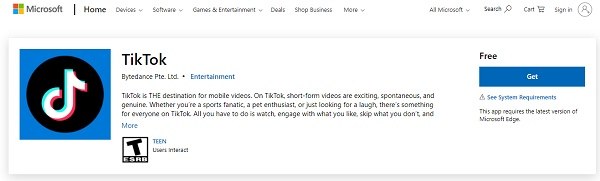
Summary
If you are a TikTok fan and don’t know how to use TikTok on PC, this article would definitely work for you. With these methods, not only can you watch latest videos, but you can also upload videos on it without worrying about anything. You can even use Tenorshare Phone Mirror. Do let us know in the comment section below which method you have used for TikTok on PC.
Speak Your Mind
Leave a Comment
Create your review for Tenorshare articles














