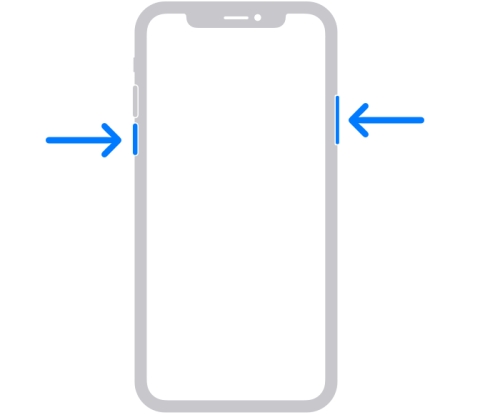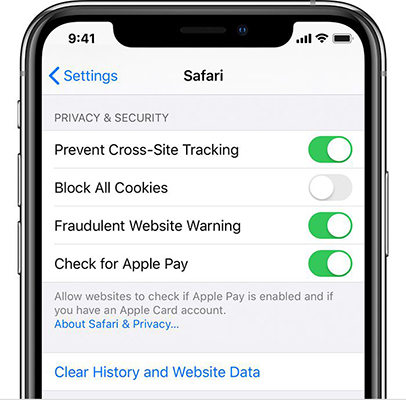Can't Enlarge Pictures in Text Message on iPhone? Fix Now! [2025]
I updated my phone the other day and now I can’t enlarge a picture in a text message. When I hold on the picture all it wants to do is to delete it! How do I zoom in to look at a picture close up?
Ever get a text with a picture, but it's so tiny that you can't tell what it is? It can be super annoying when pictures in your text messages or Facebook app won't enlarge on your iPhone. But there’s no need to worry! This guide is here to help. We'll break down the reasons why this issue might be happening and walk you through several easy fixes.
- Part 1: Why Can't I Enlarge a Text Picture on My iPhone?
- Part 2: How to Enlarge a Picture in a Text Message/FaceBook on iPhone
- Part 3: Fix Photo Won't Enlarge in Text Message/FaceBook on iPhone [Top 5 Ways]
- Part 4: 100% Fix Photo Won't Enlarge in Text Message/FaceBook on iPhone
Part 1: Why Can't I Enlarge a Text Picture on My iPhone?
Following are the possible reasons why you can't enlarge pictures in text messages.
1. App Settings: It is possible that your app settings are making you unable to enlarge a picture in a text message.
2. Temporary Glitches: Certain glitches within your iPhone system can interfere with your messages app and cause this issue.
3. Outdated Software: This is a common reason behind several issues with your iPhone. Outdated software can sometimes cause compatibility issues with apps like Messages and Facebook, leading to problems like pictures not enlarging.
4. Image Issues: Rarely, the issue is with the image itself. Maybe the image is corrupted and you can’t enlarge it.
Part 2: How to Enlarge a Picture in a Text Message/FaceBook on iPhone
While there's no single guaranteed fix, several methods have helped other iPhone users enlarge pictures within Messages and Facebook. Here's what you can try:
Method 1: Standard Tap
This might seem obvious, but sometimes a simple tap is all it takes. Try tapping the picture once in your text message or Facebook feed. Some users found that a firmer, single tap (not a double-tap) worked best for them.
Method 2: Hard Tap
You can try this one if you can’t enlarge pictures in text message. A quick hard tap on the picture quickly enlarges it on most iPhones.
Method 3: Pinch to Enlarge
This gesture works in many apps, including Messages and Facebook. But first you would have to tap on the image. Then simply place two fingers on the picture and spread them apart to enlarge.
Part 3: Fix Photo Won't Enlarge in Text Message/FaceBook on iPhone [Top 5 Ways]
Let’s discuss the top solutions to try if you can’t enlarge pictures in text messages.
Way 1: Restart the iPhone
Even though it sounds simple, a quick restart can often work wonders for resolving unexpected glitches on your iPhone. Restarting gives your iPhone a fresh start and will possibly fix the image enlargement issue.
Here’s how to restart your iPhone with a Home button:
- Press and hold the power button on the top right side of your iPhone until the power off slider appears on the screen.
- Drag the slider to the right to turn off your iPhone completely.
Wait for 30 seconds, then press and hold the power button again until the Apple logo appears to turn it back on.

Way 2: Clear Cache and Data
While it may not seem related to your web browser, clearing cache and data can sometimes surprisingly fix problems in other apps. This is because cache and data can sometimes become corrupted, which can cause unexpected behaviour within your iPhone. So if you can’t enlarge pictures in text message, try the following steps:
- Go to Settings > Safari.
- Scroll down to find Clear History and Website Data option.
Tap on Clear History and Data. A pop-up message will appear asking you to confirm your choice. Tap Clear History and Data again to confirm.

Way 3: Adjust Settings for Text Messages
If you're specifically having trouble zooming in on pictures within the Messages app, there might be a setting that's accidentally preventing it. Let’s see what settings need to be changed so you can enlarge pictures in messages.
First of all, we’ll have to toggle on the “Reduce Motion” feature. For that:
Step 1. Go to Settings > Accessibility > Motion.
Step 2. Toggle on “Reduce Motion.”

You can also try tweaking the Touch Accommodations to fix this problem.
Step 1. Go to Settings > Accessibility > Touch > Touch Accommodations.
Step 2. Tweak the settings according to your preference here.
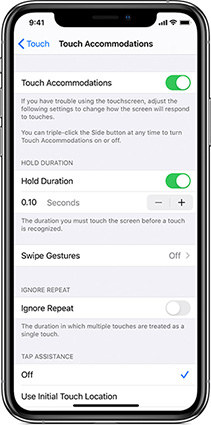
If these don't seem to be the issue, try toggling any other relevant settings on and off to see if it makes a difference. By adjusting these settings, you might be able to resolve the zooming issue specifically within the Messages app.
Way 4: Reinstall Facebook App
If you still can’t enlarge pictures in text messages on Facebook, reinstalling the app can sometimes resolve issues caused by glitches or bugs within the app itself. Here's how to reinstall the Facebook app:
Step 1: 1.Find the Facebook app icon on your home screen.
Step 2: Press and hold your finger on the Facebook icon until a small menu appears.
Step 3: Choose Remove app (or Disable app). This will uninstall the Facebook app from your device.
Step 4: You can then go to the App Store, search Facebook, and reinstall the app.
Once the Facebook app is reinstalled, log back in with your username and password and try opening a picture within the app. See if you can now enlarge the picture like normal.
Way 5: Check App Status
While less likely, it's possible the issue might lie with the apps themselves. This is because sometimes, the problem might not be with your iPhone but with the servers that Messages or Facebook rely on.
Moreover, there could be a known bug with the current version of the Messages or Facebook app that's causing the problem. Checking the app status can help you see if a new update is available that addresses this bug. To check the app status:
1. Search for "App Store Status" or visit the official Apple System Status page.
2. This page will display the current status of various Apple services, including the App Store. Scroll down the list and see if there are any reported issues with Messages or Facebook.

Part 4: 100% Fix Photo Won't Enlarge in Text Message/FaceBook on iPhone
Sometimes we just want a quick and guaranteed fix. This is exactly what Tenorshare ReiBoot does! It specializes in fixing various software issues, and that includes problems that might be preventing you from enlarging pictures.
Worried about losing your data? Tenorshare ReiBoot prioritizes the safety of your iPhone. It won't erase any of your photos, messages, or contacts while fixing the software issue. Follow these simple and quick steps to use Tenorshare ReiBoot if you can’t enlarge pictures in text message.
-
Download and install Tenorshare ReiBoot on your computer. Connect your iPhone with the computer using a thunderbolt cable. Click on Start Repair when the program launches.

-
Choose Standard Repair. Also, read the instructions below to know about the requirements of the tool.

-
When Tenorshare ReiBoot detects your device, continue to download the latest firmware package by clicking Download. Wait for the firmware to download.

-
Tap Start Standard Repair.

-
Wait until the progress bar gets completed. You’ll see a confirmation message once it’s done. Click Done when it's finished.

Conclusion
There you have it! In this article, we explained what to do if you can't enlarge pictures in text message. The simple solutions mentioned are sure to fix the problem for you. In case they don’t work, remember Tenorshare ReiBoot is always there to fix your iOS problems.
- Downgrade iOS 26 to iOS 18 ;
- Fix iPhone won't restore in recovery mode, my iPhone is stuck on the Apple Logo,iPhone black screen of death, iOS downgrade stuck, iPhone update stuck, etc.
- Support all iPhone models and the latest iOS 26 and earlier.
Speak Your Mind
Leave a Comment
Create your review for Tenorshare articles