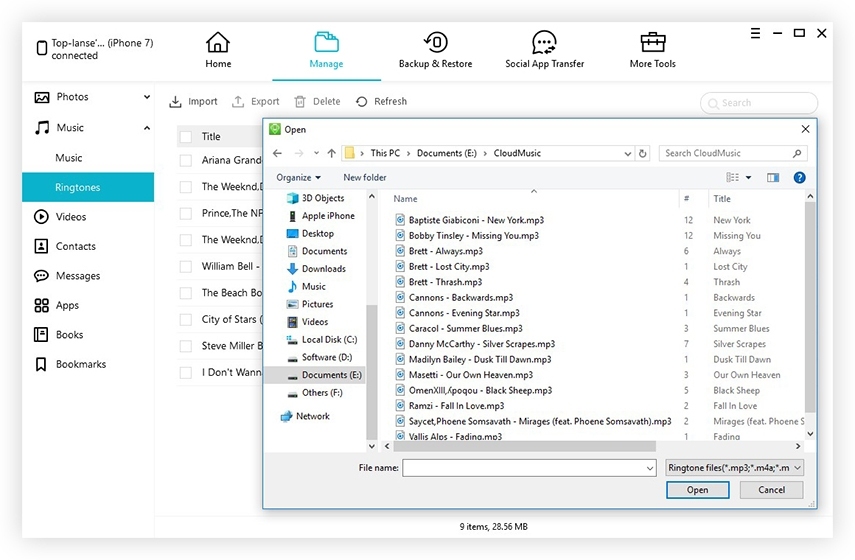Where Are my Ringtones on My iPhone - A Quick Guide
I can't find my ringtones on iPhone after the iTunes 12.7 update. Where are my ringtones on my iPhone? Are they all gone, or hiding somewhere else? referred from Apple Support Community
It's quite fun to try different tastes if you are tired of default ringtones on your iPhone, but you may face the problem just like above. In this guide we will help you to fix the problem of “where are the ringtones on my iPhone?”, and you how to get back your ringtones.
- Where Are my Ringtones Stored on My iPhone
- Extra Tip 1: How to Restore Ringtones on Your iPhone
- Extra Tip 2: How to Add Ringtones from My PC to iPhone
- Extra Tip 3:How to Make Ringtones for My iPhone
- Extra Tip 4: How to Make Ringtones for My iPhone?
- FAQs on Where Are My Ringtones on My iPhone
Where Are my Ringtones Stored on My iPhone?
You can find the restored ringtones on your iPhone, which are in m4r format, based on the following steps:
- Go to Settings >Sounds & Haptics
- Click Ringtone so you can find a list of all your detectable iPhone ringtones.
- Tap one of them to set as your current ringtone.
Extra Tip 1: How to Restore Ringtones on Your iPhone?
If you are facing the problem:” where are my purchased ringtones on my iPhone 6”, or “where are my purchased ringtones on my iPhone 7?”, you can go to Settings > Sound & Haptics > Ringtone > Download All Purchased Tones. However, the problem is this solution only works for iOS 11.
So how to fix the problem on all iOS systems? You may try some easy and safe tools like Tenorshare UltData for iOS. Here is how it works:
- Download and install the software on either Mac or PC
- Connect your iPhone to your Computer (better using an original Apple USB cable).
- If required give permission to your iPhone to trust the software.
- Go to "Recover from iOS device" and click Scan.
Once done you will find your missing ringtones from "App Audio".

Extra Tip 2: How to Add Ringtones from My PC to iPhone?
If you want more ringtones to be stored on your iPhone, simply do the following procedure:
- Open iTunes on your computer
- Connect your iPhone to iTunes
- Drag and drop your ringtones from iTunes to your iPhone in the iTunes sidebar.
- Alternatively, you can right-click the ringtone file and choose Copy, then click inside the Tones list on iTunes and press Ctrl+V to paste it.
Your ringtone will be synced to your iPhone immediately.

Unfortunately, adding ringtones to iTunes has considerable drawbacks including:
- You can add files to your iPhone from only one PC.
- All of your media files on your iPhone will disappear when you are synchronizing your iPhone with iTunes for the first time.
Now it's time to try something new without all of these issues.
Extra Tip 3: How to Add Ringtones from PC to iPhone with iCareFone?
I can list a number of quite good alternatives to iTunes and Tenorshare iCareFone is one of them. The overall procedure is as simple as below:
- Download and install the software. Connect your iPhone to your PC with a USB cable.
Go to Manage > Music > Ringtones to add data from your local folders.

That's it! Enjoy your ringtones right now!
Related Read: how to download ringtones for iphone
Extra Tip 4: How to Make Ringtones for My iPhone?
Have you ever felt a bit awkward if you are using the exact same iPhone ringtones with strangers, especially in a public area or during an important meeting? If you want to get rid of the issues, you can create your own ringtones based on the below procedure!
- Update your iTunes to the latest version and open it on your PC. For macOS Catalina users, you need to open Apple’s Music app to finish the upcoming steps.
- Choose a song that you would like to edit
- Insert the start and finish time for your new song. You can do so by right-clicking on the song, then go to Son Info > Options.
- Generate an AAC version for your song by going to File > Convert > Convert to AAC Version. Apple loves this kind of music format.
- Right-click your AAC file and go to Library > Delete > Delete File.
- Now, you need to change your song’s extension name from m4a to m4r before transferring it to your iPhone.
- Next, you can add the new ringtone to your iPhone by dragging and dropping the file on your iTunes main user interface.
- Final Step: Your new ringtone is ready to use. Go to Settings > Sounds & Haptics > Ringtone to set it as your current ringtone.
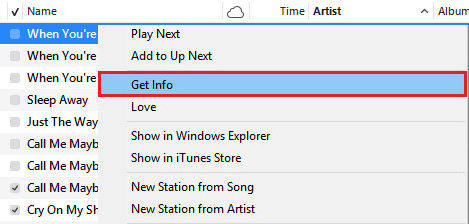
Conclusion
Based on the solutions listed in this guide, you won’t worry anymore about the question: “where are my ringtones on my iPhone?”Indeed there is nothing to be scared of if you have really powerful tools like Tenorshare iCareFone. What’s your idea about getting back iPhone ringtones? Do you have any faster ways to fix these problems? Just comment in the discussion forum below!
FAQs on Where Are My Ringtones on My iPhone?
Where do I buy ringtones for my iPhone?
If you like to try new ringtones, first go to the iTunes Store on your iPhone, then click on the More button which is in the lower-right location. Finally tap Tones for more ringtones.
Where can I get free ringtones for my iPhone?
There is a list of free websites for you to have free ringtones, such as mob.org, mobiles ringtones, mobcup.net and so on. Just search for your favorite music categories or one of your song names then you will get a rich list based on your preferences.
Where are ringtones stored on iPhone 7?
There is no difference between finding your stored ringtones on iPhone 7 with other iOS models. You can still go to Settings > Sounds & Haptics to choose your favorite one.
Speak Your Mind
Leave a Comment
Create your review for Tenorshare articles