How to Block a Number on an iPhone
One of the ways your iPhone saves you from a few kinds of annoyances is that it lets you block a number on your device. By blocking a number on your device, you will no longer get any calls or messages from that phone number on your device. Also, the contact won't get a notification that the call or message was blocked.
This is extremely useful when you get a number of unwanted calls or messages from a number but you do not have a way to stop them. Even saying those not to call or message you fails many time if that person has made you their target for calls and messages.
If you are in such a situation, you should consider using the block number feature that is built right into the OS of your iPhone. Blocking and unblocking a number on a red iPhone 7 or an iPhone 6 is as easy as going through a couple of panels.
Once a number has been blocked, that person will no longer be able to annoy you anymore as your iPhone will simply discard their calls and messages for you letting you have peace of mind.
Way1: Block a Number on iPhone 14/13/12 Through Phone App
You do not need a third-party app to do the job as the built-in options on your iPhone can get the job done for you.
- 1. Make sure you are on your iPhone's home screen. Find and tap on the Phone icon to launch the Phone app on your device.
- 2. When the Phone app launches, tap on the option that says Recents to view the recent calls log on your device.
- 3. Find the number you want to block from the list and tap on the info icon for it to open the information panel for that number.
- 4. On the info panel, find and tap on the option that says Block this Caller.
- 5. On the following screen, tap on Block Contact and the number will be blocked system wide on your device.
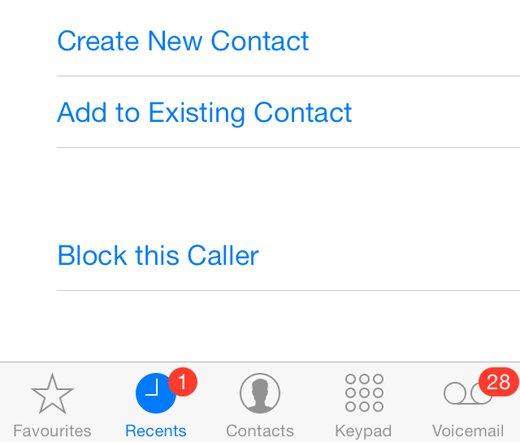
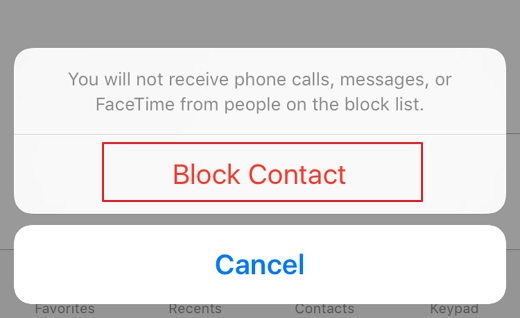
Way 2: Block Calls on an iPhone Through Settings
Another easy to block calls on iPhone is through iOS Settings. In this way you can block someone who has been added to your phone's Contacts. Also, you don't need any third-party software. Go to Settings > Phone > Call Blocking and Identification > Block Contact
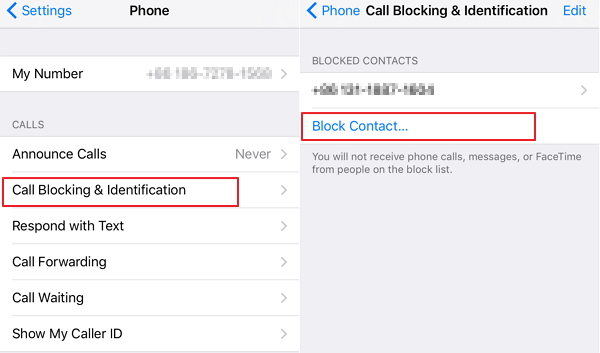
The specified phone number is now blocked on your device and you will no longer receive any communications from that number. If you would like to first export contacts on iPhone before blocking them, then you can do that using the Tenorshare iCareFone app, a professional app to transfer iOS files without iTunes restrictions.
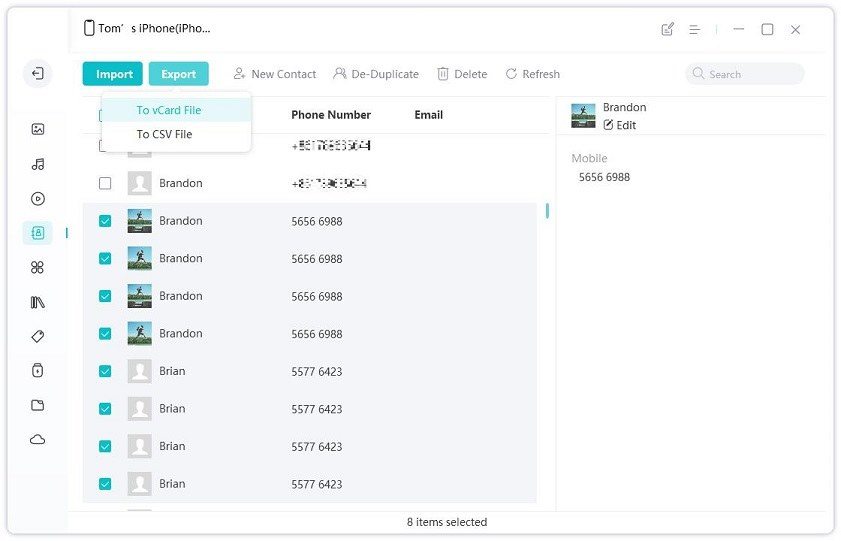


Speak Your Mind
Leave a Comment
Create your review for Tenorshare articles

Tenorshare iCareFone
Best Free iPhone Transfer & iOS Backup Tool
Easily, without iTunes




