Top 3 iPhone Screen Recorder Apps 2025
Recording your iPhone screen allows you to create video tutorials for your audience. What that means is that you can record all the activities happening on your iPhone's screen on your computer and you can save the recorded file in any of the compatible video formats.
The videos you've been watching all this time showing iPhone screens on YouTube have been done using one of the ways mentioned below. If you are curious and you wish to learn how you can record the screen of your iPhone, then here are top three ways for you:
Top 1: Record iPhone Screen Using QuickTime Player
This is the most easiest way to record your iPhone's screen and this app is built into all the Macs out there.
- 1. Launch the QuickTime app on your computer. On a Mac, this can be done by clicking on Launchpad in the Dock and searching for and clicking on QuickTime.
- 2. When the QuickTime app launches, click on the File menu at the top and select New Movie Recording.
- 3. Ensure your iPhone is connected to your computer.
- 4. Click on the icon close to the record button and select your iPhone from the list. What you have just done is you have selected your iPhone as the source of the video for QuickTime.
- 5. Click on the Record button to begin recording the video.
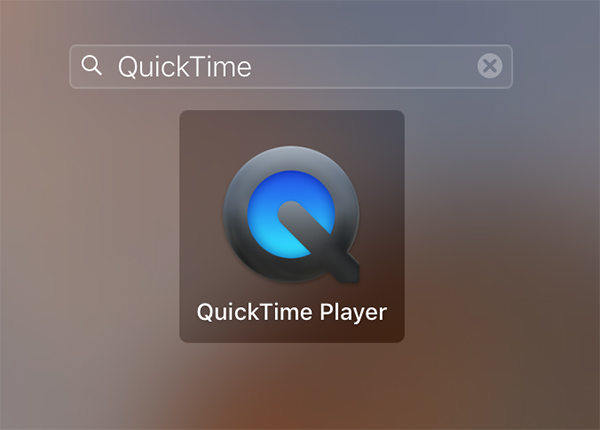
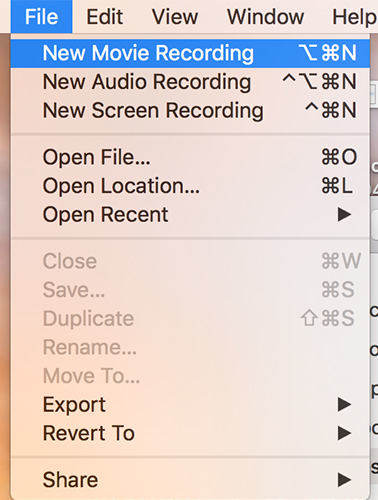
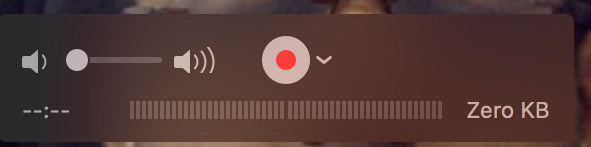
That's how you can use QuickTime to record your iPhone's screen.
Top 2: Record iPhone Screen using ScreenFlow
ScreenFlow is yet another tool that helps you record your iPhone's screen.
- 1. Connect your iPhone to your computer using a compatible cable.
- 2. Install and open the ScreenFlow app on your computer.
- 3. When the app opens, click on the option that says New Recording. Then, checkmark the box that says Record Screen from and then choose your iPhone from the dropdown menu. Hit the record button to begin recording your iPhone screen.
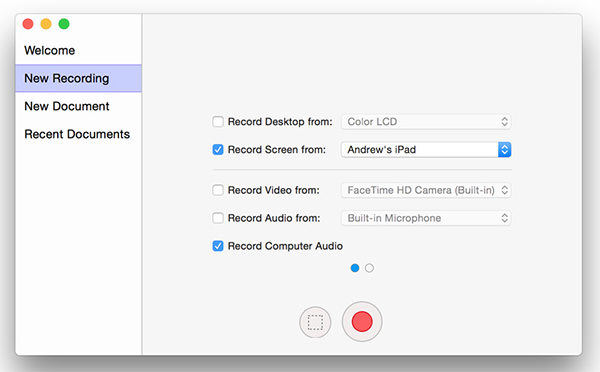
That's how you can use ScreenFlow to record your iPhone's screen.
Top 3: Record iPhone Screen Using Voila
Voila is also a nice app that helps you record the screen of your iPhone.
- 1. Head over to the Voila website and download and install the app on your computer.
- 2. Plug in your iPhone to your computer using a compatible cable.
- 3. Launch the Voila app on your computer. Click on the Record option in the app and then select your iPhone and it will start the recording process.

You are all done.
In case you couldn't get to record your iPhone's screen as it was behaving weird and had stuck issues, then you need to use the following tool - Tenorshare ReiBoot to get rid of those issues and have a smoother experience recording the screen.
Now you know about several solutions to help record your iPhone's screen. If you have any other recommend software to record iPhone screen, let us know your thoughts in the comments below.


Speak Your Mind
Leave a Comment
Create your review for Tenorshare articles





