Apple Pay Cash: How to Set up and How to Use
Apple’s major update iOS 11.2 came up with a lot of interesting new features, and the most applauded of all the amazing features is Apple Pay Cash.
Like PayPal or Venmo, Apple Pay Cash is digital payment system that lets you send and receive money with your friends and family through iMessage. Also, you can add a digital card in your iOS Wallet app to use for purchases in your favorite stores in real life. And, that’s not the end, you are allowed to transfer money to your bank account with Apple Pay Cash. Sounds great? Cannot wait to have a try but don’t know how? Now, in this post, we will guide you how to set up and use Apple Pay Cash on your iOS 11.2/11.2.1/11.2.2 iPhone X/8/8 Plus/7/7 Plus/6s/6s Plus/6/6 plus.
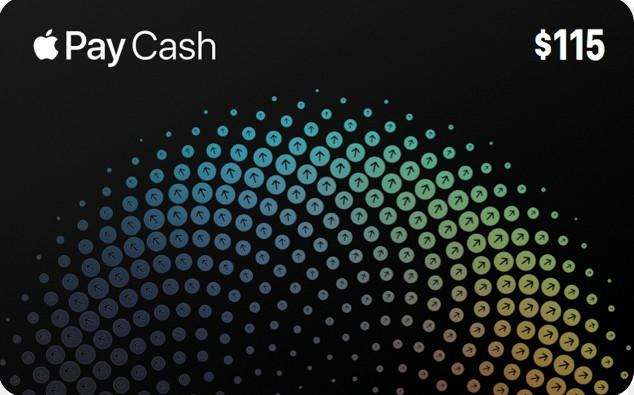
Part 1: How to Set Up Apple Pay Cash
Before starting to set up the Apple Pay Cash in iOS 11.2, please make sure you have the latest iOS 11.2 version installed on your device and you are signed in to your iCloud account with your Apple ID. Once done, proceed with the following steps to set it up:
Step 1: Go to Settings and click on it. Then scroll down to locate Wallet and Apple Pay and hit it.
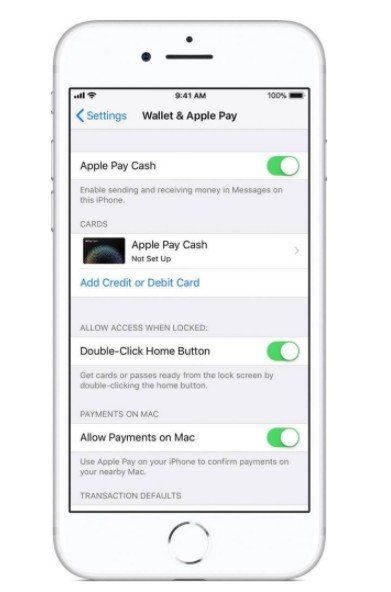
In Wallet and Apple Pay look out for Apple Pay Cash card and follow the onscreen instructions to add your first name, last name, date of birth and last 4 digits of your social security number.
Once Apple Pay Cash card has been usefully set, you can now transfer money to your friends, pay while making purchases from stores etc. via text messages through iMessage.
Part 2: How to Use Apple Pay Cash on iPhone
After the Apple Pay Cash has been well set, let’s get start to use Apple Pay cash on iPhone now. One thing you should pay attention to is that you and the payee both need to be using Apple devices, and to have active iMessage accounts, for this to work.
Now, head over to the Messages app, open or create an iMessage with the person you want to pay.
Then tap on the Apple Pay icon in the app drawer and enter the amount you would like to pay, then hit Pay button.
After that, verify with Touch ID or Face ID, and the money is on its way.
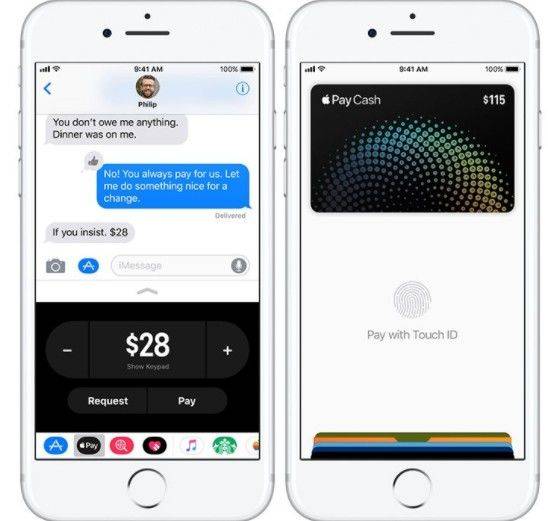
Then he/she will receive an Apple Pay Cash popup in messages.
When you set up Apple Pay Cash, some sensitive information such as your credit or debit card may be shared with the partner bank Green Dot Bank and with Apple Payments Inc. For your data security, we suggest you clean up your iPhone regularly in case of the important data leakage. To thoroughly give iPhone a clean, you can take advantage of a professional iOS cleaning tool, like Tenorshare iCareFone, which is not only capable of removing the unnecessary junk files, temp files, large files, but also erase some personal data including bank account, contacts, emails with one click so that prevent the privacy leakage. So, go get one soon and give it a try.


Speak Your Mind
Leave a Comment
Create your review for Tenorshare articles

Tenorshare iCareFone
Best Free iPhone Transfer & iOS Backup Tool
Easily, without iTunes




