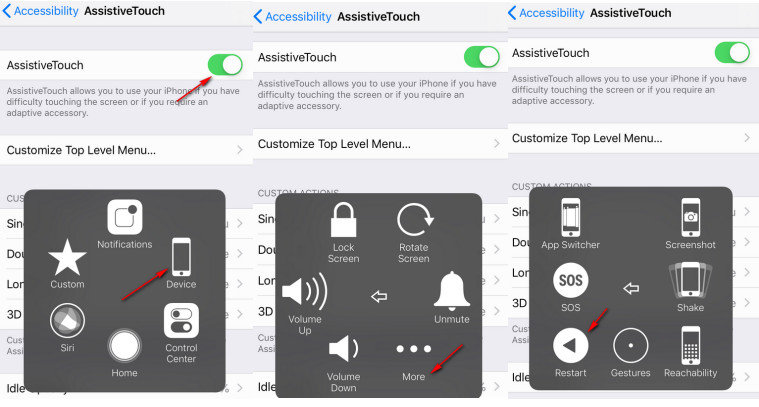[Full Guide] How to ReBoot iPhone
Simple as reboot iPhone may seem, it can help us solve some basic iOS problems such as poor signals or Wi-Fi connection, stuck or unresponsive apps, and other common issues. To facilitate our iPhone problem fixing, we have listed all possible methods we need to know on how to reboot our iPhone 13/11/XS/X/8/7/6s/6/5s/SE/5. Let's read on to explore.
- Part 1: How to Reboot/Restart iPhone?
- Part 2: How to Reboot iPhone without Buttons?
- Part 3: How to Force Reboot iPhone?
- Part 4: What to Do If iPhone Won’t Reboot?
Part 1: How to Reboot/Restart iPhone?
1. How to Reboot iPhone 13/X or 11
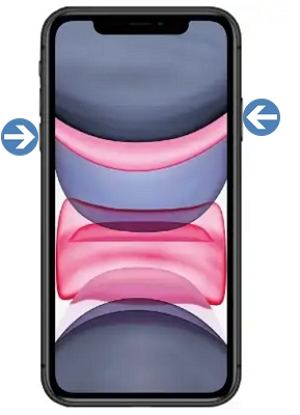
- Press and hold either of the volume buttons and side button simultaneously.
- Once the power off slider appears, drag it and wait 30 seconds to turn off iPhone.
- Press and hold the side button and you will see the phone restarts and the Apple logo shows up.
2. How to Reboot iPhone SE 2/8/7/6s/6

- Press and hold the side button until the power off slider appears.
- Swipe the slider to the right and wait 30 seconds for iPhone to shut down.
- Press and hold the side button until you see the Apple logo to turn on your iPhone again.
3. How to Reboot iPhone SE/5s/5 and earlier
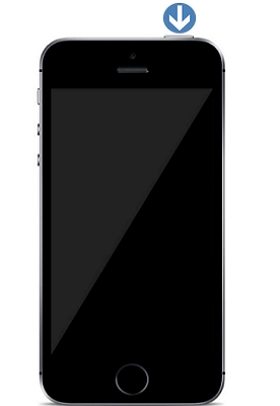
- Press and hold the top button until the power off slider appears.
- Drag the slider to the right and wait 30 seconds for your device to turn off.
- To turn on your iPhone again, press and hold the top button until you see the Apple logo.
Part 2: How to Reboot iPhone without Home Button?
AssistiveTouch works as a great alternative to the home and power button for iPhone users. With it, you can easily restart iPhone without Power and Home Button.
- Go to Settings > General > Accessibility > AssistiveTouch to make sure the function is turned on.
Tap on the AssistiveTouch button > Device, press and hold on Lock Screen until the "Slider to power off" appears, and slide to shut down and then turn it on again to reboot your iPhone.

Part 3: How to Force Reboot iPhone?
Sometimes when soft restart does not solve the issues, we need force restart to help us out. For most of the time, force restart can fix problems that a simple restart can't solve, such as when your iPhone won't respond to any of your pressing or tapping, or you come across a hung iPhone or a frozen app, or your iPhone gets stuck or frozen. To hard reboot your iPhone, follow the steps below:
Force Reboot iPhone 13/X/XS/11/SE 2
- Press and then quickly let go the volume up button.
- Press and then quickly let go the volume down button.
- Then press and hold down the side button (or the sleep/wake button) on the right side of iPhone, and you will see the phone restarts and the Apple logo shows up.
Force Reboot iPhone 7/7 Plus
- Press and hold down the sleep/wake button and the volume down button at the same time.
- Let go the buttons when you see the Apple logo appears.
Force Reboot iPhone SE/6s/6s Plus or older
- Press and hold down the sleep/wake button and the home button at the same time.
- Let go all the buttons when you see the Apple logo appears.

Part 4: What to Do If iPhone Won’t Reboot?
For most of the time, a reboot or force reboot can fix many iOS problems but what if your iPhone won't respond to any of your pressing or tapping, or you come across a hung iPhone or a frozen app, or your iPhone gets stuck or frozen?
In these cases, a restart cannot solve your problem. You will need a full repair to your iOS system. Tenorshare ReiBoot is such a handy iPhone repair tool to repair the core iOS system without any data loss.
- Download Tenorshare ReiBoot and connect your iPhone to it.
From the main interface, select the "Repair Operating System".

Click "Fix Now" to proceed to the firmware download screen.

Select a download path and start downloading the fimware package online.

Click "Repair Now" to repair operating system. After the repairing, your iPhone and iPad will reboot automatically.

Summary
Now you have a clear about "how do I reboot my iPhone". Next time you have the iPhone reboot issues to solve, give any of them a try. And if your iPhone won't reboot stuck on Apple ogo, black screen,recovery mode, Tenorshare ReiBoot is highly recommended for you to restore and reboot your iPhone.
FAQs on How to Reboot iPhone
1. What happens when you reboot your iPhone?
When you restart the phone, it shut down and restart the phone system and refresh the memory in which the apps run. Basically, it only closes the active apps, without clearing away any data stored on your device.
2. Is it good to reboot your iPhone?
It is not recommended to restart the device unless you are experiencing a problem and need to restart. And restarting your iPhone might even use more battery life than leaving it on.
3. Will I Lose Everything if I Reboot My iPhone?
A simple restart or reboot does not delete data. It is nothing but switching it off and turning it back on.
4. How to reboot iPhone battery?
Some iPhone users may find their batteries draining/dying so fast. We provide you with some tricks to calibrate your iPhone battery and better your iPhone battery life.
- Drain your iPhone battery until it powers off automatically.
- Leave it for about 5 hours to further drain it.
- Charge your iPhone to 100%, and then keep charging it for another two hours without unplugging iPhone.
- Use your iPhone regularly to let it drain completely without charging it.
- Repeat Step 3, then you will have better battery life for your iPhone.
5. How to reboot iPhone Camera
Normally, iPhone Camera works find for most of the time. But it could fail to work normally once in a while, getting frozen or laggy, showing a black screen, options missing, etc. You can reboot iPhone camera by going to Settings > General > Reset > Reset All Settings.
Speak Your Mind
Leave a Comment
Create your review for Tenorshare articles