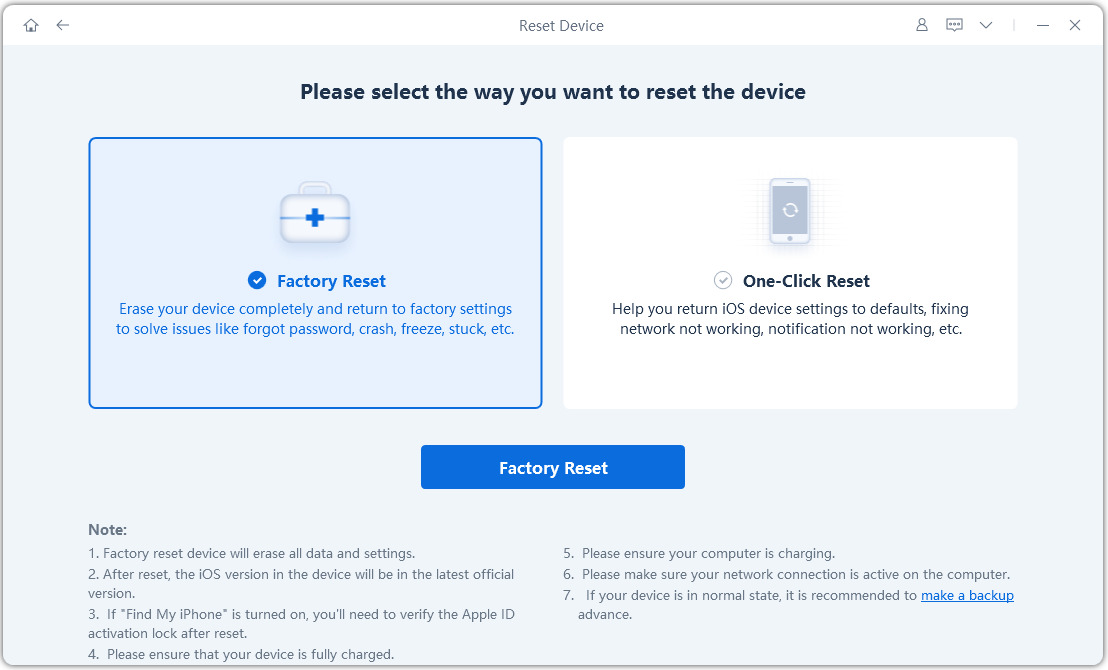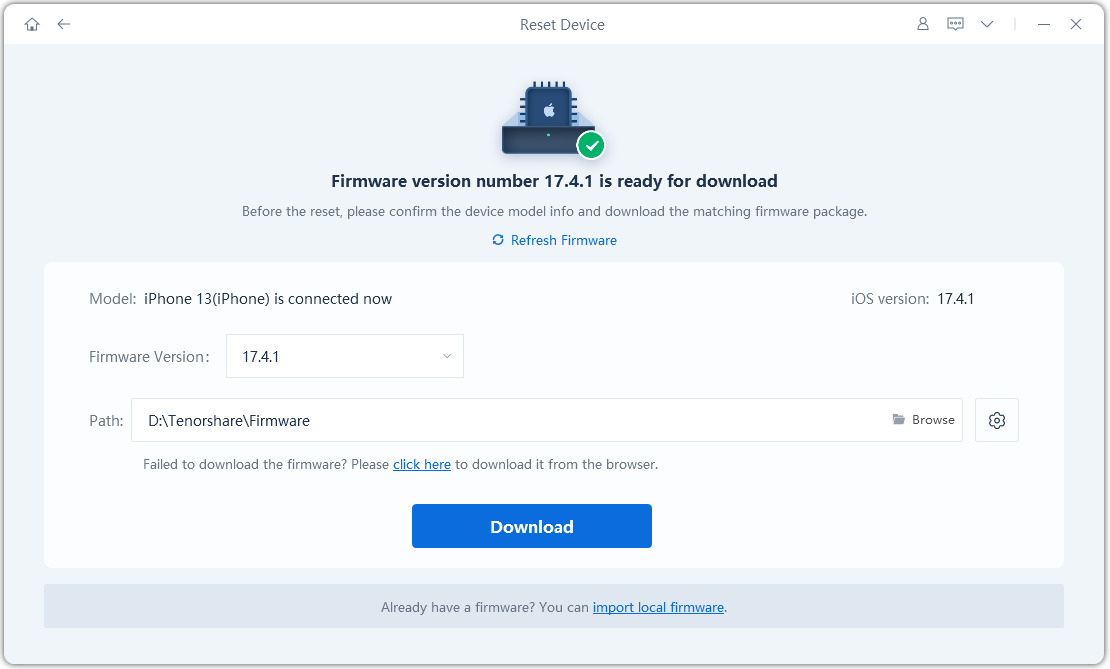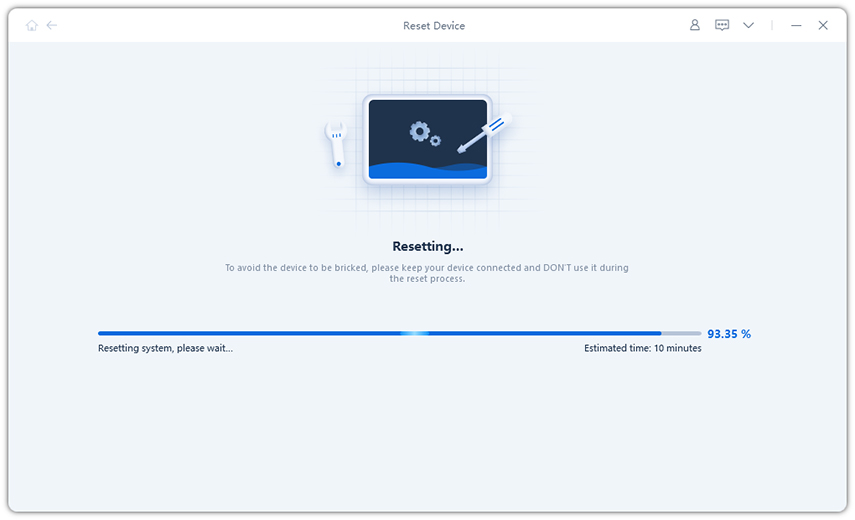How to Erase Everything on iPhone Permanently
I am have been trying to sell my iPhone 4 for a long time. Finally, I have a buyer, and we have settled on a specific amount. But I need to erase everything from my device before I sell it. How can I erase everything on my iPhone?””
Well, firstly we would like to say that what you are doing is necessary. Erasing all the content from any device is recommended to protect your personal information. Usually if you sell an old iPhone, you don’t want the new user get access to your previously saved info.
So, reset the device is not that perfect way because everything would be recovered soon. Don’t worr. Just read the article below. We will show you how to erase everything on iPhone 11/XR/8/7/6/4.
- Part 1: Make a Backup Before Erase Everything on iPhone/iPad
- Part 2: How to Erase Everything on iPhone Permanently with Tenorshare ReiBoot
- Part 3: How to Erase Everything on iPhone by Erasing All Content and Settings
Part 1: Make a Backup Before Erase Everything on iPhone/iPad
Well, if you have decided to erase everything on iPhone or iPad, you need to make sure that there aren’t any relevant files on the devices. So, we recommend triple check, and if there are any important files, you can back them up before erasing the device.
The official iTunes and iCloud are not bad, but those are only able to back up the entire device. So, we urge users to use Tenorhsare iCareFone for making the backup. iCareFone-Free iOS Backup Tool is an excellent program. Just check out its operational procedure below. Here’s how to erase everything on iPhone 11/xr/8/7/6/5S.
Well, you have to download and install iCareFone on a computer. Then, connect the iOS device and run iCareFone. Click on the ‘Backup & Restore’ tab on the program interface.

Fig 1.backup interface Then, you have to select files to make the backup successfully.

Fig 2.choose files for backup After your selection is finished, click on the ‘Backup’ button below.

Fig 3.files backed up successfully
Well, as we have described previously, only the selected files will be backed up. The absence of unwanted files will help you to save a lot of space.
Part 2: How to Erase Everything on iPhone Permanently with Tenorshare ReiBoot
Some of you might ask how to erase everything on iPhone 6 without password Undoubtelly, that’s hard to deal with.Now, We have to say, the method is pretty convenient. For this part, you have to use a professional program to reset the device without its password. We recommend another product by Tenorshare ReiBoot. To use this product, you will need to access a computer. So, if you were asking: how to erase everything on iPhone from computer? Well, ReiBoot is still the answer.
ReiBoot is a reliable program with magnificent features. It is safe and convenient to use. Here’s how to erase everything on iPhone 6.
Download and install ReiBoot on your computer. Then, connect the iOS device and run the program. Select ‘Factory Reset iPhone’ on the program interface.

Fig 4.factory reset iphone In the following interface, click on ‘Fix Now’ to proceed.

Fig 5.click on the fix now Then, you will be asked to download the required firmware. Browse to set a path and then click ‘Download’.

Fig 6.download the firmware Finally, when the firmware download is finished, click ‘Start Repair’, and your iPhone will be reset.

Fig 7.factory reset iphone
Needless to say, how to erase everything on an iPhone is never a difficult thing. Well, this is the most effective way to erase all the content from your iPhone.
Part 3: How to Erase Everything on iPhone by Erasing All Content and Settings
People are curious about the hard reset method of the iPhone, and a lot of questions were asked on online forums. Those questions also go along with how do I erase everything on my iPhone.
In this part, we will be discussing the official procedure to erase all content from settings. Rest assured, this is an easy procedure. But if you want to access the file on your device, then we recommend you to back up the device before erasing it. So, let’s check out how to erase everything on your iPhone.
- Step 1: Go to the Settings of your iPhone and tap on ‘General’.
- Step 2: Then, tap on ‘Reset’.
Step 3: Now, navigate and tap on ‘Erase All Content and Settings’.

Fig 8.erase iphone - Step 4: Next, you have to tap on ‘Erase Now’ to confirm.
After that, you will have to provide your passcode and Apple ID for the final verification. These are just security measures placed by Apple so that no one else will be able to reset your device without your information.
Note: So, if you were asking; how to erase everything on iPhone? Well, this is the official way to erase the content from an iOS device, but you have to provide the password. The hard reset will erase everything from the iOS devices, but still can be recovered somehow.
Summary
So, how do you erase everything on an iPhone? Well, if you have the password, then you can use the official method and do it from the settings. Otherwise, you have to use Tenorshare ReiBoot to reset the device without the password and ensures that your deleted information cannot be recovered again.
Speak Your Mind
Leave a Comment
Create your review for Tenorshare articles