How to Enable Data Protection on iPhone 7 and 7 Plus
by Jenefey Aaron Updated on 2024-04-18 / Update for iPhone Tips
Data Protection has always been the concern of every iPhone users. Every user first priority is to make their data more secure and safe so that no one gets hand to their important data. In today’s tech world every individual wants their smartphone to have extra layer of security as they might lose their phone and some stranger might end up misusing the data and information which may be important and valuable. So, in this article you will get to know the process to Enable Data Protection on iPhone 7 and 7 Plus.
Enable Data Protection on iPhone 7 and 7 Plus
There are few methods that help in data protection which are given below. We can even say them extra layer of security.
Method 1: Set Passcode
Passcode is basically Apple’s password system. It consists of a series of numbers that you can use to protect certain features and settings on your device. They’re pretty hard to break especially if you take time to make them fairly complicated. Obviously as with any passcode or password it needed to be strong enough that other people can’t guess it. The process to set Passcode is given below:
Step 1: Go to Settings app on your iPhone.
Step 2: Scroll down and Select Touch ID & Passcode.
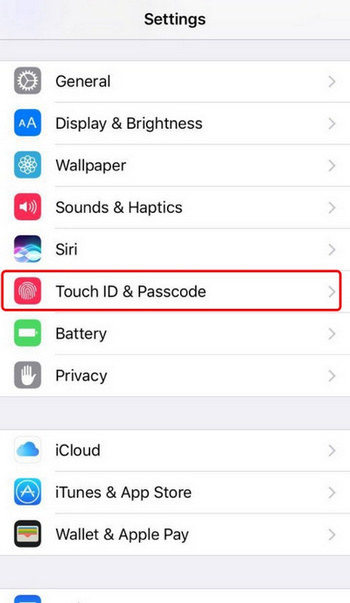
Step 3: Again scroll down and select Turn Passcode ON.
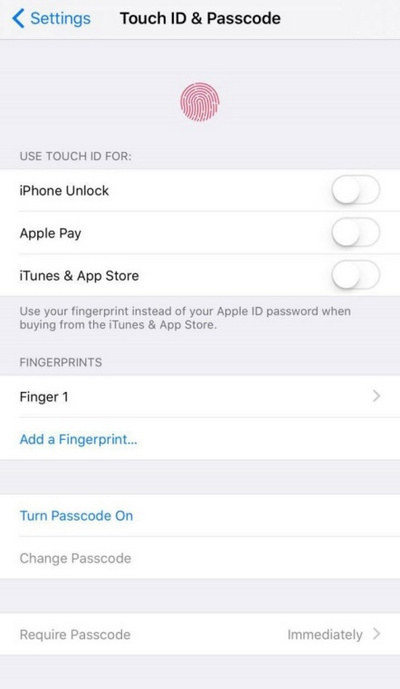
Step 4: You will see a screen asking you to Enter a passcode (You will even get a message if your passcode is simple). Again Enter the same passcode to Verify the passcode.
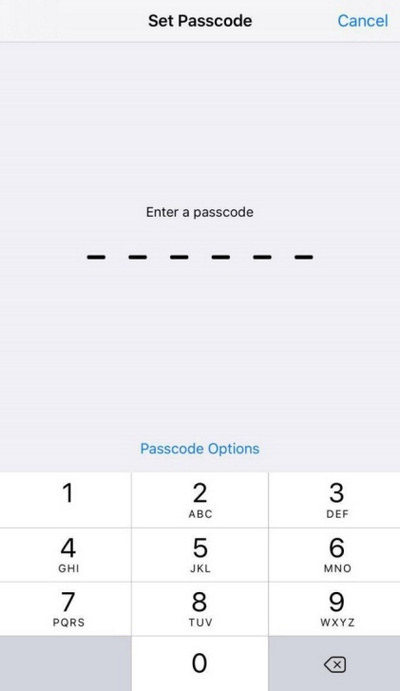
You can see Passcode Options just above the number keyboard. There you will have different options like Custom Alphanumeric Code, Custom Numeric Code and 4-Digit Numeric Code.
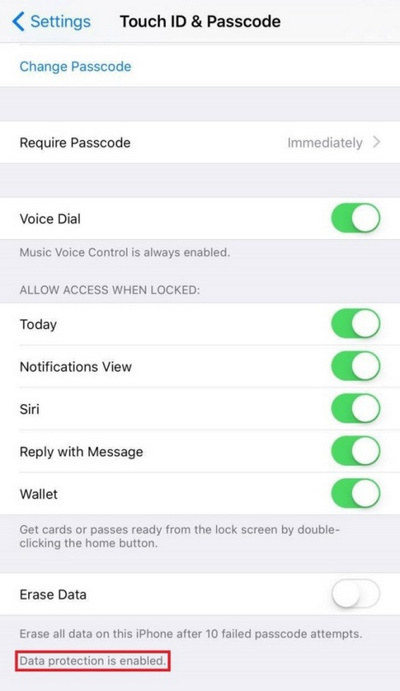
To know if your have enable data protection, just scroll down the Touch ID & Passcode screen and see at the bottom. There you can see “Data protection is enabled“. Now you are ready to go and feel secure about your important data. Only your passcode will be able to open the file/app containing data.
Method 2: Set Touch ID fingerprint
Step 1: Go to Settings app on your iPhone.
Step 2: Scroll down and Select Touch ID & Passcode.
Step 3: Click on Add a Fingerprint option. (You will see an overview of Touch ID and will direct you the process to set up the fingerprint).
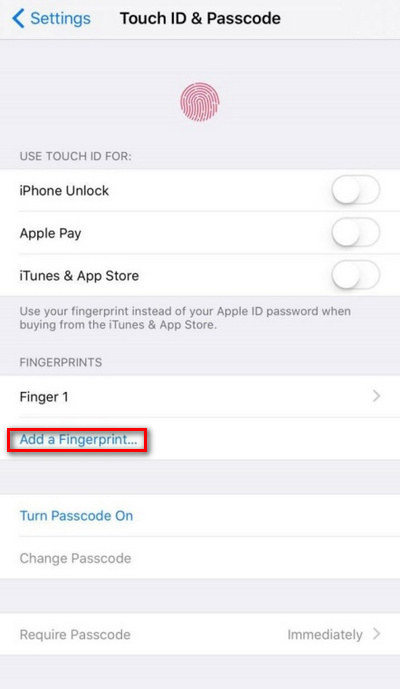
Step 4: Do the process as it directs and you will be able to set Touch ID fingerprint.
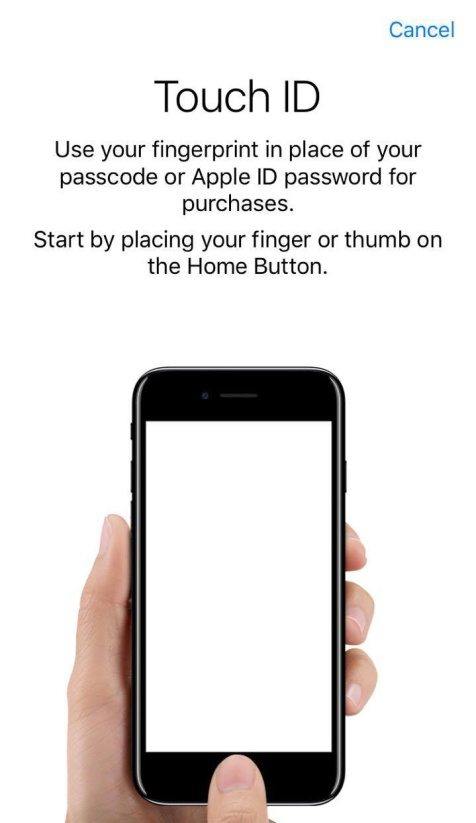
You can choose Touch ID fingerprint to secure you data. Without your Fingerprint nobody will be able open your iPhone and access your data. Also you can add multiple fingerprints on your iPhone. You just need to click on Add a Fingerprint and follow the process.
So, now you have learned How to Enable Data Protection on iPhone 7 and 7 Plus. Hopefully, you will apply these methods and make your data more secure. If you have any new methods to protect data in iPhone 7/7 Plus, let us know in comment section below.

