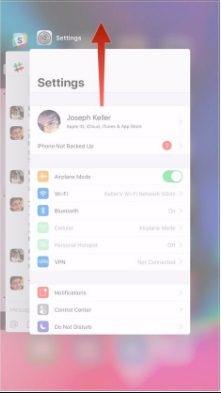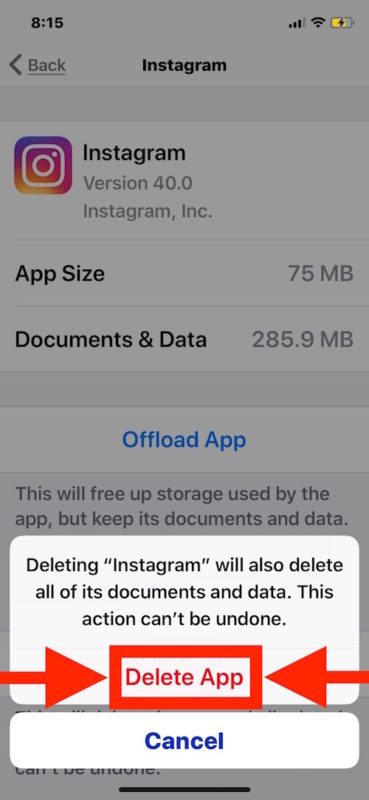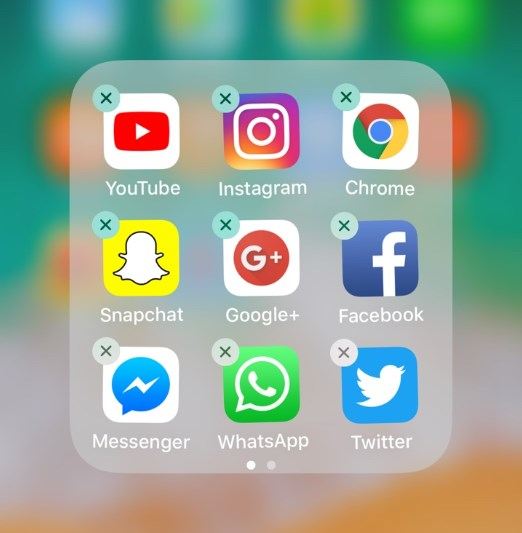How to Fix Instagram Stories Not Working with 8 Easy Ways
When trying to post a photo in Stories, either from the gallery or a photo taken on the spot, the application displays a black screen."
Recently, some users expericence the Instagram stories not working issues that when uploading a photo to Instagram Stories, either from the camera roll or taken instantly from the app, it is completely black.
The Instagram stories not working problem is common and while it can happen for a whole host of reasons.. One or more or the solutions below will help you fix this problem and get Instagram working as well as it should.
- 1. Reboot your iPhone
- 2. Force Close your Instagram
- 3. Update your Instagram to the Newest
- 4. Clear your Instagram App Cache
- 5. Turn Off Power Saving Mode
- 6. Check Date and Time on your iPhone
- 7. Uninstall and Reinstall The New Instagram
- 8. Repair iOS Glitches to Fix Instagram Stories Not Working
1. Reboot your iPhone
Sometimes the problem can be caused by a minor software glitch which can easily be eliminated by rebooting the iPhone. Here's how to do it;
- For iPhone X: To reboot iPhone X, press and hold the power and one volume button until the slider appears. Drag it to turn off the device and then press the power button again until the Apple logo appears.
iPhone 7 and earlier; press and hold the power button (top or side) until the slider appears. Drag it to turn off the device and then press the power button until you see the Apple Logo on the screen.

2. Force Close your Instagram
Because the Instagram app itself could be causing the issue, you may want to force close the app to see if this works. Follow these simple steps to force close the Instagram app;
- On Home screen, swipe up from the bottom of the screen and pause slightly in the middle of the screen (Double-tap the home button on iPhone 8 and ealier) to see the app navigator.
Find Instagram and swipe it up to close it.

- Now, reopen Instagram to see if it works
3. Update your Instagram to the Latest
You should also try updating the Instagram app if Instagram stories not working after iOS 14.1 update. Follow these simple steps to update Instagram.
- Tap on the App Store to open it and the tap on "Updates" at the bottom of the page.
You can then either tap on "Update All" or scroll down to find the Instagram app and update it individually.

4. Clear your Instagram App Cache
Clearing the App Cache is a good way to fix most app-related problems. The following steps should guide you in clearing up the Instagram App cache.
- Tap on the "Settings" app on your iPhone
- Tap on general > iPhone Storage
- Once all the storage and data has loaded, scroll down to find "Instagram." You should see the apps' total size.
Tap on it and then tap "Delete App"

- Now go to the App Store and re-install the Instagram App.
5. Turn Off Power Saving Mode
When your iPhone is on power saving mode, some apps can function abnormally. Try turning off power saving mode to see if that helps. Go to Settings > Battery and turn off "Low Power Mode." You can also turn it off in the Control Centre.
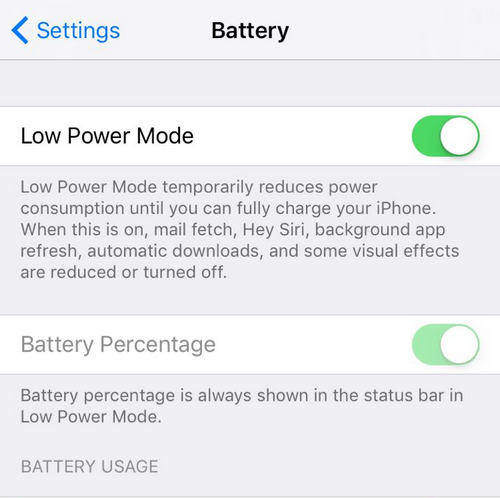
6. Check Date and Time on your iPhone
Make sure that the time and date on your iPhone is set to automatically update. To do that go to Settings > General > Date & Time and turn on "Automatically Update"
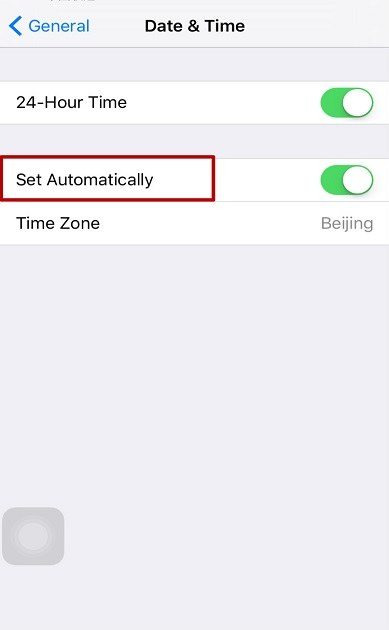
7. Uninstall and Reinstall The New Instagram
If you've tried everything and still don't get favorable results, you may want to uninstall the app from your device and then reinstall it.
- Locate the Instagram app icon on your home screen. Tap and hold until the icons begin to wiggle.
Tap on the "X" that appears near the app. Confirm that you want to uninstall the app.

- Now, go back to the App Store, find Instagram and install it.
8. Repair iOS Glitches to Fix Instagram Stories Not Working
Sometimes, iOS glitches will cause Instagram Stories not working especially when you install an iOS beta version. In this case, you can use a professional iOS repair tool like Tenorshare ReiBoot to repair iOS thus to fix Instagram Stories with black screen problems.
- Download and install ReiBoot on your computer.
Connect your iPhone to your computer and click on Repair Operating System.

Click Fix Now to go on.

Click on Download to download the firmware for your device.

Wait for it to install the firmware on your phone. After it is completed, your iOS will be fixed.

Summary
When your Instagram Stories are not working or loading as they should, one of the solutions laid out in this article can help. Let us know if it works. Tenorshare ReiBoot is highly recommended to fix any iOS erros or stuck issues on iPhone and iPad.
Speak Your Mind
Leave a Comment
Create your review for Tenorshare articles