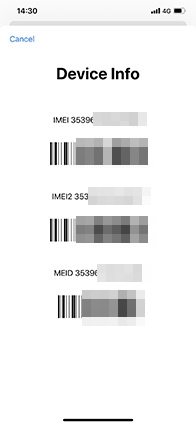Disabling Stolen or Lost iPhone With IMEI Number
How to disable a stolen iPhone with IMEI number, I have lost mine yesterday."
Is there any way to block my phone with the IMEI number? If so, how to check the IMEI number of an iPhone? Please help"
Needles to say that losing an expensive piece of gadget like iPhone will make anyone uncomfortable and they would do anything in their power to get back that precious device back! There are several ways one to recover an iPhone or at least track it like through iCloud and Find My App. But when it comes blocking your iPhone, you can disable iPhone with IMEI number. This will block your device totally and no one would get hold of your personal data.
Part 1:Block Stolen iPhone with IMEI Number
You can track or block a lost iPhone with the IMEI number of the phone. Now, to find the IMEI number or International Mobile Equipment Identity number you have to do the following:
- Type *#06# in your mobile phone, the 15 digit IMEI number will appear on the screen.
You can also go to the Settings and General and look for the IMEI.

- Or in case of iPhone, it is printed on the back of the phone.
Keep in mind that, this IMEI number is very unique and you need to write it down somewhere safe so that no one can find it.
So, in the event of loss or theft of your iPhone, you can call up your carrier and tell them the IMEI code. Now, with the help of your service provider, you can block stolen iphone with IMEI number, even if the thief manages to replace a new SIM card. The handset will be totally locked and will be useless right from that moment. You must go through this process only when you are absolutely sure that you won't be able to get your phone back. This way you can make sure that the thief cannot use or sell it either and most importantly your personal data will be safe. This is a very efficient way to bind the hands of the thief, unfortunately not many people know this information. This is a method that can make your mobile completely useless for the thief.
So, this is how you can deactivate stolen iPhone by serial number IMEI on your own and keep your private data safe.
Part 2: How to Block Stolen iPhone Using Find My iPhone
If your iPhone is stolen or lost, you can use Find My iPhone to find, block, or erase your device remotely. If you had the Find My Device feature enabled on your device, follow these steps to take immediate actions:
- First, go the icloud.com/find on your computer, or you can simply use another iPhone and use the Find My iPhone app.
- Now, open the app and select the device. This will, in turn, pinpoint the location of your device on the map.
- If you want to block or lock your device completely, you can use the Lost Mode feature to lock your device remotely via a passcode and save all your data.
- Additionally, you can also erase all your data remotely by tap on the Erase iPhone option. (Make sure you have backed up your data before iPhone being stolen.)
If you have no idea how to make a backup for your device, just try Tenorshare iCareFone. It comes with a "backup and restore" feature for any kind of data loss. You just need a few clicks, then all the data on your device will be synced to your computer. And it now supports iPhone 12/ 12 Pro, iPhone mini!
If you find this article helpful, do share and comment below!
Speak Your Mind
Leave a Comment
Create your review for Tenorshare articles

Tenorshare iCareFone
Best Free iPhone Transfer & iOS Backup Tool
Easily, without iTunes