[Full Guide] How to Block a Number or Contact on iPhone
by Jenefey Aaron Updated on 2020-01-10 / Update for iPhone Tips
If you're being harassed by someone or if you don't want to receive any communications from a specific person, you can block them on your iPhone and your iPhone will make sure you receive nothing from them on your device. To do that, you will need to learn how to block a number on iPhone XS/XS Max/XR/X/8/8 Plus/7/6s/6 so you can block all the numbers that you don't want to receive calls or messages from.
Your iPhone provides you with several options to block phone numbers and contacts. The blocking feature is built right into the operating system of your device so you don't necessarily need to use a third-party app to be able to block someone.
- Part 1. What Happens When You Block a Number on iPhone
- Part 2. How to Block a Phone Number in the Phone App
- Part 3. How to Block a Contact in the FaceTime App
- Part 4. How to Block Someone in the Message App
- Part 5. Block Numbers or Contacts on iPhone with Call-Blocking Apps
- Extra Tip: How to Unblock a Number or Contact on iPhone
Part 1. What Happens When You Block a Number on iPhone
Before you jump onto the guide and start blocking people, you may want to know what happens when you block a number on your iPhone. The following describes the consequence of blocking someone on your iPhone.
When a contact is blocked on your iPhone, they cannot get in touch with you. What that means is when they call you, their calls will be diverted to your voicemail. Those voicemails will appear in a separate section in your system. Also, any messages they send you will be ignored by your device although the sender will see the message was sent from their side.
Part 2. How to Block a Phone Number in the Phone App
Now that you know what happens when a contact is blocked on an iPhone, you may want to try doing it on your phone. Let's see how to block a contact on iPhone using the built in Phone app.
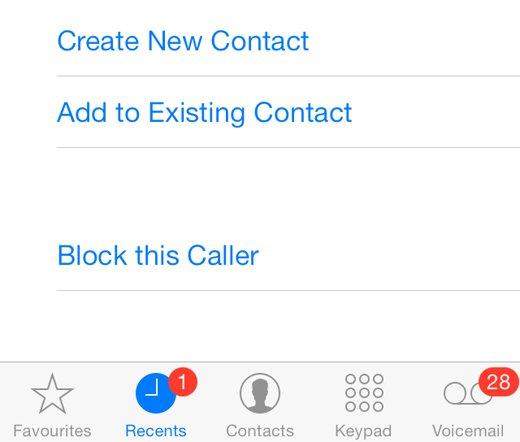
On your iPhone, tap on the Phone app icon to launch the app. Then, tap on the Contacts tab to open your contacts list and choose the contact you want to block on your device. When the contact's details page opens, scroll down and tap on Block this Caller to block the contact on your iPhone.
Part 3. How to Block a Contact in the FaceTime App
If the person has ever contacted you via the FaceTime app, you can use that app to block the contact, so they won't make any further calls to your number. The following is how to block someone on iPhone in the FaceTime app.
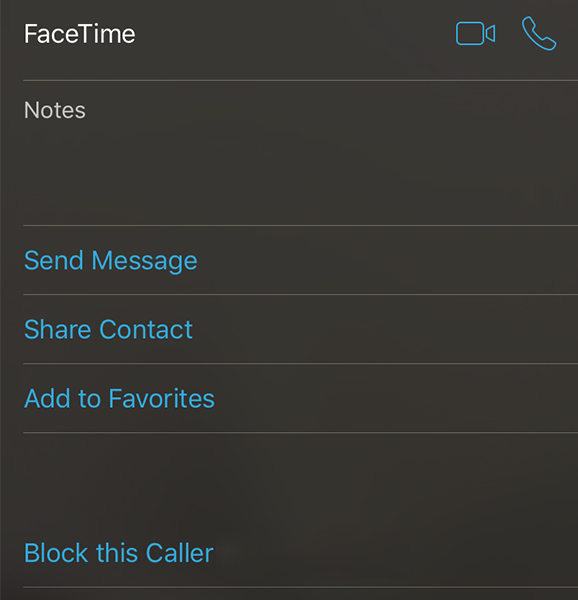
Launch the FaceTime app on your iPhone and tap on the "i" icon next to the contact name you want to block. Scroll down on the following screen and tap on the option that reads Block this Caller to block that caller from being able to contact you via the FaceTime app on your iPhone.
Part 4. How to Block Someone in the Message App
If someone's sending you a lot of unwanted messages, you can block them in the Messages app and the person will not be able to send you any message thereafter. It's easy to block someone in the Messages app and here's how to do it.
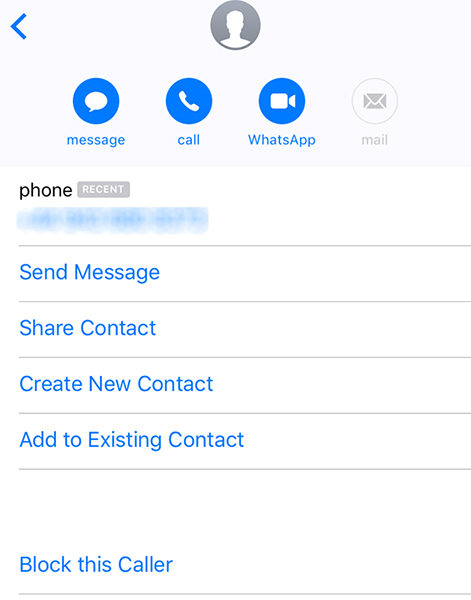
Open the Messages app on your iPhone and tap on any message from the person you want to block. Then, tap on the "i" icon at the top-right corner and tap on the person's phone number. You will find an option saying Block this Caller that you can tap on to block the caller from sending you anymore messages on your iPhone.
Part 5. Block Numbers or Contacts on iPhone with Call-Blocking Apps
If you don't prefer the default options for blocking contacts, you can make use of some of the third-party apps that will help you block people on your iPhone.
1. Truecaller
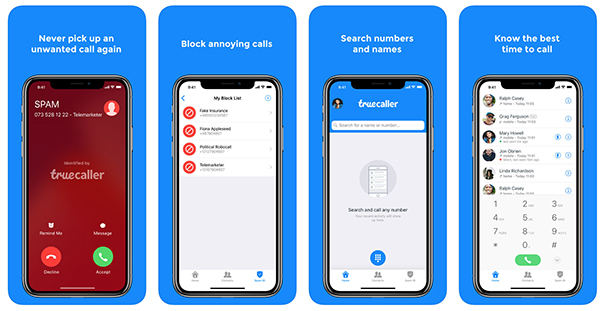
Truecaller is a popular name in the phone app industry due to all the excellent features it provides. One of the features in the app allows you to block people from being able to contact you on your iPhone. You can enable it and the app will make sure to block all the conversations from that person on your device.
2. Call Blocker
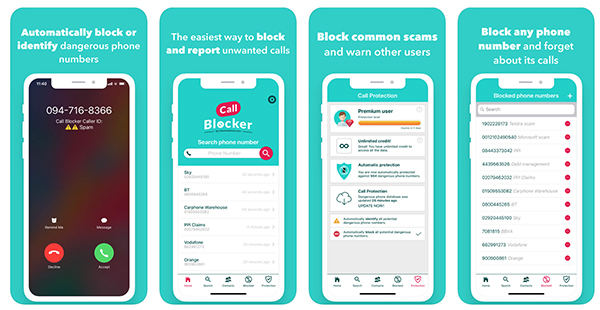
Call Blocker, as the name implies, is an app that allows you to block calls from the persons you specify as well as other promotional calls on your iPhone. It's easy to block someone in the app as it has a nice, modern, and easy to use interface for its users.
3. Hiya
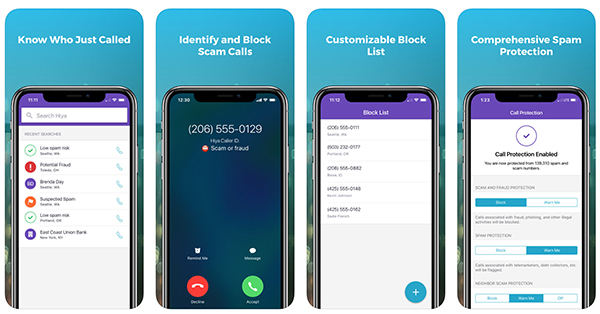
Hiya is a caller ID and caller blocking app built for iOS devices. When you get a call from someone you don't know, it tells you who the person is using its database. It also provides you with the feature of blocking calls, so you can prevent anybody from contacting you on your iPhone.
4. CallApp Crawler
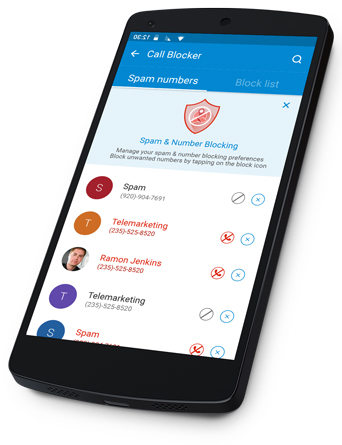
In addition to being a social dialer, CallApp also allows you to view caller IDs and block callers on your iPhone. It has all these features built right into it to make the life a bit easier for you. You can easily specify the person you want to block in the app and it will block them for you.
5. Call Control
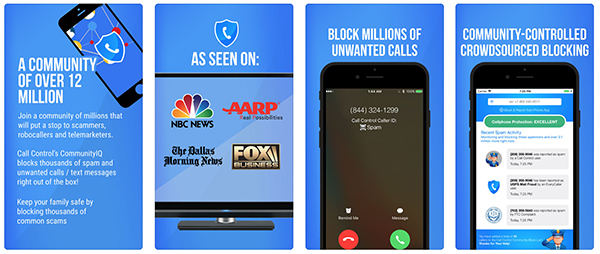
Call Control helps you control who can call you on your iPhone. It has a huge database of spam callers, so it can quickly identify and block such spam calls on your iPhone. You can also manually add people to the block list, so they are also blocked from calling you on your device.
Extra Tip: How to Unblock a Number or Contact on iPhone
If you have mistakenly blocked someone on your iPhone, there's an effortless way to unblock them on your iPhone. Here's how:
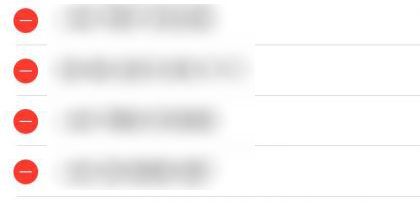
On your iPhone, head to Settings > Phone > Blocked and tap on Edit. Then, tap on the red sign against the contact name you want to unblock, and they will be unblocked on your iPhone.
Conclusion
The above guide should teach you how to block your number on iPhone so you can prevent specific people from being able to contact you on your iPhone. And in doing so if you lose a contact, don't forget to use UltData to recover it on your device.
While doing above tasks if you mistakenly deleted a contact on your iPhone, you can easily have it recovered using the Tenorshare UltData software. The software allows you to recover several file formats including contacts on iOS devices and it's worth giving it a try.
- Recover data directly from iOS devices, iTunes & iCloud backup;
- Support the scanning and reading of encrypted iTunes backup files;
- Support 35+ file types (WhatsApp, SMS, contacts, photos, etc.);
- Support WhatsApp, LINE, Kik, Viber, Wechat Backup & Restore(Mac Only);
- Compatible with latest iOS 17 and iPhone 15/Plus/Pro/Pro Max;
